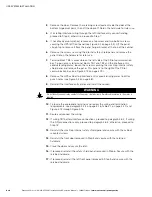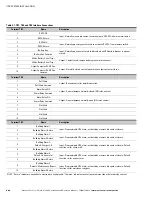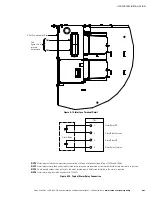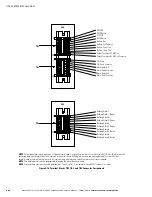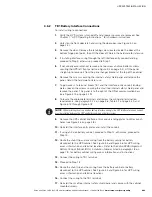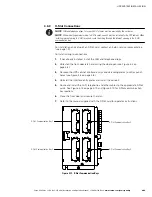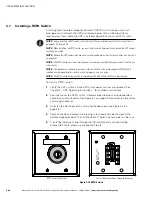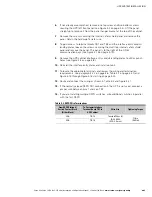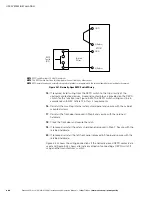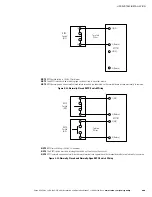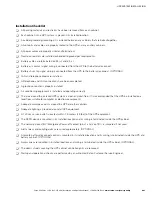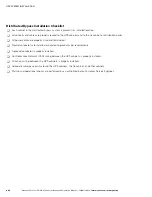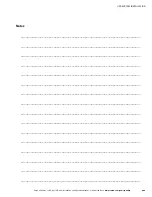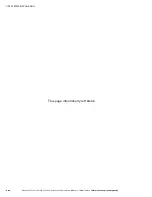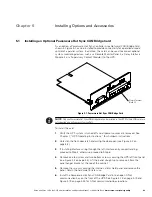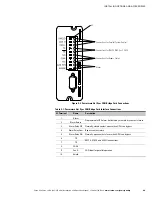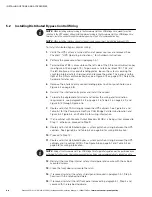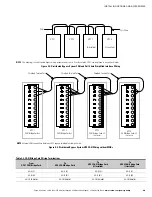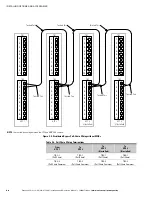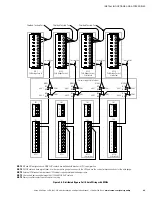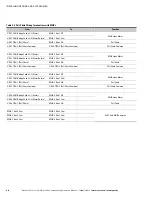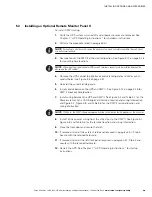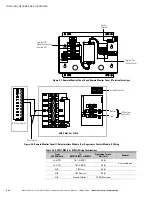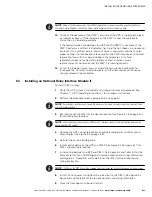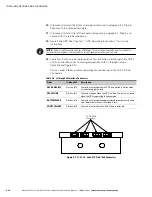UPS SYSTEM INSTALLATION
Eaton 9395 Plus 1 UPS (225–275 kVA) Installation and Operation Manual
S
164201710 Rev 2
www.eaton.com\powerquality
4-32
Distributed Bypass Installation Checklist
-
Each cabinet in the distributed bypass system is placed in its installed location.
-
All conduits and cables are properly routed to the UPS cabinets and to the tie cabinet or distribution panel.
-
All power cables are properly sized and terminated.
-
Neutral conductors are installed or bonded to ground as per requirements.
-
A ground conductor is properly installed.
-
Controller Area Network (CAN) wiring between the UPS cabinets is properly installed.
-
Pull-chain wiring between the UPS cabinets is properly installed.
-
Adequate workspace exists around the UPS cabinets, the tie cabinet, and other cabinets.
-
Startup and operational checks are performed by an authorized Eaton Customer Service Engineer.