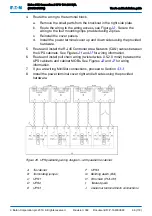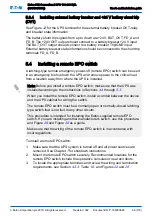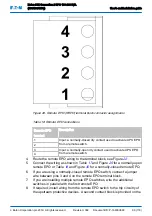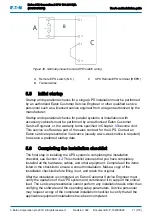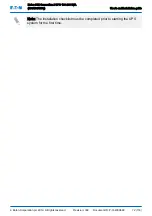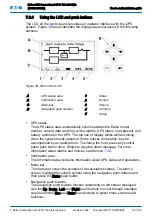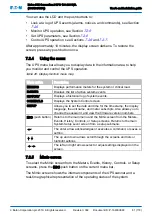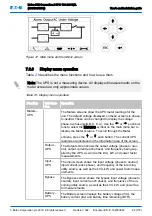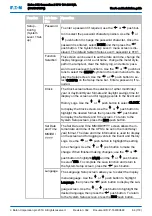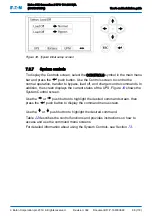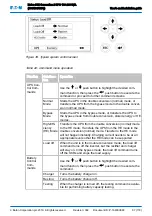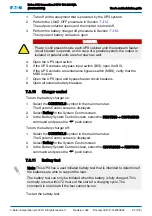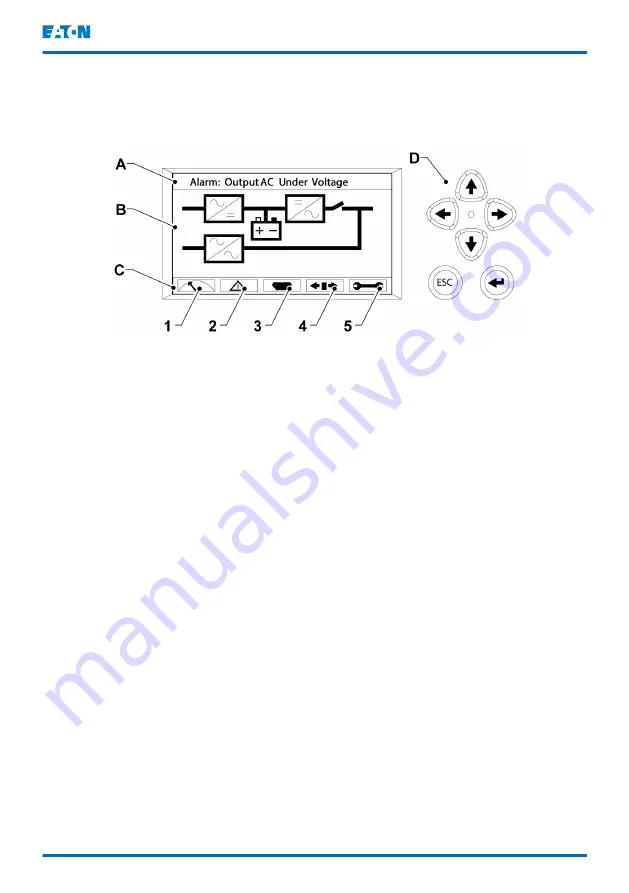
7.2.3
Using the LCD and push buttons
The LCD on the control panel provides an operator interface with the UPS
system. Figure
below identifies the display areas discussed in the following
sections.
Figure 36. Parts of the LCD
A
UPS status area
1
Meter
B
Information area
2
Events
C
Menu bar
3
History
D
Navigation push buttons
4
Controls
5
Setup
• UPS status
The UPS status area automatically scrolls between the Eaton model
number, current date and time, active alarms, UPS status, load percent, and
battery runtime for the UPS. The top line of display blinks while scrolling
when the system needs attention. Some notices and alarms may be
accompanied by an audible horn. To silence the horn, press any control
panel push button once. Shown is a typical alarm message. For more
information about alarms and notices, see Section
• Information area
The information area contains information about UPS status and operations.
• Menu bar
The menu bar shows the symbols of the available screens. To select a
screen, highlight the screen symbol using the navigation push buttons and
then press the Enter push button.
• Navigation push buttons
The navigation push buttons function depending on the screen displayed.
Use the Up, Down, Left and Right push buttons to scroll through available
screens and the Esc and Enter push buttons to select menu screens and
functions.
Eaton 93E Generation 2 UPS 100-200 kVA
(380/400/415V)
User's and installation guide
©
Eaton Corporation plc 2019. All rights reserved.
Revision: 002
Document ID: P-164000848
80 (118)