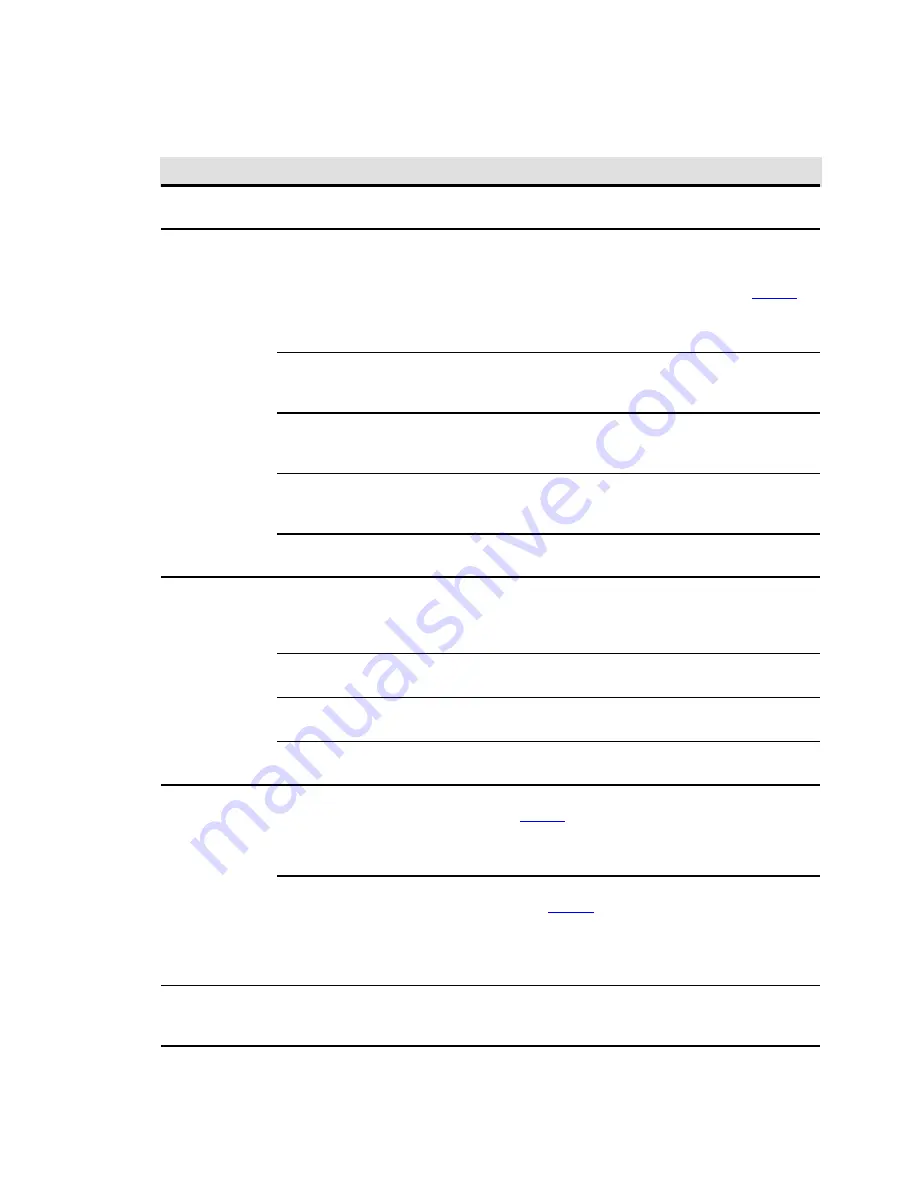
90
Eaton 93PM UPS 480V Three-Wire – 100 kW Frame Installation and Operation Manual 164000227—Rev 07
Table 22. Display Menu Operation
Function
Subfunction
Operation
Home
An overview of UPS operation, including information on load, efficiency and
consumption.
Meters – UPS
The meter screens show the UPS meter readings for the unit. The default voltage
displayed on these screens is phase-to-neutral. These can be changed to display
the voltage phase-to-phase (A-B, B-C, C-A). Tap the
METERS
tab on the main
menu navigation bar to display the
METER SUMMARY
screen (see
).
The current UPS readings are displayed in the information area of the screen. To
display individual meter details, tap the desired meter button to display the
detailed meter screen.
Output – UPS
The Output screen shows output voltage (phase to neutral), output current (each
phase), and frequency being supplied by the UPS, as well as the kVA, kW, and
power factor measurements.
Input – UPS
The Input screen shows input voltage (phase to neutral), input current (each
phase), and frequency of the incoming utility source, as well as the kVA, kW, and
power factor measurements.
Bypass
The Bypass screen shows the bypass input voltage (phase to neutral), input
current (each phase), and frequency of the incoming utility source, as well as the
kVA, kW, and power factor measurements.
Battery – UPS
The Battery screen displays the battery voltage (Vdc) and the battery current
(Idc).
Mimics
UPS Mimic
Tap the
MIMICS
tab on the main menu navigation bar to display an overview of
UPS operation, including information on load, efficiency and consumption. If
there is an error, an error indicator is displayed next to the affected part. Active
events log can be opened by tapping the error indicator.
UPS Module Map
Tap the
UPS MODULE MAP
tab on the secondary menu navigation bar to
display the status of each UPM.
System Overview
Tap the
SYSTEM OVERVIEW
tab on the secondary menu navigation bar to
display the status and meters summary for each UPS.
ESS
Tap the
ESS
tab on the secondary menu navigation bar to display the
approximate consumption and energy savings of ESS mode.
Logs
Active
Tap the
LOGS
tab on the main menu navigation bar to display the
ACTIVE
EVENTS
screen (see
). A listing of all system events that are currently
active is displayed. The most recent event is listed first. As events clear, they are
removed from the Events listing. To scroll through the events, press the up or
down scroll bar.
System Log (Historical)
Tap the
SYSTEM LOG
tab on the secondary menu navigation bar to display the
SYSTEM LOG
screen (see
). The history Log lists up to 512 events in
chronological order, with the most recent event listed last (once 512 is reached,
the earliest event is overwritten). The end of the log (the most recent events) is
displayed first; scroll upward to view older event listings. To scroll through the
events, press the up or down scroll bar.
Settings
Configurable system settings. Tap the
SETTINGS
tab on the main menu
navigation bar to display the settings screen. Settings may be password
restricted. Settings Level 2 default password is 0101.
Summary of Contents for 93PM Series
Page 4: ......
Page 138: ...16400022707 164000227 07 ...
















































