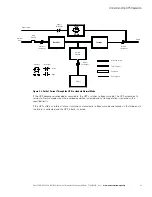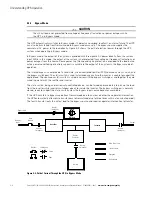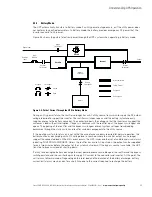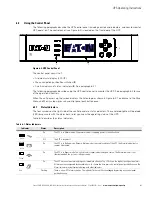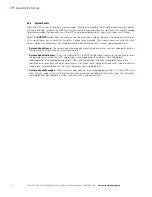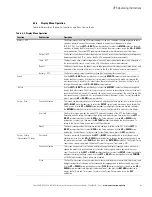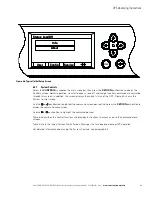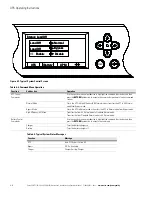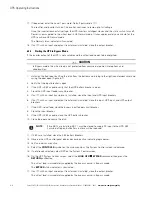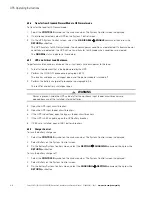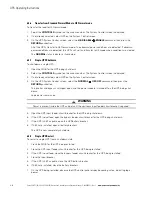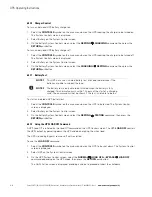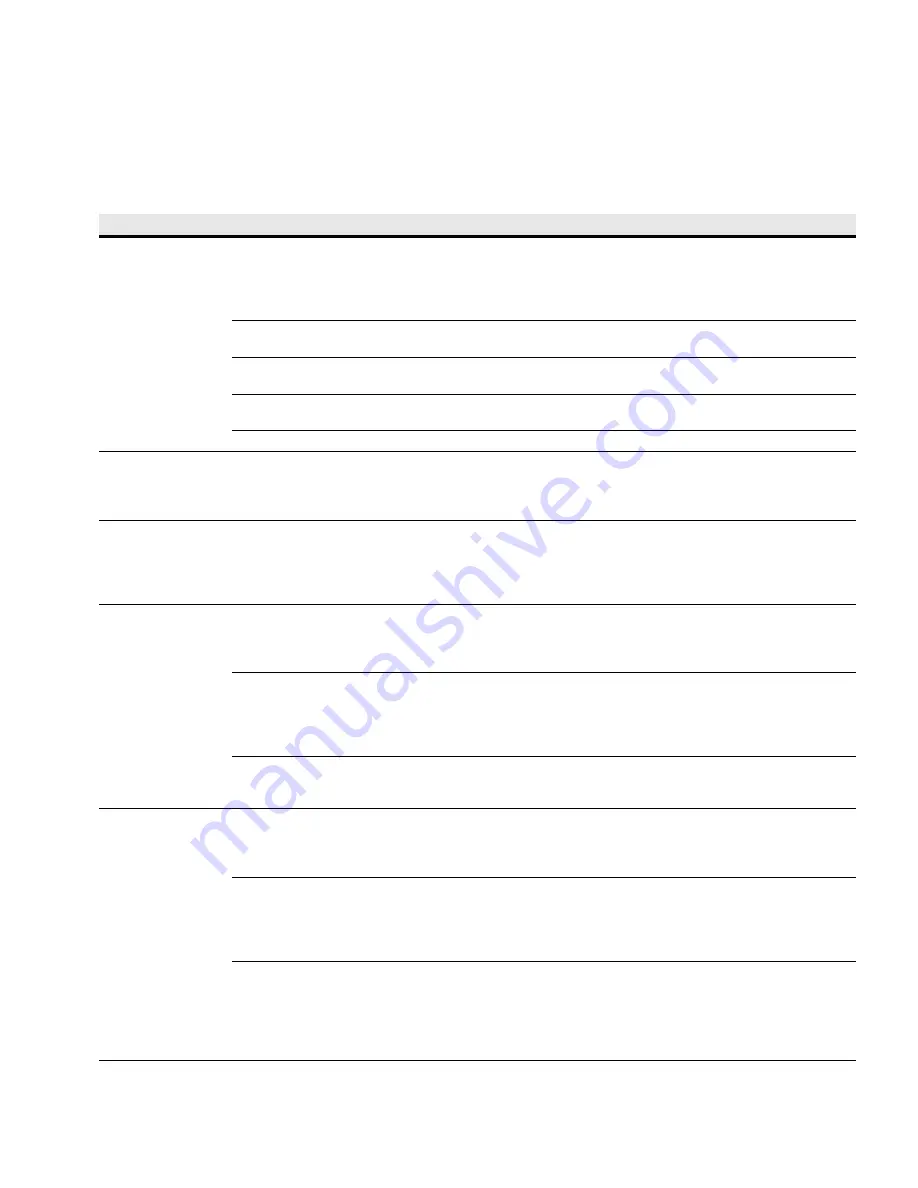
UPS Operating Instructions
Eaton 9E UPS (20–30 kVA, 208/220V) Generation 3 Installation and Operation Manual P-164000301—Rev 1
www.eaton.com/powerquality
6-7
6.2.6
Display Menu Operation
Table 6-3 describes the menu functions and how to use them.
Table 6-3. Display Menu Operation
Function
Subfunction
Operation
Meters – UPS
The Meter screens show the UPS meter readings for the unit. The default voltage displayed on these
screens is phase-to-neutral. These can be changed to display the voltage phase-to-phase
(A-B, B-C, C-A). Use the
LEFT
or
RIGHT
arrow pushbuttons to select the
METER
symbol on the main
menu bar, to display the Meter screens. To scroll through the meter screens, press the
UP
or
DOWN
arrow pushbutton. The current UPS readings are displayed in the information area of the screen.
Output – UPS
The Output screen shows output voltage (phase
to
neutral), output current (each phase), and frequency
being supplied by the UPS, as well as the kVA, kW, and power factor measurements.
Input – UPS
The Input screen shows input voltage (phase
to
neutral), input current (each phase), and frequency of
the incoming utility source, as well as the kVA, kW, and power factor measurements.
Bypass
The Bypass screen shows the bypass input voltage (phase
to
neutral), input current (each phase), and
frequency of the incoming utility source, as well as the kVA, kW, and power factor measurements.
Battery – UPS
The Battery screen displays the battery voltage (Vdc) and the battery current (Idc).
Events
Use the
LEFT
or
RIGHT
arrow pushbuttons to select the
EVENTS
symbol on the main menu bar to
display the Events screens. A listing of all system events that are currently active is displayed. The
most recent event is listed first. As events clear, they are removed from the Events listing. To scroll
through the events, press the
UP
or
DOWN
arrow pushbutton.
History
Use the
LEFT
or
RIGHT
arrow pushbuttons to select the
HISTORY
symbol on the main menu bar to
display the History screen. The history Log lists up to 512 events in chronological order, with the most
recent event listed last (once 512 is reached, the earliest event is overwritten). The end of the log (the
most recent events) is displayed first; scroll upward to view older event listings. To scroll through the
events, press the
UP
or
DOWN
arrow pushbutton.
Setup – User
Function Selection
This screen can be used to display user information and show the firmware versions installed. Use the
LEFT
or
RIGHT
arrow pushbuttons to select the
SETUP
symbol on the main menu bar to display the
Setup screen. Use the
UP
or
DOWN
arrow pushbutton to highlight the function desired, then press
the
RETURN
pushbutton to display the function screen. See Figure 6-6 for a typical screen display.
User Info
The User Info screen provides the model, CTO and serial numbers of the UPS, the Output voltage,
frequency, and kVA rating, the input voltage rating, and the battery run time rating. Use the
LEFT
or
RIGHT
arrow pushbuttons to select
USER
on the Setup menu bar. Use the
UP
or
DOWN
arrow
pushbutton. to select Info, then press the
RETURN
pushbutton to display the function screen. To
return to the System Setup screen, press the ESC pushbutton.
About
The About screen provides the firmware version numbers installed on the UPS. Use the
LEFT
or
RIGHT
arrow pushbuttons to select
USER
on the Setup menu bar. Use the
UP
or
DOWN
arrow
pushbutton. to select About. To return to the System Setup screen, press the
ESC
pushbutton.
Setup – Config
(System Level 1 Setup)
Password
To enter a password if required, use the
LEFT
or
RIGHT
arrow pushbutton to select the password
character position. Use the
UP
or
DOWN
arrow pushbutton to change the password character. Once
the password is entered, select
DONE
and then press the
RETURN
pushbutton.
The System Setup
Level 1menu screen is displayed. The default System Setup Level 1 password is 0101.
Function Selection
This screen can be used to set the date and time, change the display language, enter a unit name,
change the meter style, perform lamp test, clear the history log, and enter a password to access
Level 1 functions. Use the
LEFT
or
RIGHT
arrow pushbuttons to select the
SETUP
symbol on the main
menu bar to display the Setup screen. Use the
LEFT
or
RIGHT
arrow pushbutton to
select
CONFIG
on the Setup menu bar.
Enter a password if required.
Clock
The Clock Setup screen allows the selection of either month/day/year or day/month/year formats and
daylight savings time for display on the screen and for logging events in the Event and History Logs.
Use the
UP
or
DOWN
arrow pushbutton to select
CLOCK
to display the Clock screen. Use the
UP
or
DOWN
arrow pushbutton to highlight the desired format, then press the
RETURN
pushbutton to
display the Set Date and Time screen. To return to the System Setup screen, press the
ESC
pushbutton.
Summary of Contents for 9E
Page 1: ...Eaton 9E UPS 20 30 kVA 208 220V Generation 3 Installation and Operation Manual ...
Page 2: ......
Page 3: ...Eaton 9E UPS 20 30 kVA 208 220V Generation 3 Installation and Operation Manual ...
Page 21: ...Section 1 Installation ...
Page 22: ......
Page 65: ...Section 2 Operation ...
Page 66: ......
Page 113: ......
Page 114: ... P 164000301 1 P 164000301 1 ...