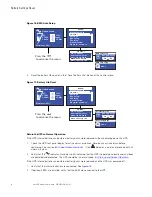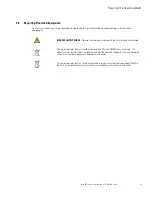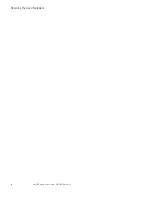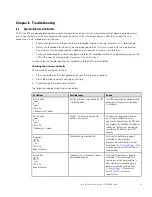Eaton 9PX Lithium-Ion User Guide DPD-9PX2206—Rev 01
21
CChhaapptteerr 44 CCoom
mm
muunniiccaattiioonn
44..11
CCoom
mm
muunniiccaattiioonn PPoorrttss
Figure 12. Communication Port Information
16
17
1. Connect the RS232
16
or USB
17
communication cable to
the serial or USB port on
the computer.
2. Connect the other end of the
communication cable
16
or
17
to the RS232
1
or USB
2
communication port on
the UPS.
The UPS can now communicate
with EATON power management
software.
1
2
1
6
7
8
9
n.c.
n.o.
n.c.
common
n.o.
n.o.
n.c.
n.o.
n.c.
2
3
4
5
Status active information: (if contact between pin and common is closed)
•
Pin 1: not on bypass
•
Pin 2: load not protected
•
Pin 3: not low battery
•
Pin 4: not on battery
•
Pin 5: user common
•
Pin 6: on bypass
•
Pin 7: low battery
•
Pin 8: load protected
•
Pin 9: on battery
•
n.o.: contact normally open
•
n.c.: contact normally closed
Summary of Contents for 9PX6K-L
Page 16: ...10 Eaton 9PX Lithium Ion User Guide DPD 9PX2206 Rev 01 User Settings...
Page 26: ...20 Eaton 9PX Lithium Ion User Guide DPD 9PX2206 Rev 01 Detecting Other Accessories...
Page 32: ...26 Eaton 9PX Lithium Ion User Guide DPD 9PX2206 Rev 01 UPS Shutdown...
Page 40: ...34 Eaton 9PX Lithium Ion User Guide DPD 9PX2206 Rev 01 Recycling The Used Equipment...
Page 44: ...38 Eaton 9PX Lithium Ion User Guide DPD 9PX2206 Rev 01 Compliance Contact...
Page 49: ...Eaton 9PX Lithium Ion User Guide DPD 9PX2206 Rev 01 43 Model Specifications...
Page 50: ...DPD 9PX220601 DPD 9PX2206 01...