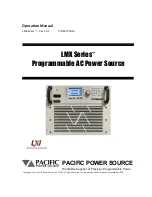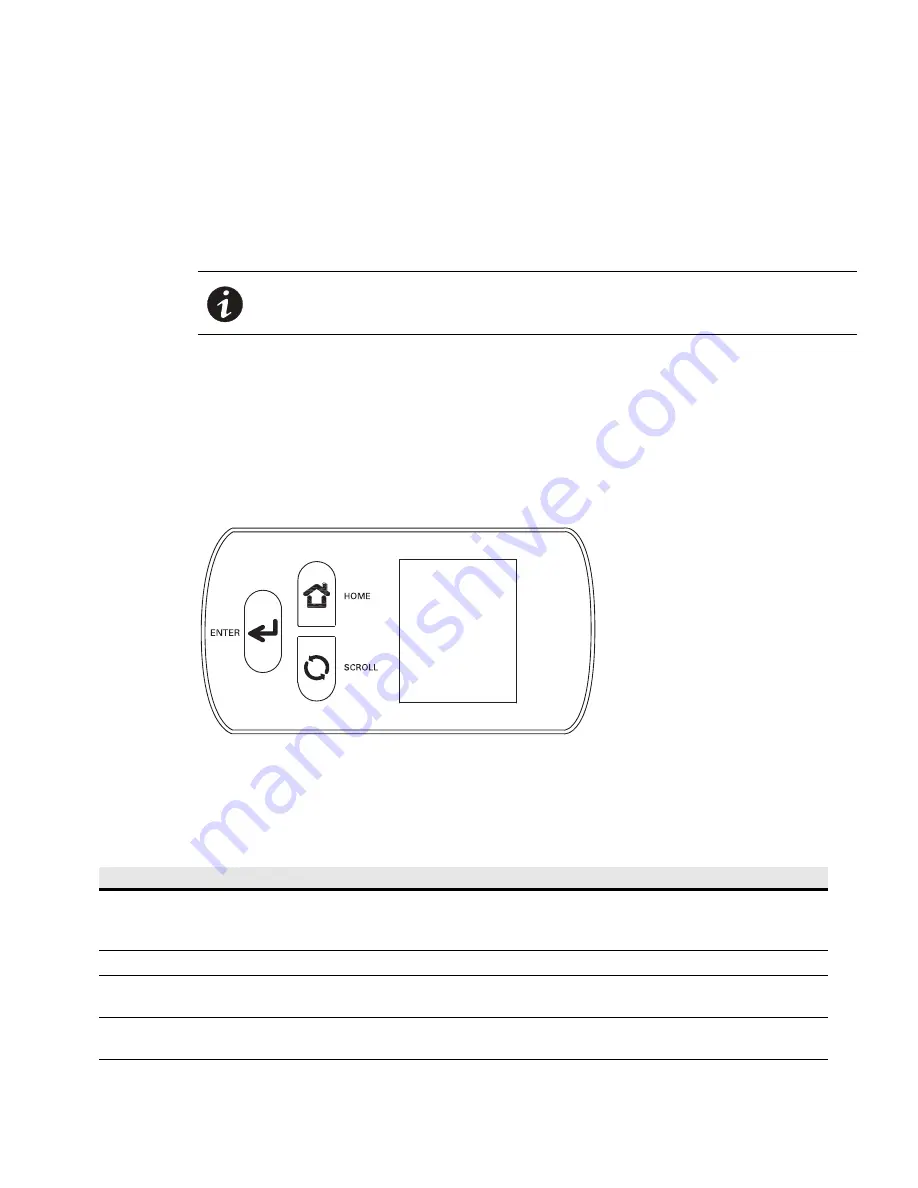
Eaton Advanced ePDU User’s Guide P-164000042—Rev 1
www.eaton.com/ePDU
57
Chapter 6
LCD Operation
This chapter contains information on how to use the Eaton Advanced Enclosure Power Distribution
Unit (ePDU), including:
l
LCD panel and control button functions
l
Menu selections
LCD Panel and Control Buttons
The ePDU has a three-button, graphical LCD panel (see Figure 37). Use the control buttons to change the
screen display and retrieve specific performance data or change configuration values.
The display view can also change automatically. For example, the display changes to show active alarms as
they occur, or particular displays update due to a change in operating state.
Inactivity can cause a screen change as well. For example, the display returns to the ePDU Input Status screen
automatically when no button has been pressed for 15 minutes.
Figure 37. LCD Panel
Operation Mode
Table 14 summarizes how to use the control buttons.
NOTE
The LCD panel language is not configurable. Only English is provided.
Table 14. Control Buttons
Button
When in Screensaver mode
When in Settings mode
Home
Locks the screen on the current display.
Pressing Home goes to the Home page or
previous menu (fast push).
Displays the previous menu.
Home (press and hold for one second)
Restarts the Screensaver cycling display.
Restarts the Screensaver cycling display.
Home (press and hold for three seconds)
Turns the backlight OFF (Energy Saving mode).
Pressing any button turns the backlight ON.
—
Enter
Displays the Main Menu (Settings mode).
Enters or validates the displayed information. On
information screens, this button has no action.