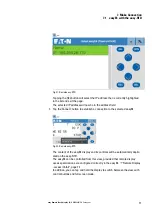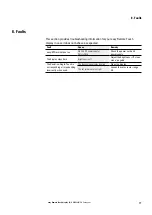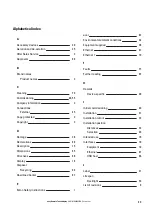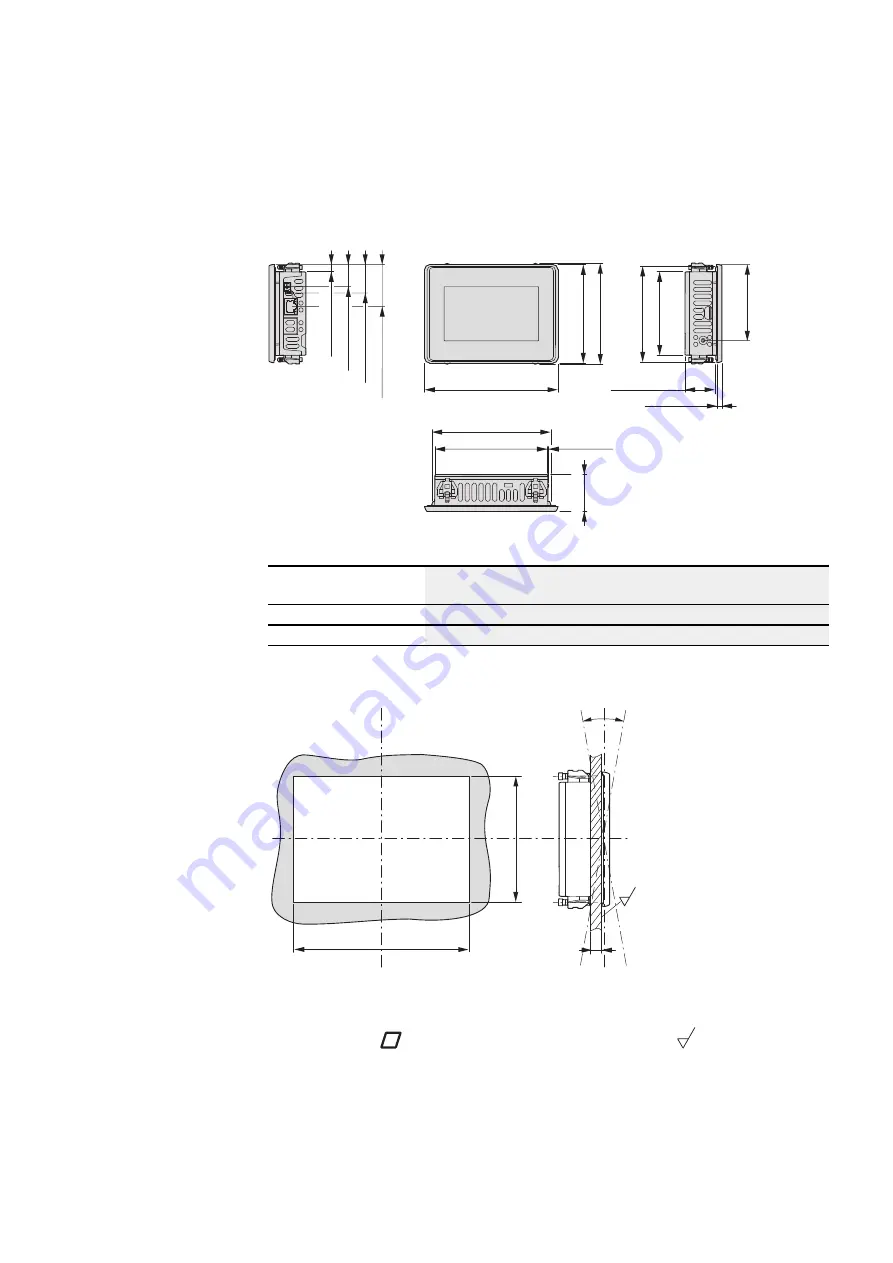
Appendix
A.1 Technical data
A.1.2 Dimension and weight specifications
116 mm
(4.57")
32.6 mm
(1.28")
136.4 mm
(5.37")
121.5 mm
(4.78")
85.9 mm
(3.38")
5.2 mm
(0.2")
1 mm
(0.4")
38 mm
(1.49")
96.5 mm
(3.8")
103 mm
(4.06")
100.5 mm
(3.96")
7.5 mm
(0.3")
29 mm
(1.14")
22.7 mm
(0.89")
43 mm
(1.69")
77.5 mm
(3.05")
Fig. 36: Dimensions in mm (inches); tolerance: ±0.2 mm
Width x Height x Depth
(without plug)
136.4 mm x 100.5 mm x 37.8 mm (5.37" x 3.957" x 2.486") +/- 0.2 mm
Built-in depth
33.1mm
Weight
0.3 kg (0.66 lbs)
Hole diameter built-in
e
f
d
α
α
l
Material thickness of 2 mm (0.08") ≦ d ≦ 5 mm (0.2") at the installation cutout α max.
± 90°
and a flatness
≦ 0.5 mm (0.02") with a surface roughness
Rz ≦ 120; IP 65 →
DIN ISO 2768-2 (K)
l
Hole diameter built-in: e = 123 mm (4.84") ± 1 mm (0.04"), f = 87 mm (3.43") ± 1 mm
(0.04")
easy Remote Touch display
06/21 MN048027EN Eaton.com
85
Summary of Contents for EASY-RTD-DC-43-03B1-00
Page 1: ...Manual 06 21 MN048027EN easy Remote Touch display Manual...
Page 4: ......
Page 8: ...8 easy Remote Touch display 06 21 MN048027EN Eaton com...
Page 14: ...0 1 About this documentation 14 easy Remote Touch display 06 21 MN048027EN Eaton com...
Page 24: ...1 Description 1 10 Marine approvals 24 easy Remote Touch display 06 21 MN048027EN Eaton com...
Page 48: ...4 External connections 4 2 Ethernet 48 easy Remote Touch display 06 21 MN048027EN Eaton com...
Page 78: ...8 Faults 78 easy Remote Touch display 06 21 MN048027EN Eaton com...
Page 88: ...Appendix A 2 Further usage information 88 easy Remote Touch display 06 21 MN048027EN Eaton com...