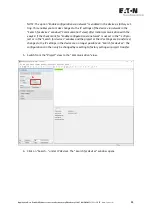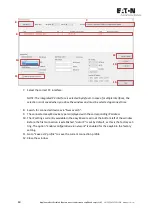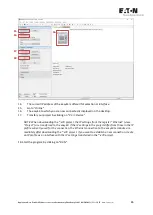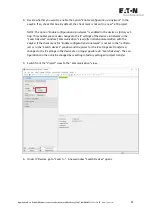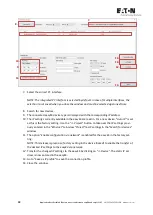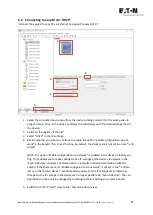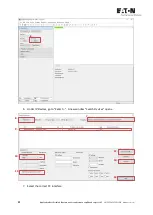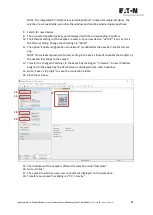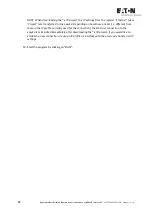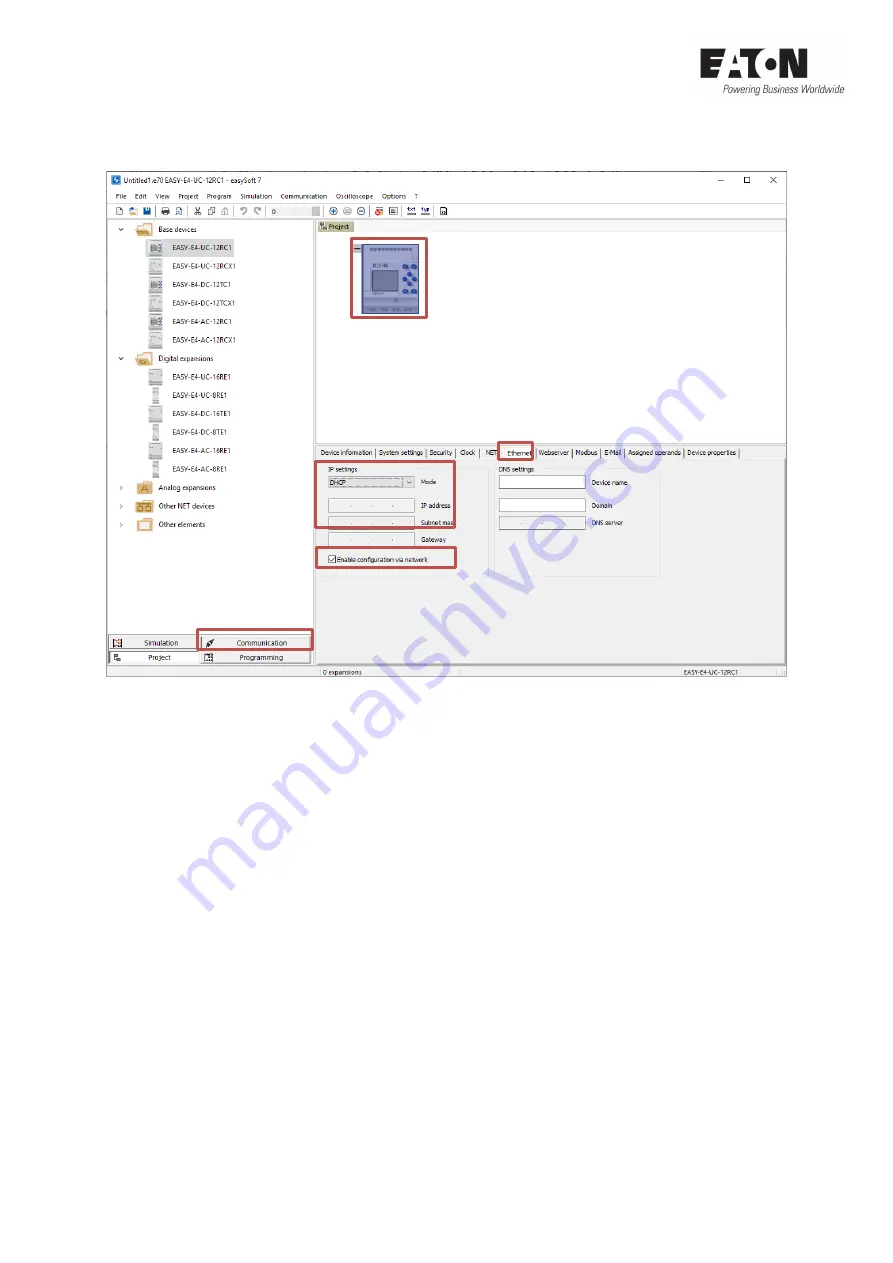
Application Note Establish Ethernet connection between easyE4 and easySoft V7 04/2020
AP050013ENEN
www.eaton.com
21
6.2
Connecting to easyE4 via "
DHCP
“
Connect the easyE4 to your PC via Ethernet and open the easySoft V7.
1.
Select the connected device type from the device catalog and add it to the work pane via
drag and drop. Click on the device to display the tabs below with the detailed properties of
the device.
2.
Switch to the register "
Ethernet
".
3.
Select "
DHCP
" in the IP settings.
4.
Decide whether you want to continue to enable the option "
Enable configuration via net-
work
" in the easyE4. If so, check this box. By default, the check mark is not set in a new *.e70
project.
NOTE: The option "Enable configuration via network" is enabled in the device as factory set-
ting. This enables you to make changes to the IP settings of the device via network in the
"Search Devices" window ("Communication" view) after initial communication with the
easyE4. If the check mark for "Enable configuration via network" is not set in the *.e70 pro-
ject or in the "Search devices" window and the project or the IP settings are transferred,
changes to the IP settings in the device are no longer possible via "Search devices". The con-
figuration can then only be changed by resetting to factory settings or project transfer.
5.
Switch from the "
Project
" view to the "
Communication
" view.
3.
4.
2.
1.
5.
Summary of Contents for easyE4 series
Page 2: ......