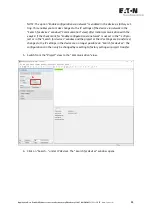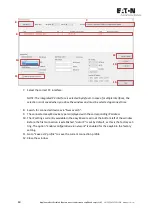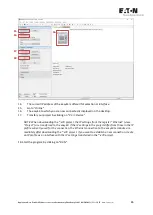Legal disclaimer
All the information in this App Note has been prepared to the best of our knowledge and in
accordance with the state of the art. However, this does not exclude the possibility of
there being errors or inaccuracies. We assume no liability for the correctness and completeness
of this information. In particular, this information does not guarantee any particular
properties.
Do not use the easyE4 before reading and understanding the related manual.
It is assumed that the user of this manual is thoroughly familiar with the information
found in the manuals for incorporating the control relay into automation processes.
Hazards posed by the control relay cannot be ruled out if the safety instructions are not
observed – especially if the control relay is installed and commissioned by inadequately
qualified personnel or if it is used improperly. Eaton assumes no liability for any damages
resulting from cases such as these.
The use of sample programs and of the easySoft 7 programming software is subject to
the following instructions and rules of use:
1.
The program examples provided were created to the best of our knowledge and
belief and in accordance with the current state-of-the-art. The program
examples provided were created to the best of our knowledge and belief and in
accordance with the current state-of-the-art. However, errors cannot be totally
excluded, and the example programs do not cover all function blocks and applications
that are available for the control relays.
2.
Electrical engineering skills and know-how are required in order to be able to program
and commission control relays. An incorrectly wired or incorrectly configured
control relay will pose a property damage risk and an injury hazard when
active components such as motors and pressure cylinders are being driven.
3.
When using the provided sample programs and generating a program with
easySoft 7, the user has the sole responsibility to observe the following:
•
All relevant rules and practices for preparing circuit diagrams for the circuit
relays as specified in the latest documents for these relays.
•
All occupational health and safety and accident prevention directives, standards,
and regulations applicable to the commissioning, circuit diagram creation
for, and use of the control relays for your planned application, in
particular those imposed by employers' liability insurance associations
(Berufsgenossenschaften).
•
Acknowledged rule of technology and state of science.
•
All other general due diligence regarding the prevention of damage
Summary of Contents for easyE4 series
Page 2: ......