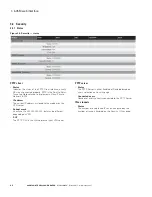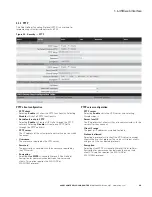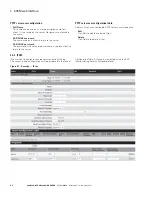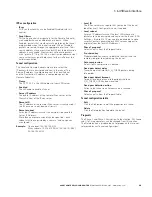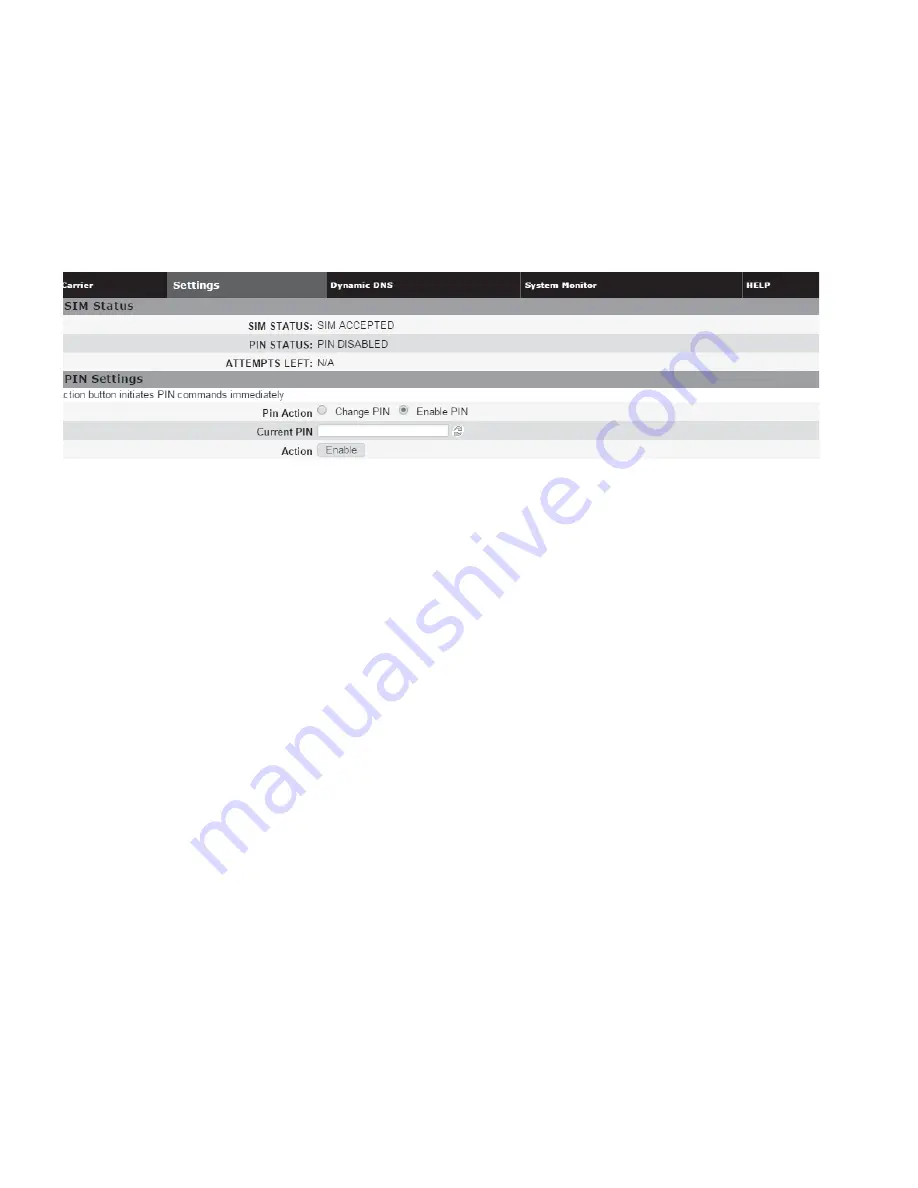
13
645M 4G/LTE CELLULAR ROUTER
MN032003EN March 2017 www.eaton.com
3.2.2 Settings
The carrier settings displayed on this page differ depending
on which carrier is being used at the time.
One of the key features of LTE is the Subscriber Identity
Module (SIM), commonly known as SIM card. The SIM is
a detachable smart card containing the user’s subscription
information. This allows the user to retain his or her
information when switching handsets or wireless devices,
independent of which handset or wireless device they are
using. The SIM has a security feature which, when enabled,
requires the user to enter a valid PIN before the modem will
connect to the cellular network.
SIM status
The Current Status section displays the current status of the
SIM (whether a SIM card is present, and if so whether it
is valid) and PIN (whether a PIN has been entered and PIN
security enabled).
•
SIM status (status text)
SIM ACCEPTED displays when a valid SIM card is inserted
properly in the modem. NO SIM displays if the SIM card is
invalid, missing, or installed incorrectly
•
PIN status (status text)
PIN DISABLED displays when PIN security is not enabled.
PIN ENABLED displays when PIN security is enabled.
PIN ACCEPTED displays when PIN security is enabled and
a valid PIN is entered
•
Attempts left
Indicates the number of attempts remaining to correctly
enter the PIN before the SIM is locked. Maximum number
of attempts is three. If SIM is locked, you must contact your
cellular carrier to unlock
PIN settings
The Pin Settings section enables you to enter a PIN, change
a pin, enable PIN security or disable it. Instructions for the
available actions and associated options displayed in this
section of the Web page change depending on the SIM status,
whether a PIN has been entered, and whether PIN security is
enabled or disabled.
The default setting for PIN security is disabled and you will see
the status message “Action: PIN is disabled. To change it, it
must be enabled first.”
ote:
N
Before enabling PIN security, make sure you have the
PIN provided by your wireless carrier.
To enter the PIN provided by your wireless carrier
(for a new modem)
Change Enable PIN from No to
Yes
, enter your carrier-provided
PIN into the
Current PIN
field, and click
Save
to access the PIN
security settings.
To change your PIN or change PIN security settings
(enable or disable PIN security, change whether PIN is
remembered, or change your PIN)
Change PIN from Yes to
No
, enter your PIN into the
Current
PIN
field, and click
Save
to access the PIN security settings.
To change the PIN status
Once the PIN has been entered successfully, the status
message displays “Action: You may change only one of the
following three options at a time,” and three options
are presented.
•
Remember PIN (Enter Current PIN) Yes / No
•
To have your PIN remembered (not need to be entered
each time to establish connection), select
Yes
•
To not enable this feature (not have your PIN
remembered), select
No
•
Enter your
PIN
in the Current PIN field and click Save to
make your selection take effect
•
Disable PIN (Enter Current PIN) Yes / No
•
To disable PIN security, select
Yes
•
To enable PIN security, select
No
•
Enter your
PIN
in the Current PIN field and click Save to
make your selection take effect
•
Change PIN (Enter Current PIN, New PIN and Confirm
PIN) Yes / No
•
To change your PIN, select
Yes
. Enter your PIN in the
Current PIN
field, enter your new PIN in the New PIN
field, and enter your new PIN again in the
Confirm New
PIN
field. (The PIN you enter in the
New PIN
and
Confirm
New PIN
fields must match exactly.)
Figure 18 . Cell connection — settings
3 645M web interface