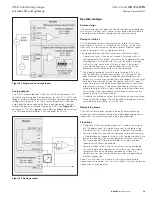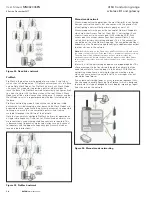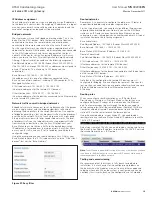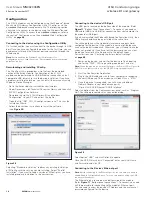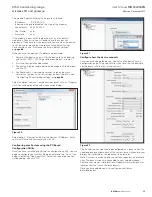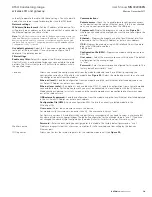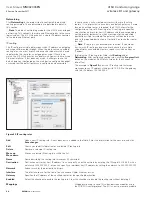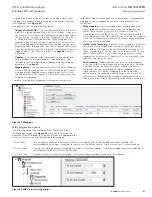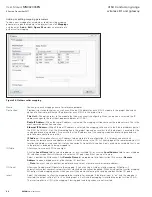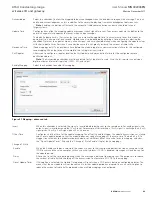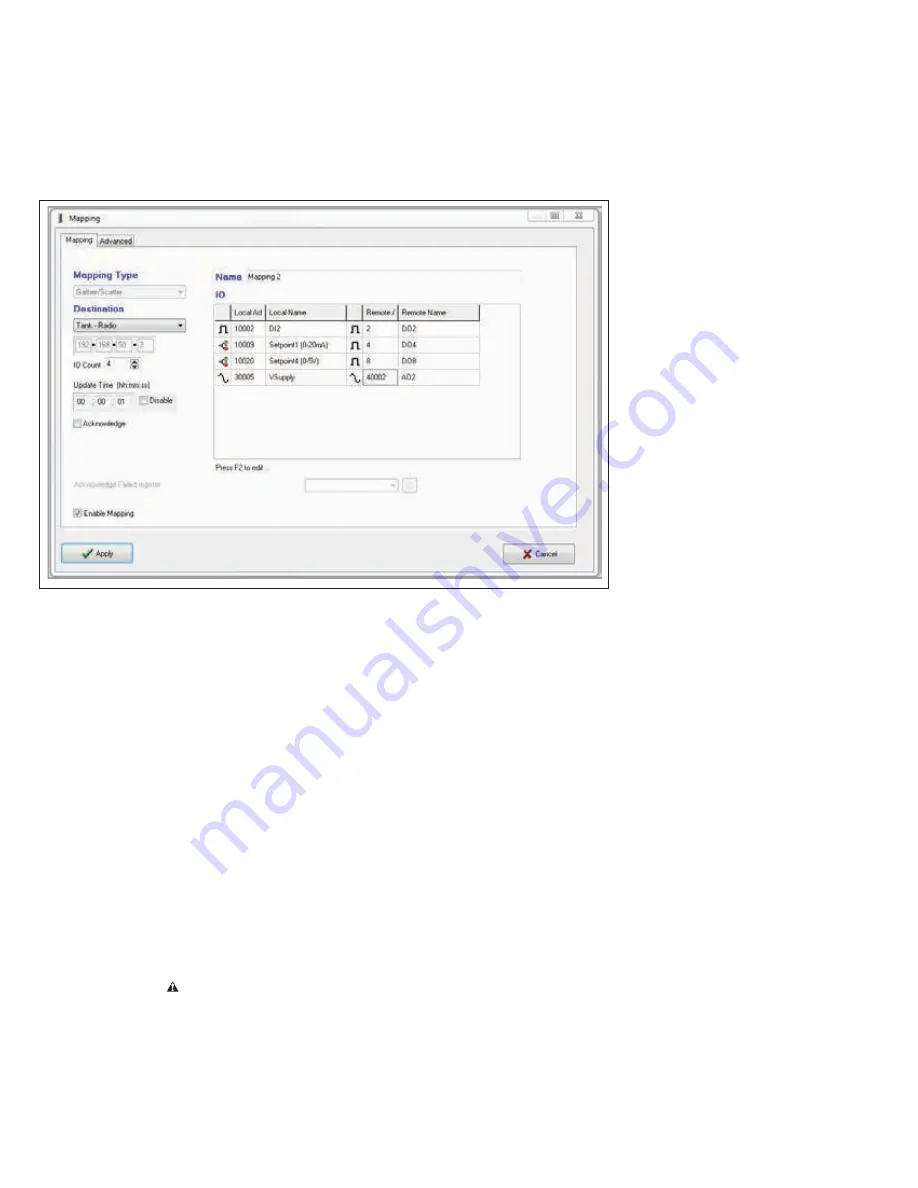
22
User Manual
MN032006EN
Effective December 2017
415U Condor-long-range
wireless I/O and gateway
EATON
www.eaton.com
Adding or editing mapping parameters
To add a new mapping for a module or to edit existing mapping
parameters, open the module in the project tree, click
Mappings
,
and then click
Add
(or
Edit
).
Figure 36
provides an example of a
gather scatter mapping.
Figure 36. Gather scatter mapping
Name
You can give each mapping a name for reference purposes.
Destination
Provides two standard choices, as well as an Ethernet IP address for each 415U-2 module in the project tree and an
option of either radio or Ethernet IP address for each 415U-2 in the project tree.
This Unit
—This option refers to the module that you are currently configuring. When this option is selected, the IP
address changes to the local host loopback address of 127.0.0.1.
Radio IP Address
—When the radio IP address is selected, the mapping will be sent over the radio network. This is the
most common destination selection.
Ethernet IP Address
—When Ethernet IP address is selected, the mapping will be sent to the Ethernet address port of
the 915U-2 or 415U-2. Click the Ethernet option in the project tree and ensure that the Ethernet port is enabled for the
sending and receiving modules. Also ensure that the IP addresses of the sending module and receiving module are
able to communicate to each other.
IP Address
—This option allows any IP address to be entered in the configuration. It is for advanced users only
because the remote name and address location will not show up in the I/O list. Knowledge of the remote module’s I/O
location and address is required for it to function correctly. Generally this option is only used when a module that is not
in the project is loaded or is being mapped to.
IO Table
Allows you to map each I/O to an output.
Click the
Local Name
field to see a drop-down list of all available I/O, or click the
Local Address
field to view a tabbed
I/O selection screen that will allow you to select an I/O point (input) that you want to map.
Select a destination I/O location. Click
Remote Name
for a drop-down list of destination I/O names or
Remote
Address
to open a drop-down list of destination I/O locations.
Note
: You must select a destination before you can select a remote name or remote address.
I/O Count
Allows you to add more I/O points to the mapping. If you are using a write or a read mapping, MConfig will
automatically select consecutive registers that are shaded and cannot be edited. When using a gather scatter mapping,
MConfig will add mapping entries which you must then edit by selecting the sending and destination I/O points.
Invert
Select this checkbox to allow the mapping to be inverted. For example, if the digital input is “on” and the mapping is
inverted, the output will be “off,” or if an analog input is 4 mA and the mapping is inverted the output will be 20 mA.
The invert applies to all I/O in the mapping. Floating point and long values are not inverted.