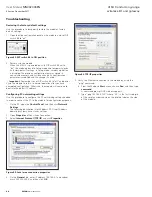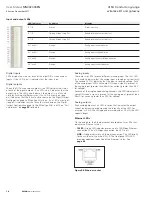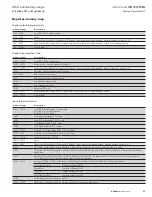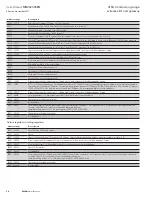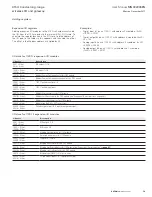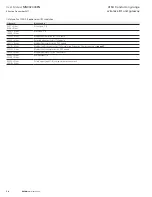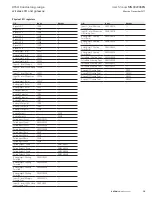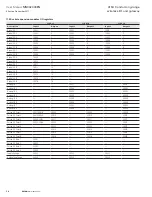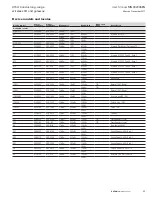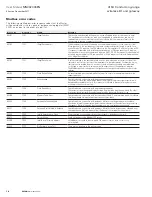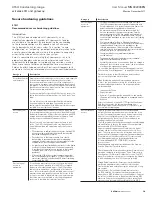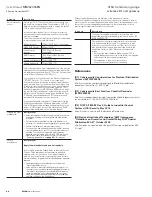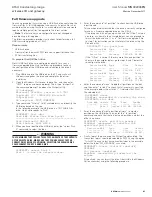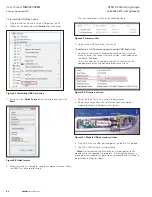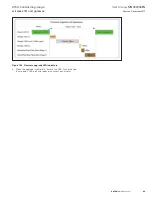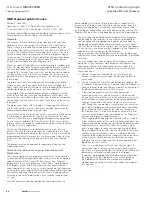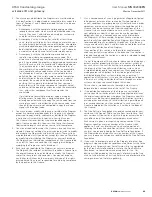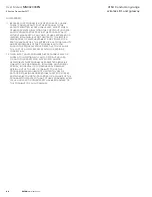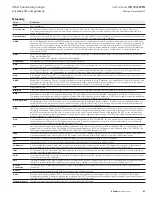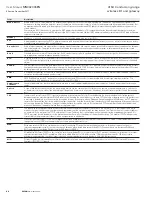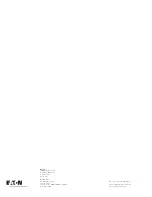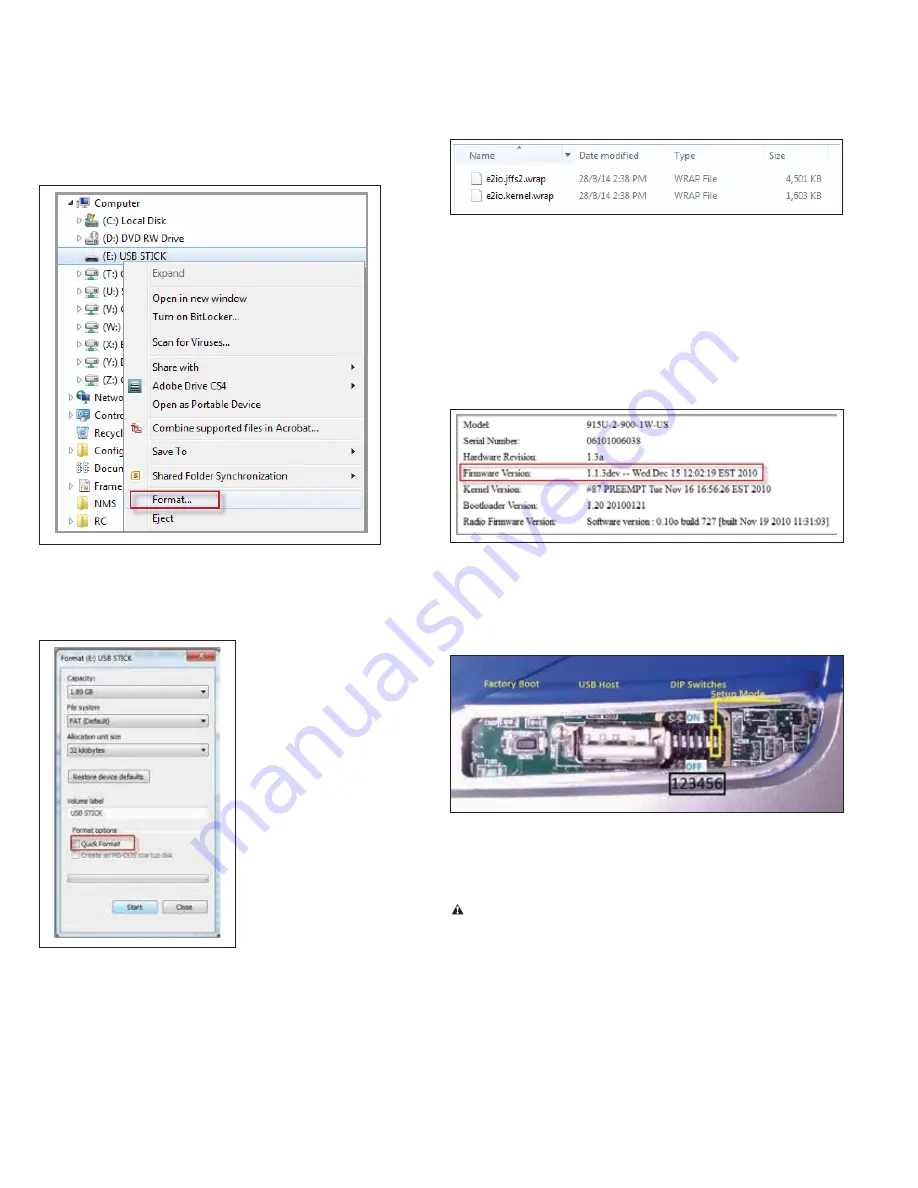
82
User Manual
MN032006EN
Effective December 2017
415U Condor-long-range
wireless I/O and gateway
EATON
www.eaton.com
To format the USB flash drive
1. Plug the USB flash drive in to the USB port on the PC.
2. Right-click the drive and select
Format
from the menu.
Figure 97. Formatting USB flash drive
3. Make sure that
Quick Format
is not selected, and then click
Start
.
Figure 98. Quick format
4. When formatting is complete, copy the supplied firmware files to
the USB flash drive root directory.
The files should look similar to the following figure.
Figure 99. Firmware files
5. Remove the USB flash drive from the PC.
To perform a full firmware upgrade using USB flash drive
1. Connect to the module’s Web-based configuration utility and
make a note of the current firmware version, which appears on
the home Web page.
This will enable you to compare versions to confirm that the
upgrade procedure has been performed successfully.
Figure 100. Firmware version
2. Power off the 415U-2if it is currently powered on.
4. Remove the cover from the small access panel on side of
module to reveal a USB port and switches.
Figure 101. Module USB port and switches
5. Plug USB stick into USB port and power on the 415U-2 module.
7. The PWR LED will flash, as indicated in .
Note
: Do not remove the flash drive or interrupt power to the
module while the upgrade is in progress. If the upgrade process is
interrupted, the module may become unserviceable and will need to
be returned to Eaton for repair.