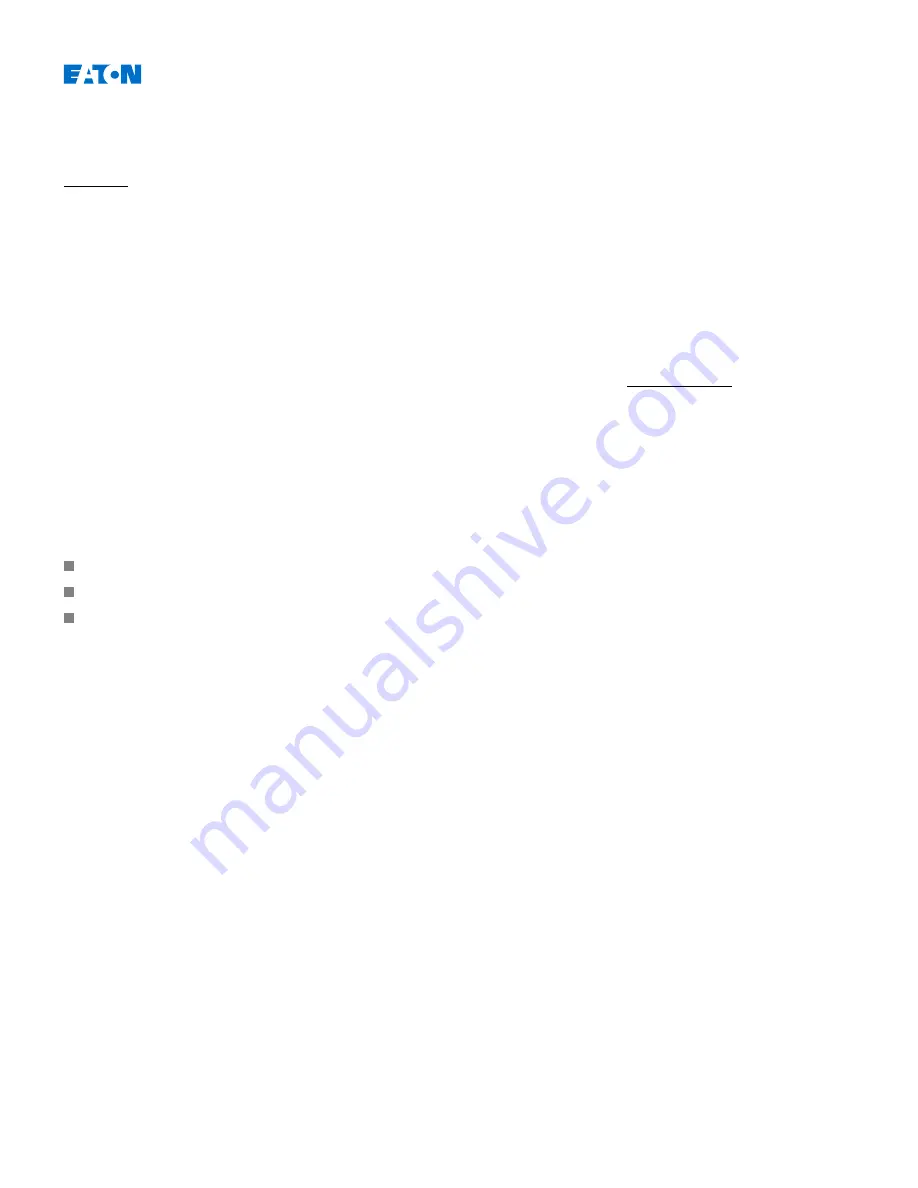
EMR-5000
IM02602012E
Trend Recorder
Available Elements:
Trend rec
Functional Description
The Trend Data are data points stored by the Trend Recorder on the relay device over fixed intervals of time, and can
be downloaded from the device using PowerPort-E. A Trend Record is viewable using the Quality Monitor software by
selecting files saved by PowerPort-E with a file extension of “.ErTr”. The list of available trend recorder data is viewable
by selecting [Operation/ Recorders/Trend Recorder] on the front panel of the relay.
When viewed within the Quality Manager, the trend record will show the observed values (up to 10) that the User has
specified. The available values are dependent on the ordered protective device. The
Trend Recorder has a storage
capacity of max. 4000 entries.
Managing Trend Records
To download information from the Trend Recorder, select [Operation/Recorder/Trend Rec] from the menu tree. The
User will find three options within the Trend Recorder window that will allow the User to:
Receive Trend Records,
Refresh the Trend Recorder, and
Delete Trend Records.
Selecting the »Receive Trend Record« button will download data from the relay to the User's PC. By selecting the
»
Refresh Trend Recorder«”, PowerPort-E updates the list of the Trend Recorder. The »Delete Trend Recorder«
function will clear all trend data from the relay, leaving the data files on the User's PC.
To view data using the Quality Manager, first the User must open the desired “.ErTr” file to be viewed from a folder
location previously designated by the User. Once the “.ErTr” file is open, the User will see the “Analog Channels” that
are monitored by the Trend Recorder. By clicking on the “Analog Channels”, all monitored parameters are listed. To
view a channel, the User must click on the left mouse key, then drag and drop the channel onto the right side of the
Quality Manager screen. The channel is then listed under the »
Displayed Channels«.
To remove a channel from view, the User must select the Trend Data to be removed in the »
Displayed Channels«
menu tree, then click on the right mouse button to bring up the menu options. Here, the User will find the »Remove«
menu option that, when selected, will remove the trend data.
Configuring the Trend Recorder
The Trend Recorder is to be configured within [Device Para/Recorders/Trend Recorder] menu.
The User has to set the time interval. This defines the distance between two measuring points.
The User can select up to ten values that will be recorded.
www.eaton.com
276
















































