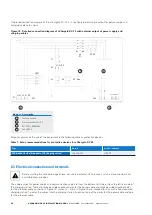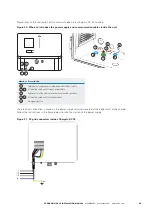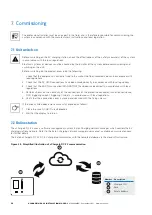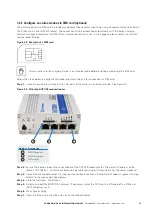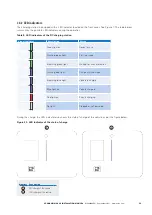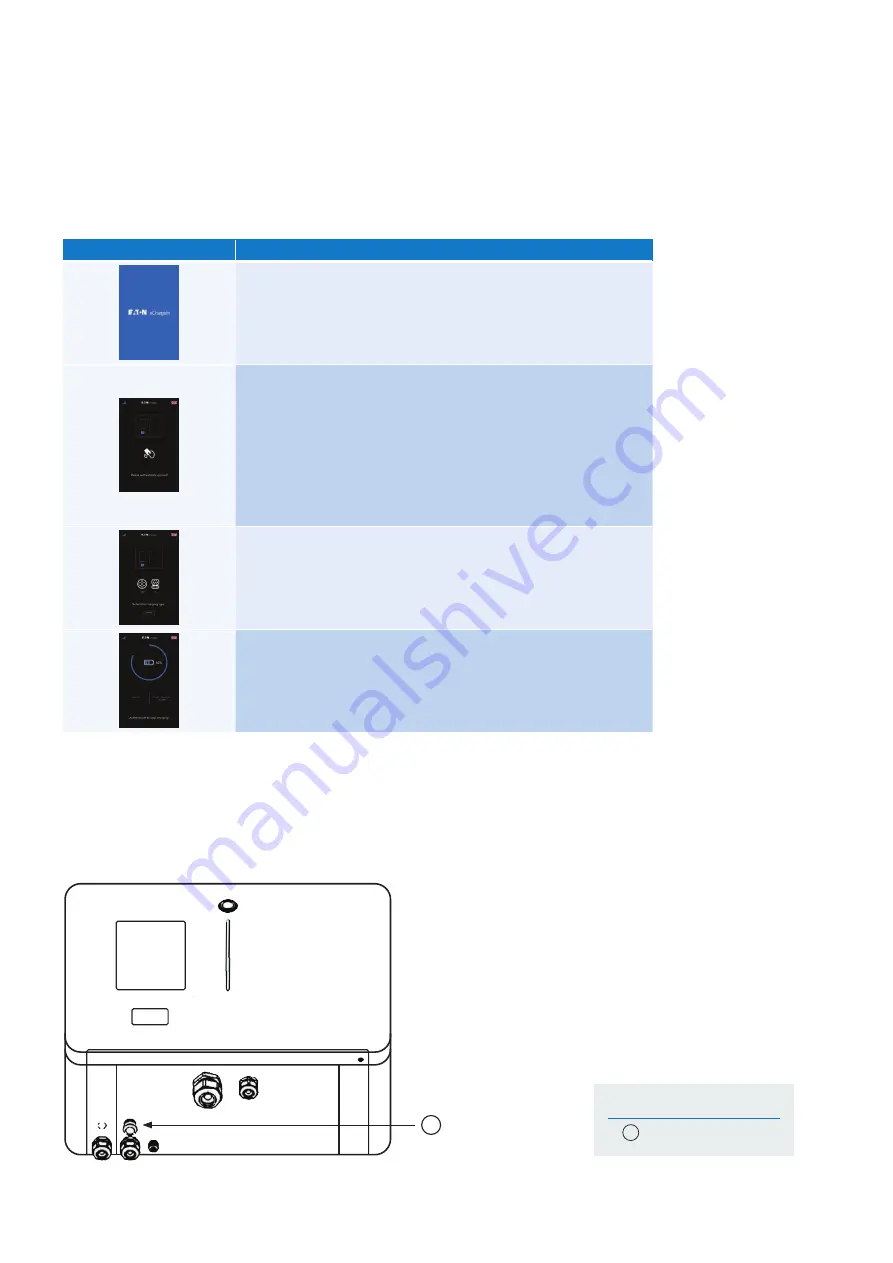
34
XCHARGEIN DC 22 INSTALLATION MANUAL
MN192004EN September 2021 www.eaton.com
00 Title
7.4.3 Color touchscreen display
xChargeIn DC 22 is equipped with a color touchscreen display located on the front door. See Figure 1. Information that the
display shows is usually self-explanatory. The table below provides an example of four screens at startup phase. Due to
continuous improvement, it is possible that changes will be implemented in the future to enhance the user experience.
Table 10. Examples of information available from the color touchscreen display
Display
Description
Touchscreen display.
Touch the screen to wake up.
Authentication screen.
Before any operation, ensure that the 4G sign is colored in blue.
If the bar graph is RED, there is no connection to the server.
Choose your language by touching the flag.
Present the RFID badge on the RFID reader to initiate authentication.
Select the appropriate plug.
State of charge of the vehicle.
7.5 Emergency button
The emergency button is located on the bottom left side of the xChargeIn DC 22, as per the figure below. Push the
button in cases of emergencies.
Figure 31. Location of emergency button
1
Number Description
1
Emergency button