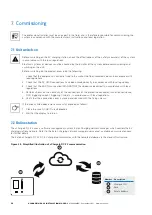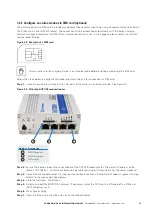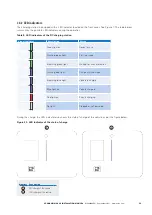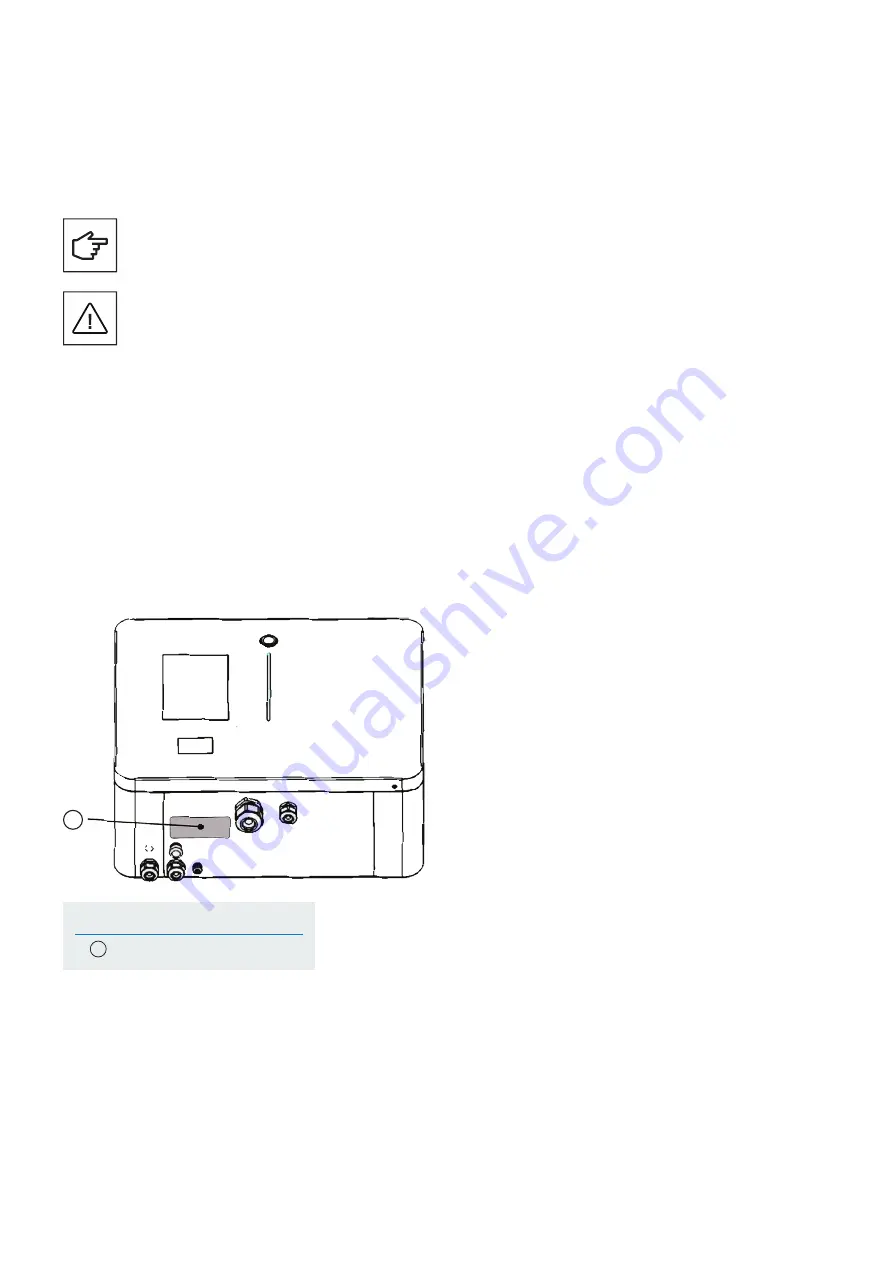
40
XCHARGEIN DC 22 INSTALLATION MANUAL
MN192004EN September 2021 www.eaton.com
00 Title
Number Description
1
Rating plate
10. Technical data
10.1 Rating plate
To locate the rating plate on the equipment, refer to Figure 36.
The technical specifications shown in this manual do not replace those that appear on the rating plate
attached to the equipment.
The labels attached to the equipment must NEVER be removed, damaged, soiled or hidden for any reason.
The information displayed on the rating plate:
1. Manufacturer
2. Model
3. Ratings
4. Certification marks
5. Warnings
6. Serial number
The labels must NOT be hidden with foreign objects (rags, boxes, equipment, etc.); they must be
periodically cleaned and always kept clearly visible.
Figure 36. Location of the rating plate
1