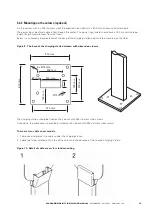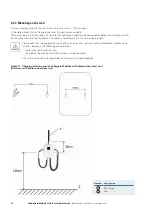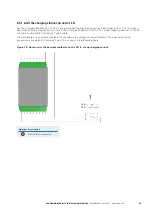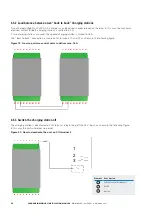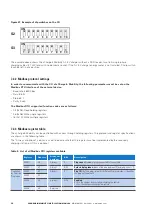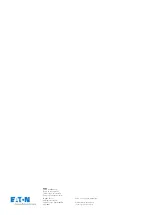28
XCHARGEIN MOBILITY INSTALLATION MANUAL
MN191005EN April 2021 www.eaton.com
00 Title
Figure 24. Location of the 4G modem module inside xChargeIn Mobility
Figure 25. Illustration showing where to plug in the SIM inside the modem module
Insert the SIM into the SIM card holder located on the top of the modem.
Number Description
1
SIM card holder