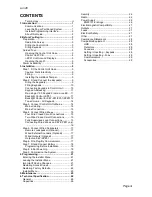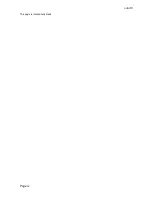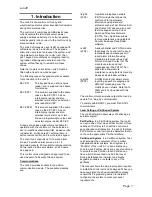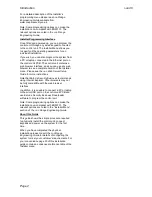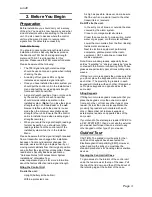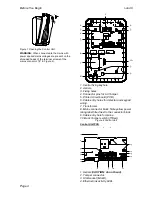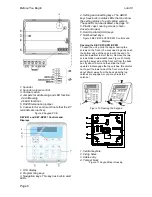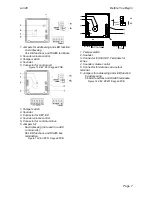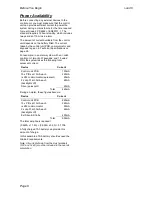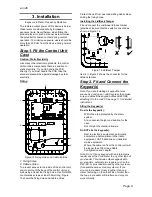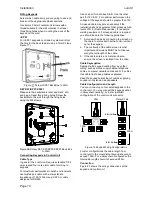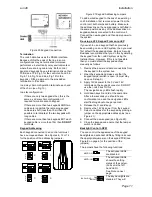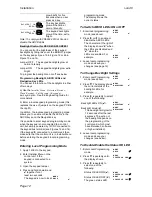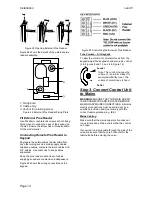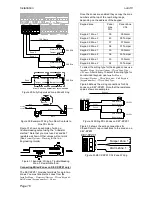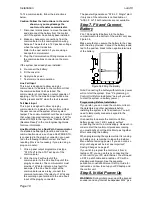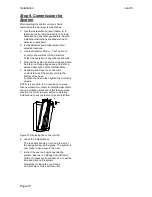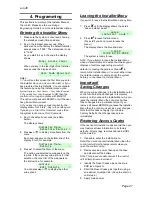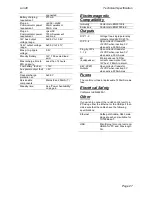Installation
i-on40
Page 12
glow briefly for five
seconds when a user
presses a key.
The key backlights
glow all the time at
normal intensity.
The keypad backlights
glow all the time, extra
bright.
Note: To comply with PD6662:2010 at Grade 2
disable the ABCD LEDs
Backlight Control for KEY-K01/KP01/KPZ01
You can control the brightness of the keypad
backlights by fitting links over the BRIGHT jumper
on the keypad pcb (see 1b in Figure 12 or 6b in
Figure 13 and 14).
Jumper OFF
The keypad backlights glow at
normal intensity.
Jumper ON
The keypad backlights glow extra
bright.
To program the backlights on or off see below.
Programming Backlight, ABCD LEDs and
Navigation Key LEDs
You can set the function of the backlights in either
of two ways:
a) Use the
Installer Menu – Detectors/Devices –
Wired Keypads – Edit Keypad – (Keypad n) –
Backlight
option. See the Engineering Guide for
more details.
b) Enter a local keypad programming mode (this
replaces the use of jumpers on the keypad PCB in
the i-kp01).
In addition, the local keypad programming mode
allows you to enable or disable the LEDs in the
ABCD keys and the Navigation key.
It is possible to enter keypad programming mode
when the keypad is not connected to a control
unit, but simply powered by 12VDC connected to
the keypad bus terminal (see Figures 12 and 14).
If the keypad IS connected to a control unit then
make sure that the control unit is in Installer Menu
before entering the keypad’s local programming
mode.
Entering Local Programming Mode
1. Apply 12Vdc to the keypad.
2. Enter Installer Menu on the
control unit, if the
keypad is connected to a
system.
3. Open the keypad tamper.
4. Press and hold down B and
together for at
least two seconds.
The keypad is now in local
MENU
ABCD
programming mode,
The display shows the
current status.
To Switch ABCD LEDs ON or OFF
1. Enter local programming
mode (see above).
MENU
ABCD
2. Press
or
to enable or
disable the ABCD LEDs.
The character at the right of
the display shows “
” when
the LEDs are disabled and
“
” when the
LEDs are enabled. For
example:
MENU
ABCD
3. Leave local programming
mode and save your
changes (see page 12).
To Change Backlight Settings
1. Enter Local Programming
mode (see above)
MENU
ABCD
2. Press
. The display shows
the current status of the
backlight LEDs, for
example:
MENU
BACKLIGHT
3. Press
repeatedly to select
one of the following:
Backlight LEDs ON (
).
MENU
BACKLIGHT
Backlight timed (
).
The backlight will glow for
12 seconds after the last
keypress. The action of
the backlight depends on
the programming of the
control unit (which must
have Release 3 software
or higher installed).
MENU
BACKLIGHT
4. Leave local programming
mode and save your
changes (see below).
To Disable/Enable the Status OK LED
1. Enter Local Programming
mode.
MENU
ABCD
2. Press
repeatedly until
the display shows:
MENU
STATUS OK LED
3. Press
repeatedly to
select one of the
following:
Status OK LED ON (
).
MENU
STATUS OK LED
Status OK LED OFF (
).
The green status LED
MENU
STATUS OK LED
ON
BRIGHT
BACKLIGHT
BACKLIGHT
BACKLIGHT
ABCD-ON
ON
BRIGHT
ON
BRIGHT
ABCD-ON
ON
BRIGHT
BACKLIGHT
BACKLIGHT
BACKLIGHT
ABCD-ON
ON
BRIGHT
ON
BRIGHT
ABCD-ON