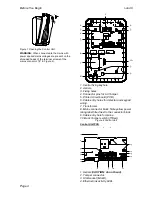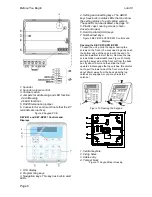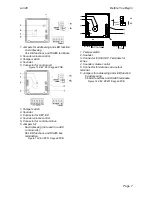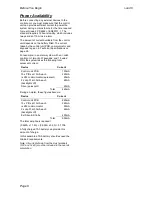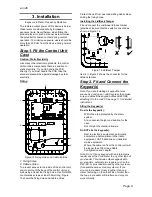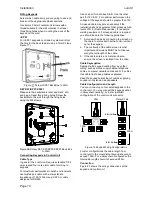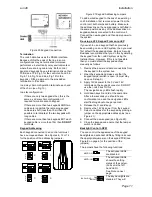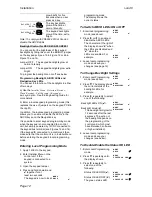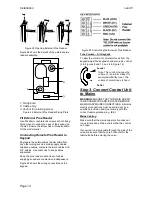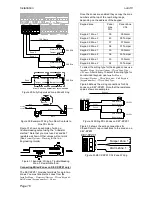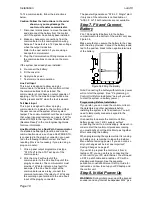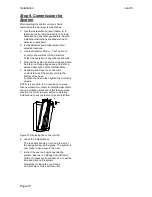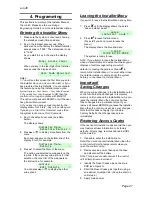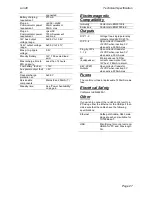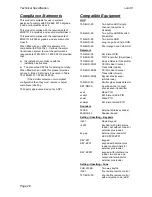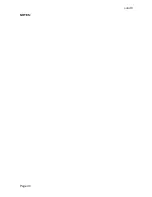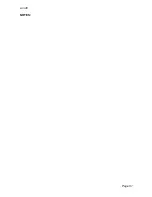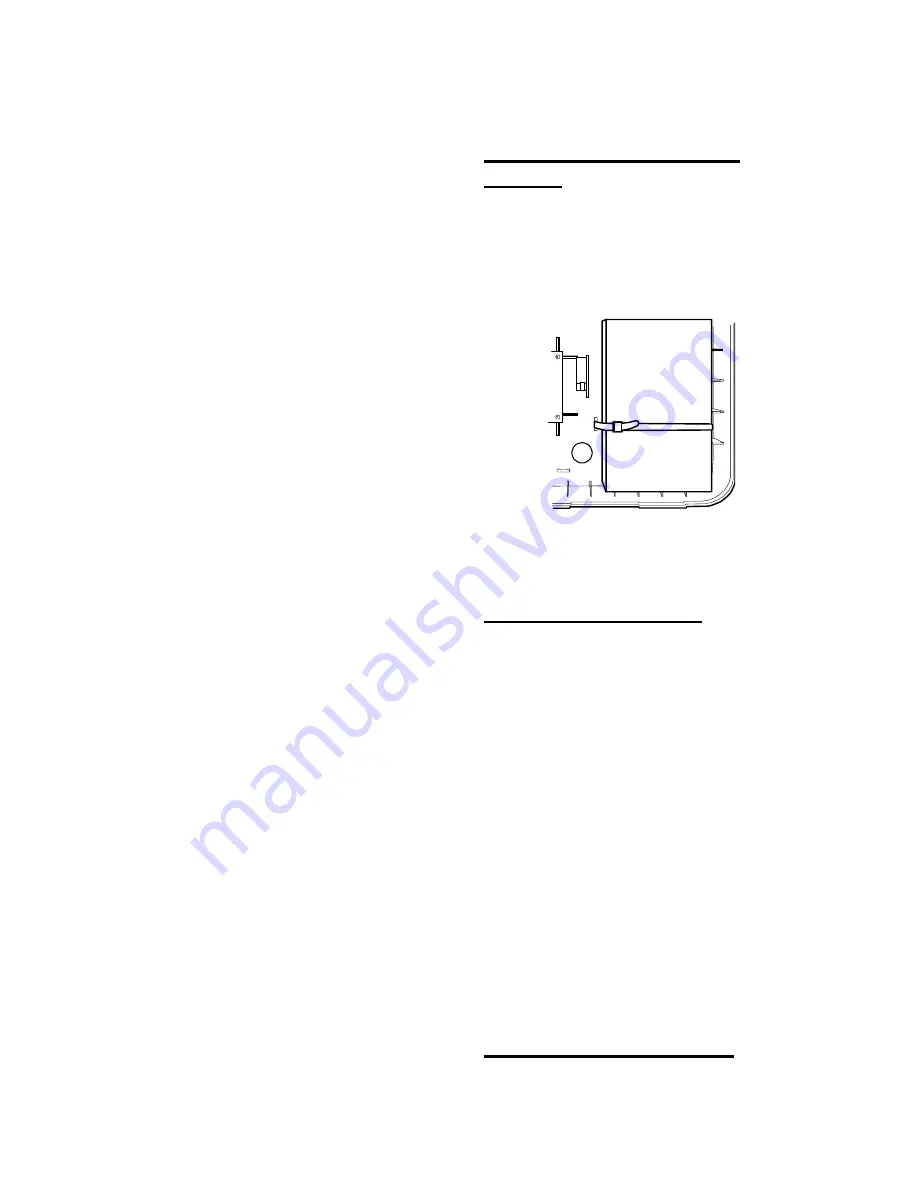
Installation
i-on40
Page 18
To fit a communicator, follow the instructions
below.
Caution: Follow the instructions in the order
shown, or you may damage the
control unit and/or communicator.
1. Disconnect mains power, remove the case lid,
and disconnect the battery from the control
unit if the system has already been installed.
2. Make any necessary connections from the
communicator to the communication wiring
harness. The default is a 12V positive voltage
when the output is inactive.
Refer to the next section if you are using a
dual-path communicator.
3. Plug the Communication Wiring Harness onto
the communications connector on the main
PCB.
If the system has already been installed:
4. Re-connect the battery.
5. Fit the case lid.
6. Apply mains power.
7. Test communicator operation.
Line Fail Input
This input is designed to allow a plug by
communicator to indicate to the control unit that
the communications link has failed. The
communicator should have an output capable of
ap12V to the Line Fail input while a line
fault is present and 0V when the fault is absent.
Tell Back Input
This input is designed to allow a plug by
communicator to indicate to the control unit that
the user can reset the system after a system
tamper. The communicator should have an output
that, when triggered remotely, can apply +12V for
at least 100ms
to the input. See “Remote Reset
(Redcare Reset)” in the i-on Engineering Guide
for more information.
Line Monitoring for a Dual-Path Communicator
If a standalone dual-path (landline and mobile)
communication device, such as a RedCARE STU,
is connected to the plug-by connector, you need
to do the following to obtain correct line fault
reporting (this is not necessary if you are using a
plug-on module):
1. Wire a panel output programmed as type
"ATS Test" to the ATS Test input of the
communicator.
2. Wire the Line Fault output of the
communicator to the Line Fault input of the
plug-by connector. The communicator must
p12Vdc to indicate a line fault (for
example, if the Line Fault output at the
communicator uses a relay, connect the
common terminal of the relay to +12Vdc and
the normally-open terminal to the Line Fault
input of the plug-by connector).
The panel will generate an "ATE L.F. Single" alert
if only one of the networks is not available, or
"ATE L.F. All" if both networks are not available.
Step 7. Fit and Connect
Battery
Fit a 7Ah Lead Acid battery into the battery
compartment in the bottom of the control unit, see
Figure 36.
Make sure that you secure the battery to the case
with the strap provided. Connect the battery leads,
red to the positive, black to the negative terminals
of the battery.
Figure 36 Fitting the Battery
Note: Connecting the battery without mains power
will not start the system. (
See “Programming A
Control Unit Before Installation” below if you wish
to start the system on battery power.)
Programming Before Installation
If you prefer, you can make the control unit learn
the detectors and other peripherals before
installing the system in its final location. You will
need to temporarily connect a keypad to the
control unit.
It is possible to operate the control unit from
battery power (or a 12Vdc supply) without
connecting the unit to a mains supply. However, in
order to start the control unit processor running
you must briefly short the Kick Start pins together
after connecting the battery.
When programming the system while it is running
on battery only, remember to leave the Installer
Menu before removing power. If you do not do so
all your changes will be lost, see
Important!
Saving Changes
on page 21
If you wish to program the control unit from a
laptop or PC you can do this by connecting the
control unit to your PC via Ethernet. You will need
a CAT 5 patch cable and a laptop or PC with a
standard web browser. See the separate
publication
i-on40 Web Server Set Up Guide
for
instructions on how to set up your PC/laptop and
the control unit.
Step 8. Initial Power-Up
WARNING:
During initial power-up all the keypad
sounders and any internal loudspeaker MAY give