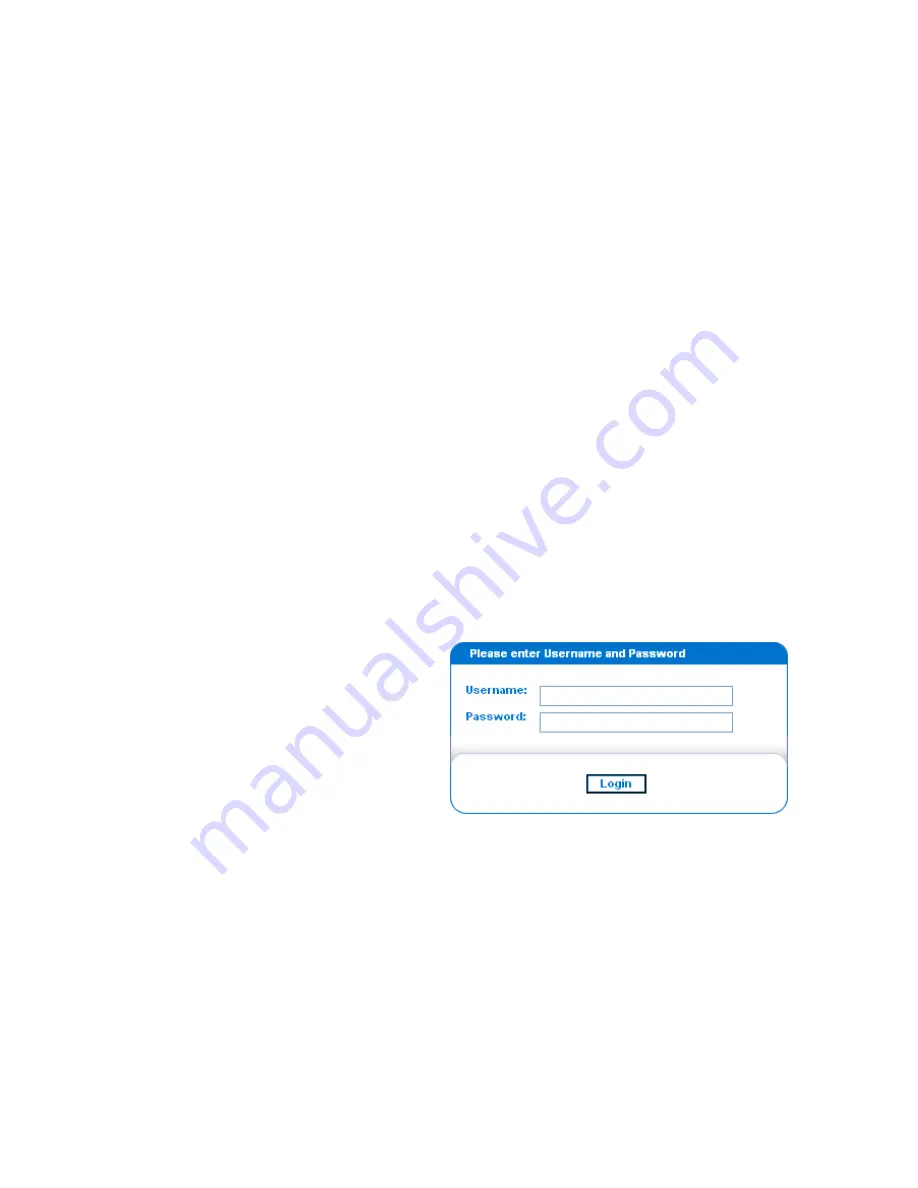
EATON
Managed ePDU
t
User’s Guide
S
164201xxx Rev 1
DRAFT 10−OCT−2008
23
Chapter 6
Using the Web Interface
This chapter explains how to use the Web interface to administer a ePDU.
Logging into the Web Interface
To log into the Web interface, you must enter a user name and password. The first
time you log in, use the default user name (
admin
) and password (
pass
). You will then
be prompted to change the password for security purposes.
Once you have logged in, you can create user profiles for your other users. These
profiles define their login names and passwords. (See Creating a User Profile" on
page 32.)
Logging In
To log into the Web interface:
1.
Open a browser such as Microsoft
®
Internet Explorer
®
or Mozilla
®
Firefox
®
and
point it to this URL:
http://<ip address>
where <ip address> is the IP address of the ePDU. A login page displays
(see Figure 22).
Figure 22. Login Page
2.
Type your user name and password in the
Username
and
Password
fields. Both
the user name and password are case−sensitive, so make sure you capitalize the
letters correctly.
Summary of Contents for Managed ePDU
Page 1: ...Managed ePDU User s Guide...
Page 4: ......
Page 10: ...TABLE OF CONTENTS EATON Managed ePDUt User s Guide S 164201xxx Rev 1 DRAFT 10 OCT 2008 vi...
Page 16: ...SAFETY WARNINGS EATON Managed ePDUt User s Guide S 164201xxx Rev 1 DRAFT 10 OCT 2008 6...
Page 20: ...RACK MOUNTING THE EPDU EATON Managed ePDUt User s Guide S 164201xxx Rev 1 DRAFT 10 OCT 2008 10...
Page 128: ......
Page 129: ...164201xxx1 164201xxx 1...






































