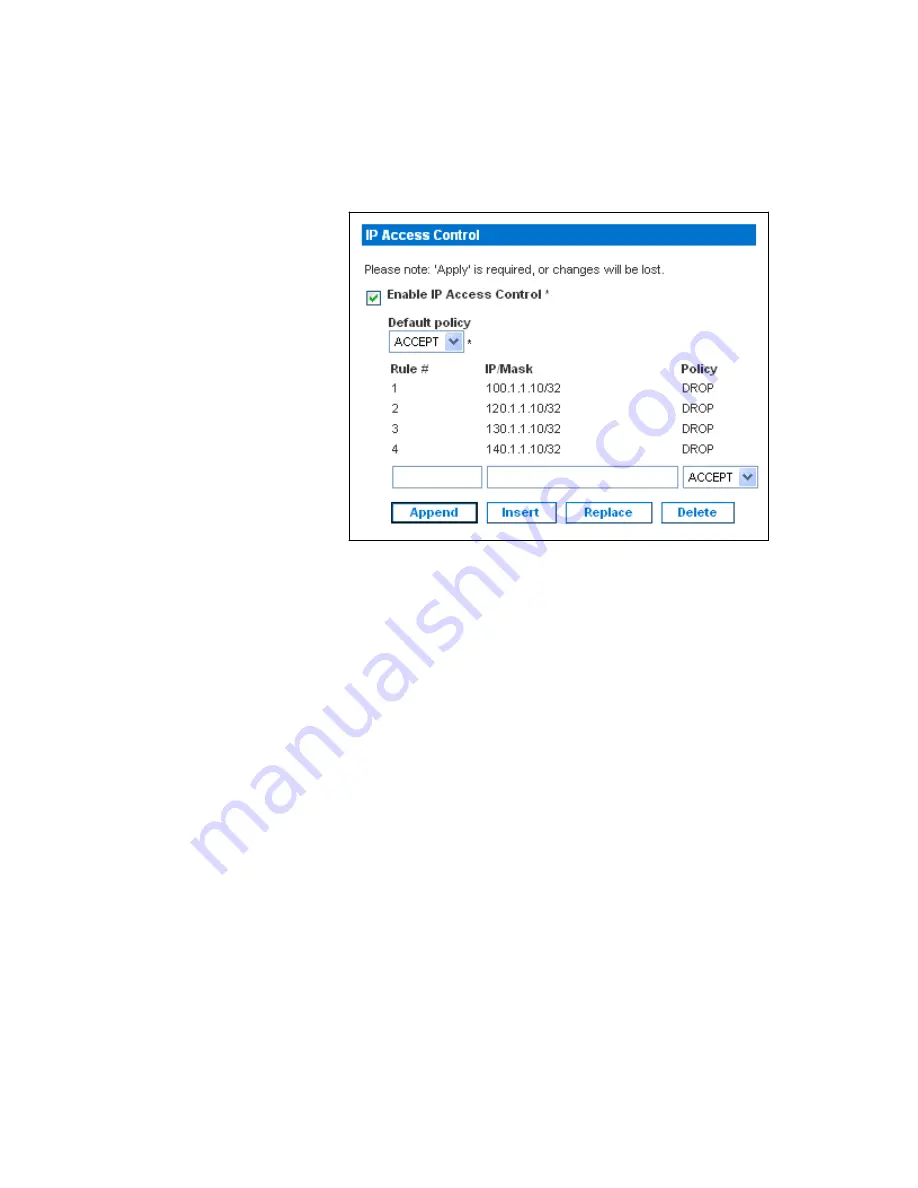
USING THE WEB INTERFACE
EATON
Managed ePDU
t
User’s Guide
S
164201xxx Rev 1
DRAFT 10−OCT−2008
42
4.
When you are finished, the rules are displayed in the IP Access Control panel
(see Figure 41).
Figure 41. IP Access Control Panel (Firewall Rules Displayed)
5.
Click
Apply
. The rules are applied.
Deleting a Firewall Rule
To delete a firewall rule:
1.
Select
Device Settings
, and then select
Security
. The Security Settings page
displays.
2.
Make sure the check box labeled
Enable IP Access Control
is selected.
3.
Type the number of the rule to be deleted in the
Rule #
field.
4.
Click
Delete
. The rule is removed from the
IP Access Control
panel.
5.
Click
Apply
. The rule is deleted.
Creating Group−Based Access Control Rules
Group−based access control rules are similar to firewall rules, except they can be
applied to members of specific user groups. In effect, this enables you to give entire
user groups system and outlet permissions based on their IP addresses or subnets.
To create group−based access control rules, you first have to enable the feature. Then,
you have to set the default action, specify an IP address range, and associate the rule
with a specific User group. Finally, you have to indicate whether the rule will accept or
drop traffic. Changes made do not affect users currently logged in until the next login.
Summary of Contents for Managed ePDU
Page 1: ...Managed ePDU User s Guide...
Page 4: ......
Page 10: ...TABLE OF CONTENTS EATON Managed ePDUt User s Guide S 164201xxx Rev 1 DRAFT 10 OCT 2008 vi...
Page 16: ...SAFETY WARNINGS EATON Managed ePDUt User s Guide S 164201xxx Rev 1 DRAFT 10 OCT 2008 6...
Page 20: ...RACK MOUNTING THE EPDU EATON Managed ePDUt User s Guide S 164201xxx Rev 1 DRAFT 10 OCT 2008 10...
Page 128: ......
Page 129: ...164201xxx1 164201xxx 1...
















































