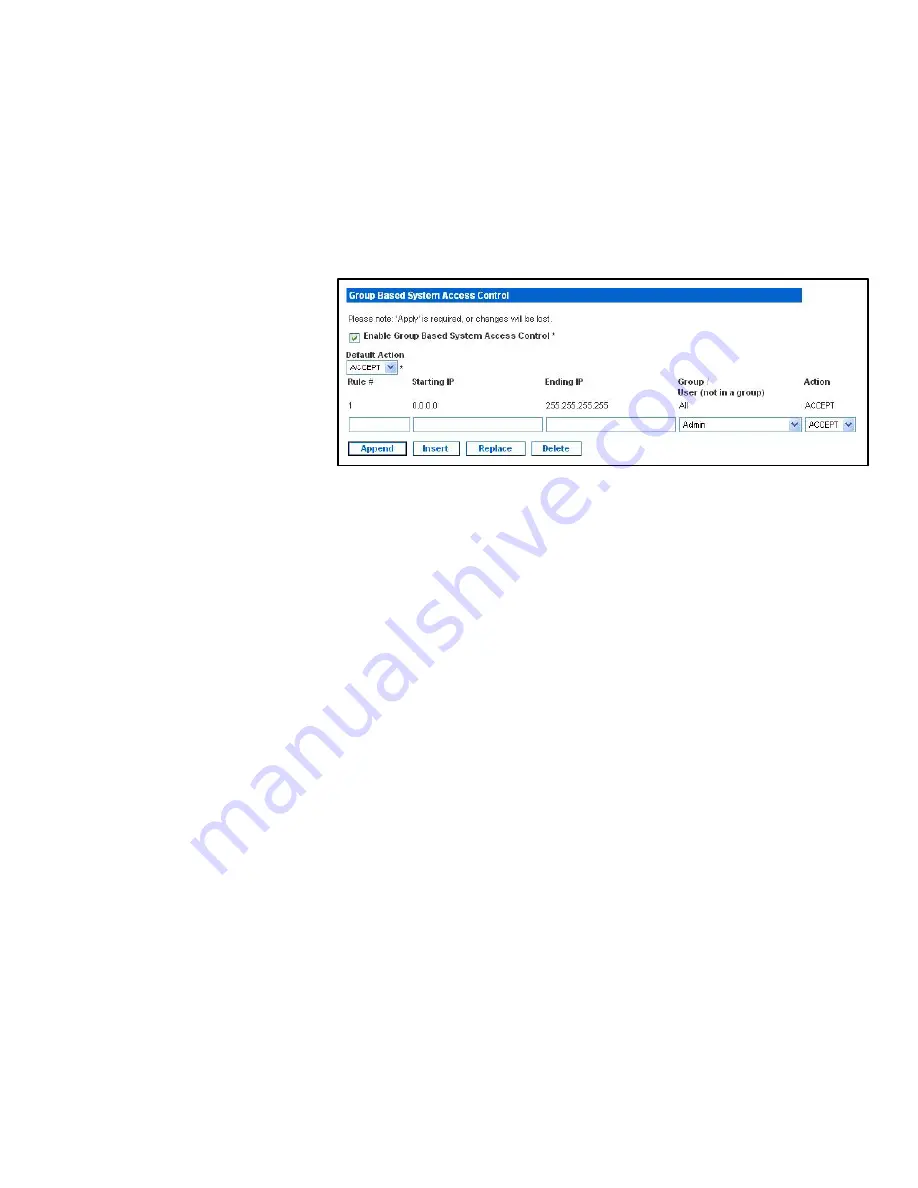
USING THE WEB INTERFACE
EATON
Managed ePDU
t
User’s Guide
S
164201xxx Rev 1
DRAFT 10−OCT−2008
43
Enabling Group−based Access Control Rules
To enable group−based access control rules:
1.
Select
Device Settings
, and then select
Security
. The Security Settings page
displays. The panel labeled
Group Based System Access Control
controls this
feature. See Figure 42.
Figure 42. Group Based System Access Control Panel (Enabled)
2.
Select the
Enable Group Based System Access Control
check box. This enables the
feature.
3.
Click
Apply
. Group−based access control rules are enabled.
Changing the Default Action
The default action is shown in the Group Based System Access Control panel on the
Security Settings page. To change the default action:
1.
Select
Device Settings
, and then select
Security
. The Security Settings page
displays. The panel labeled
Group based System Access Control
controls this
feature.
2.
Select the
Enable Group based System Access Control
check box if it is not already
selected.
3.
Select the action you want from the
Default Action
list in the (see Figure 42).
4.
Click
Apply
. The default action is applied.
Summary of Contents for Managed ePDU
Page 1: ...Managed ePDU User s Guide...
Page 4: ......
Page 10: ...TABLE OF CONTENTS EATON Managed ePDUt User s Guide S 164201xxx Rev 1 DRAFT 10 OCT 2008 vi...
Page 16: ...SAFETY WARNINGS EATON Managed ePDUt User s Guide S 164201xxx Rev 1 DRAFT 10 OCT 2008 6...
Page 20: ...RACK MOUNTING THE EPDU EATON Managed ePDUt User s Guide S 164201xxx Rev 1 DRAFT 10 OCT 2008 10...
Page 128: ......
Page 129: ...164201xxx1 164201xxx 1...
















































