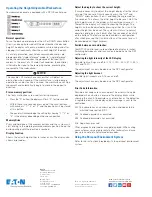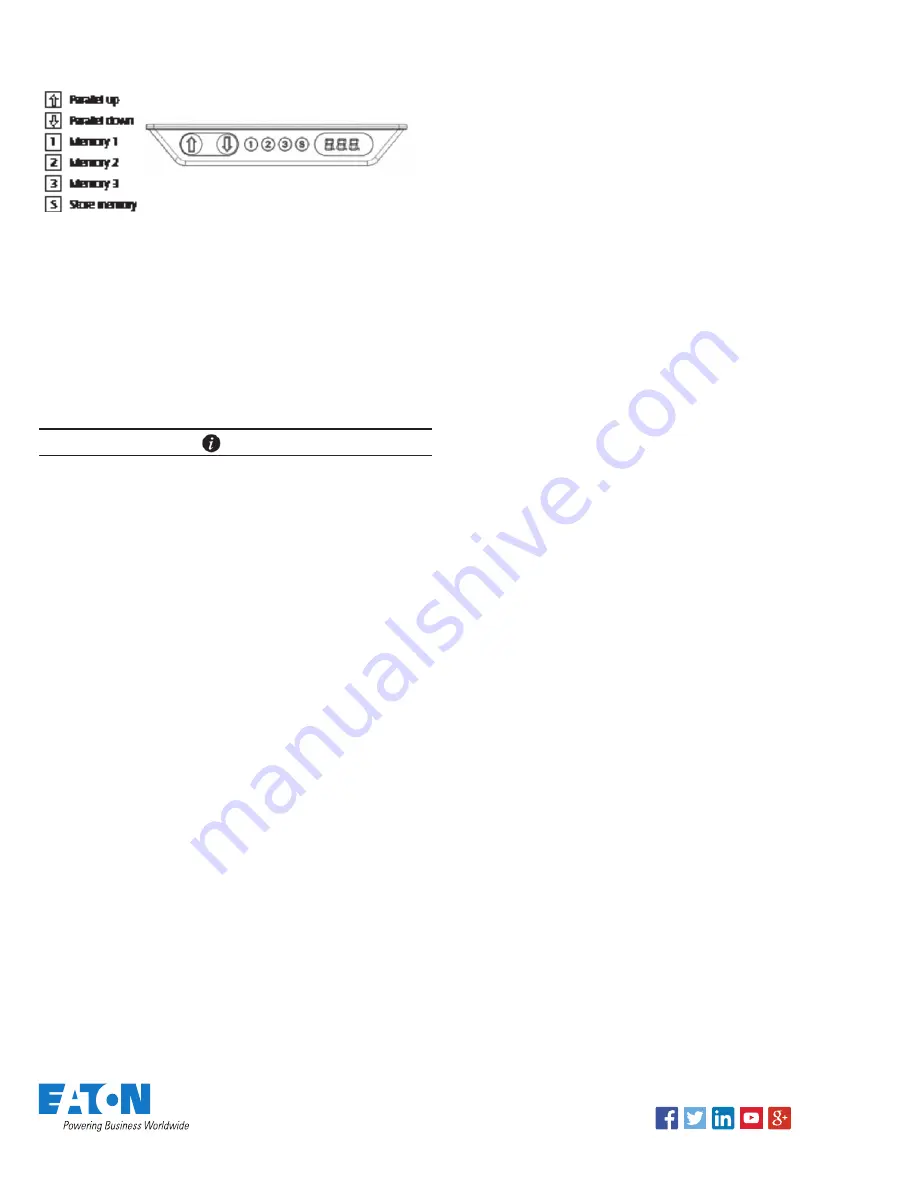
Eaton is a registered trademark.
All other trademarks are property
of their respective owners.
Eaton
1000 Eaton Boulevard
Cleveland, OH 44122
United States
Eaton.com
© 2017 Eaton
All Rights Reserved
Printed in USA
Publication No. SA210009EN
June 2017 ACCQG-17R
Operating the Height Adjustable Worksurface
Your command console is equipped with a DP1CS control pad.
Normal operation:
To run the desk up or down press the UP or DOWN arrow button
(/\ or \/), and keep it pressed until the desk reaches the desired
height. The display will count up or down while running, and after
stopping it will continually show the current height of the desk.
As a safety precaution, your Eaton’s command console is pre-
programmed to “single reference” mode. In “single reference”
mode, the controller requires the presence of four healthy lift
motors. In the event of a lift motor fault condition, the controller
will disable the signal to the remaining motors, preventing the
movement of the worksurface.
NOTE
The console’s lift motors have sensors that will detect an
obstruction when moving. If the worksurface is jarred during
operation or an obstruction is sensed, the worksurface will stop
movement and automatically begin to move in the opposite
direction.
Store a memory position:
The four small buttons are used for storing memory.
•
Press the “S” button; the display will flash “S” for two seconds
•
Within these two seconds press one of the small buttons
with numbers “1”, “2” or “3” and the position will be stored
at this button.
•
The panel will acknowledge the setting by showing “1”, “2” or
“3” in the display, depending on the chosen position
Memory Drive
Press and hold one of the memory buttons and the system will
start driving to the pre-programmed memory position. Keep the
button pushed until the position is reached.
Display Function
Shows the actual height either in inches or cm. The display also
shows error codes.
Adjust the display to show the correct height:
It may be necessary to adjust the height display after the initial
set up of the console. Simultaneously press the “UP” and
“DOWN” arrow buttons (/\ or \/) and keep them pressed for
five seconds. This allows the initial height to be reset. Until the
initial height is reset, the display will show three minuses (- - -).
Thereafter the display will revert to showing the height. The
height can then be adjusted by pressing either /\ or \/ until the
correct height has been set. The system will return to normal
operation (and give a short blink) after five seconds of inactivity
on the buttons. The feature can be disabled via configuration
after which pressing the /\ and \/ buttons at the same time will
be considered an illegal keypress.
Switch between cm and inches:
Your DP1CS control pad is pre-configured to display in inches.
Switching between cm and inch can only be done via the DPF
configurator.
Adjusting the light intensity of the LED display
Possible light settings are off, 6%, 12%, 19%, 25%, 37%, 50%,
75% and 100%.
The adjustment can only be done via the DPF configurator
Adjusting the light timeout
Possible light timeouts are: 0-15 sec and off.
The adjustment can only be done via the DPF configurator.
Error Code Information
Possible error codes are shown below. The errors will only be
displayed when a button is pressed. The display blinks while
showing the error. E16 overrules any other error as the detection
is registered only in the display and no message is sent to the
control box.
E01 The console has an unknown position and needs to be
initialized (see section III.D.)
E02 Overload upwards has occurred
E03 Overload downwards has occurred
E16 Illegal keys pressed
Other diagnostic error codes may get displayed. When calling
your customer service representative for technical assistance,
please take note of all displayed error codes.
Using the Personal Environment System
Refer to the instructions provided with the personal environment
system.
Follow us on social media to get the
latest product and support information.