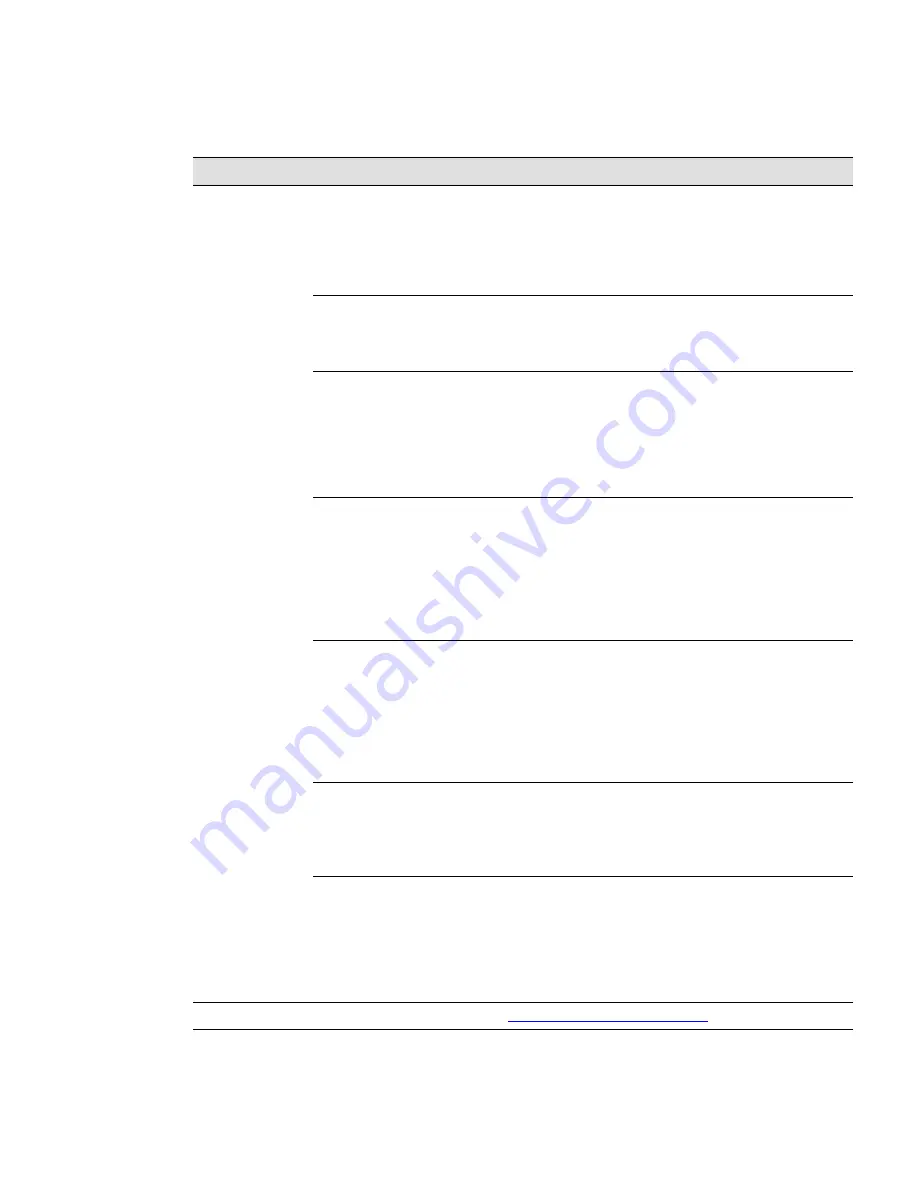
Eaton Power Xpert 9395 UPS Installation and Operation Manual 164201716—Rev 13
121
Table 31. Display Menu Operation (Continued)
Function
Subfunction
Operation
Change Password
The Change Password screen allows the System Setup Level 1 password to be
changed. Select
CHANGE PASSWORD
from the System Setup Level 1 menu to
display the Change Password screen. Use the left or right arrow pushbutton to
select the password character position. Use the up or down arrow pushbutton to
change the password character. Once the new password is entered, press the
DONE
pushbutton. The Change Password Save screen is displayed.
Change Password
Save
The Change Password Save screen lets you save the new password, retry another
password, or abort the password change. Press
SAVE
,
RETRY
, or
ABORT
. If SAVE
or ABORT is pressed, the action is completed, and the System Setup screen
displays. If RETRY is pressed, the Change Password screen is redisplayed.
Time Format
The Time Format Setup screen allows the selection of either month/day/year or
day/month/year formats for display on the screen and for logging events in the
Event and History Logs. Select
SET DATE AND TIME
from the System Setup
Level 1 menu to display the Time Format Setup screen. Use the up or down arrow
pushbutton to highlight the desired format, then press the
SELECT
pushbutton to
display the Set Date and Time screen. To return to the System Setup screen, press
the
ESC
pushbutton.
Set Date and Time
MM/DD/YYYY
The Set Date and Time MM/DD/YYYY screen allows the internal date and time of
the UPS to be set in the month/day/year format. The date and time information is
used for display on the screen and for logging events in the Event and History Logs.
Use the left or right arrow pushbutton to highlight the setting to be changed. Use
the up or down arrow pushbutton to make the change. When finished making
changes, use the left or right arrow pushbutton to highlight SAVE and the up or
down arrow pushbutton to select YES. To complete the save function and return to
the System Setup screen, select the return arrow pushbutton.
Set Date and Time
DD/MM/YYYY
The Set Date and Time DD/MM/YYYY screen allows the internal date and time of
the UPS to be set in the day/month/year format. The date and time information is
used for display on the screen and for logging events in the Event and History Logs.
Use the left or right arrow pushbutton to highlight the setting to be changed. Use
the up or down arrow pushbutton to make the change. When finished making
changes, use the left or right arrow pushbutton to highlight SAVE and the up or
down arrow pushbutton to select YES. To complete the save function and return to
the System Setup screen, select the return arrow pushbutton.
Com Port Selection
The Com Port Setup screen allows selection of the serial COM port to set up.
Select
COM PORT SETUP
from the System Setup Level 1 menu to display the
COM Port Setup screen. Use the up or down arrow pushbutton to highlight the
COM port to be set up, then press the
SELECT
pushbutton. To return to the System
Setup screen, press the
ESC
pushbutton.
Com Port Setup
The COM Setup screen is used to change and save the settings for the selected
serial communication port. The COM port number selected from the COM Port
Setup screen displays. If the changes are not wanted, use the
ABORT
pushbutton
to return to the COM Port Setup screen. Use the up or down arrow pushbutton to
highlight the setting to be changed. Use the return arrow pushbutton to toggle
through the values for the setting to make the change. Press
SAVE
or
ABORT
.
Once the action is completed, the COM Port Setup screen is displayed.
Controls
See paragraph
System Status Screen and Controls
for details.
















































