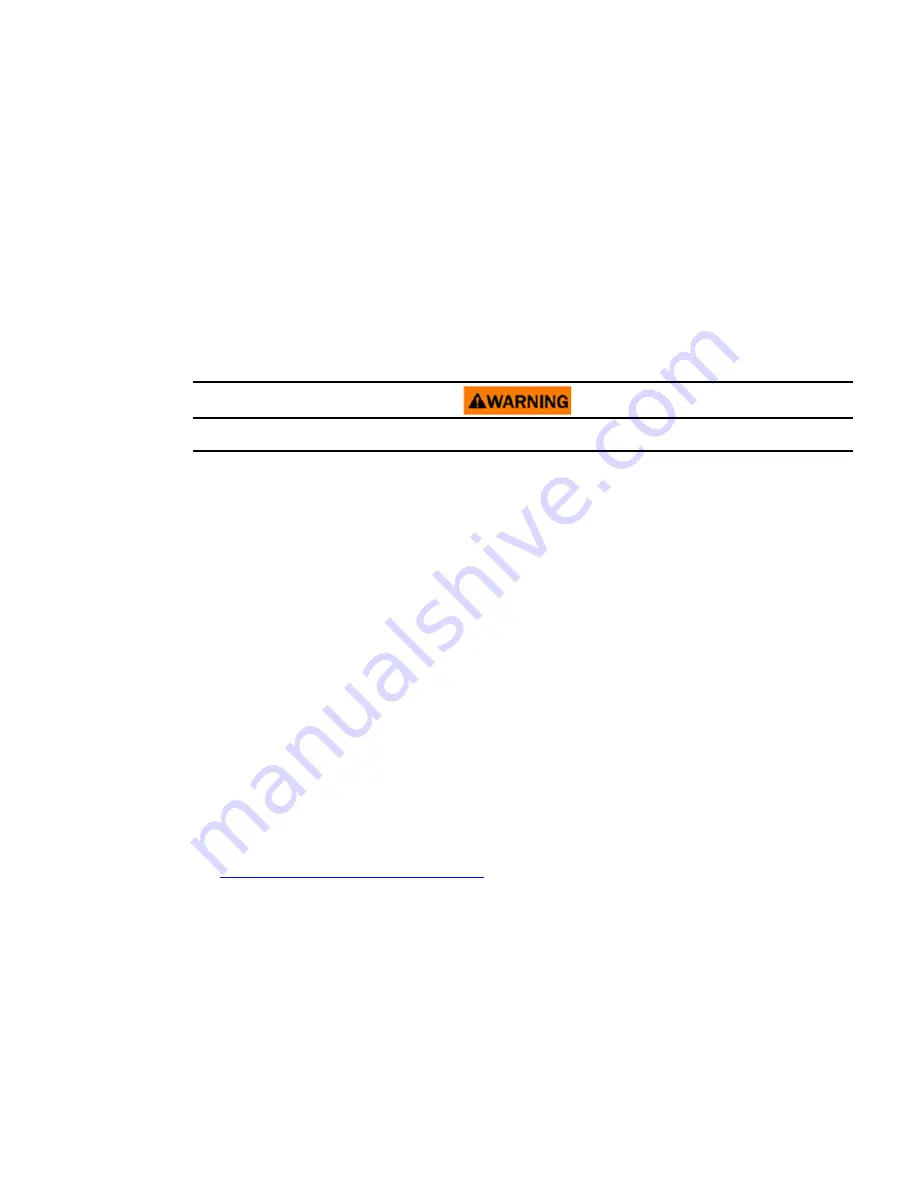
Eaton Power Xpert 9395 UPS Installation and Operation Manual 164201716—Rev 13
149
1.
On any UPS, press the
CONTROLS
pushbutton on the main menu bar. The System Status screen is
displayed.
2.
On the System Status screen, select the
BYPASS
command.
3.
Press the
CONTROLS
pushbutton on the System Status menu bar. The Bypass Control Command screen
is displayed.
4.
On the Bypass Control Command screen, select
GO TO BYPASS
.
5.
Press the
SELECT
pushbutton on the Bypass Command menu bar.
All of the UPSs transfer to Bypass mode and the critical load is immediately supplied by the bypass source. If
the bypass source is not available, the power module remains on and an alarm sounds.
The
BYPASS
status indicator is illuminated. The Bypass status indicates ON. The UPM status indicates
READY
.
The power module remains on.
Power is present inside the UPS cabinet.
77..44..1188 TTrraannssffeerr ffrroom
m B
Byyppaassss ttoo O
Onnlliinnee M
Mooddee
To transfer the critical load to Online mode:
1.
If not already closed, close the battery breaker.
2.
On any UPS, press the
CONTROLS
pushbutton on the main menu bar. The System Status screen is
displayed.
3.
On the System Status screen, select the
UPS
command.
4.
Press the
CONTROLS
pushbutton on the System Status menu bar. The UPS Control Command screen is
displayed.
5.
On the UPS Control Command screen, select
GO TO ONLINE
.
6.
Press the
SELECT
pushbutton on the UPS Command menu bar.
All of the UPSs transfer to Online mode. If the power module is not available, the system remains on
bypass and an alarm sounds.
The Online status indicator is illuminated. The UPS status indicates
ONLINE
. The UPM status indicates
ONLINE
.
77..44..1199 TTrraannssffeerr ffrroom
m O
Onnlliinnee ttoo B
Byyppaassss M
Mooddee aanndd S
Shhuutt D
Doow
wnn U
UP
PM
Mss
To transfer the critical load to Bypass mode and shut down all UPMs:
1.
Transfer the critical load to bypass by performing the procedure in paragraph
Transfer from Online to Bypass Mode
.
2.
Press the
CONTROLS
pushbutton on the main menu bar. The System Status screen is displayed.
3.
If UPM 4 (FI-UPM) is installed, proceed to Step 4; otherwise, proceed to Step 8.
4.
On the System Status screen, select the
UPM
command. The UPS Control Command screen is displayed.
5.
On the UPS Control Command screen, select the
UPM 1
command.
6.
Press the
CONTROLS
pushbutton on the UPS Control Command menu bar. The UPM 1 Control
Command screen is displayed.
7.
Proceed to Step 10.
















































