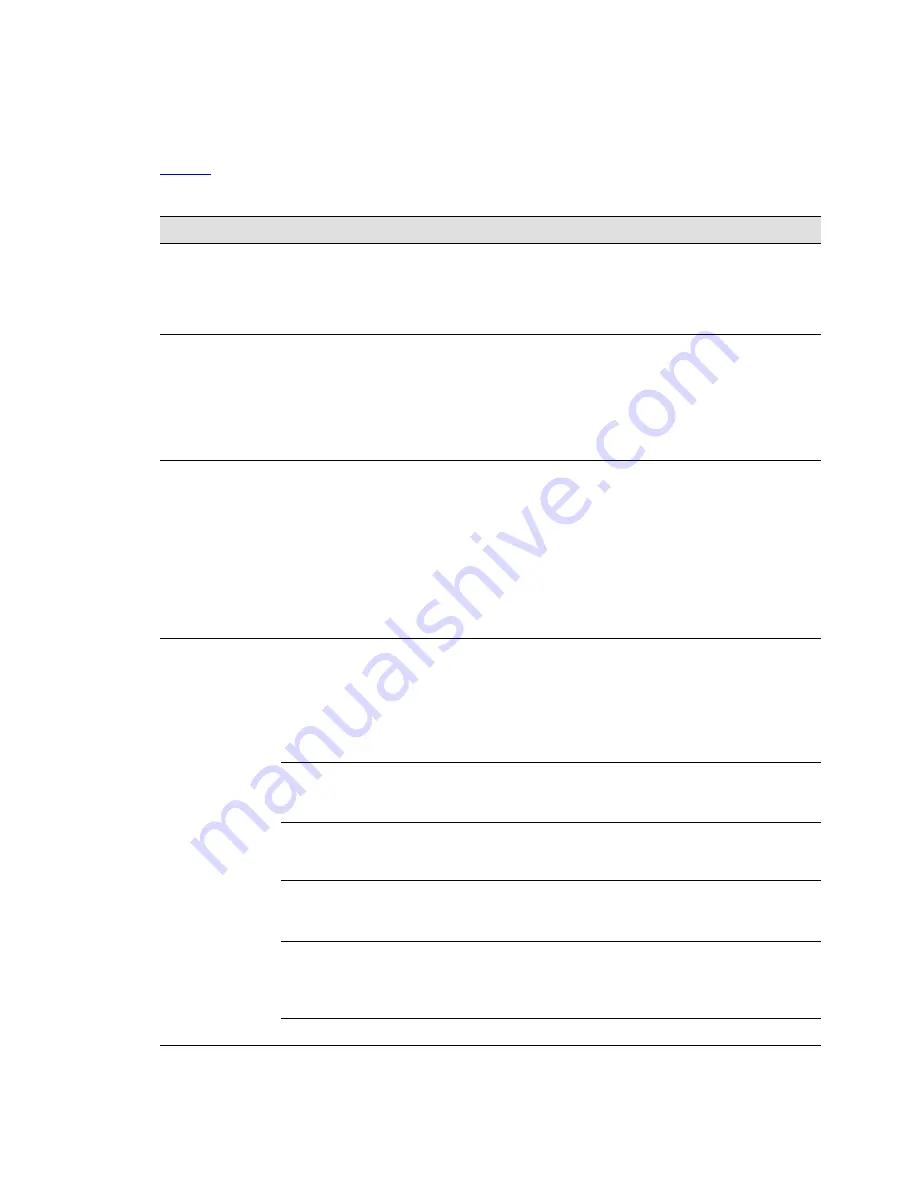
118
Eaton Power Xpert 9395 UPS Installation and Operation Manual 164201716—Rev 13
77..22..66
D
Diissppllaayy M
Meennuu O
Oppeerraattiioonn
describes the menu functions and how to use them.
Table 31. Display Menu Operation
Function
Subfunction
Operation
Events
Press the
EVENTS
pushbutton on the main menu bar or History menu bar to
display a listing of all system events that are currently active. The most recent
event is listed first. As events clear, they are removed from the Active System
Events listing. To scroll through the events, press the up or down arrow pushbutton
on the menu bar.
User History
Press the
HISTORY
pushbutton on the Active Events menu bar to display the User
History Log. The User History Log lists up to 2048 events in chronological order,
with the most recent event listed last (once 2048 is reached, the earliest event is
overwritten). The end of the log (the most recent events) is displayed first; scroll
upward to view older event listings. To scroll through the events, press the up or
down arrow pushbutton on the menu bar. To return to the Active Events screen,
press the
EVENTS
pushbutton on the menu bar.
Service History
The Service History Log is for service personnel and is password protected. If the
customer needs access to the log, contact an Eaton service representative.
Press the
SERVICE
pushbutton on the User History menu bar to display the Service
History Log. The Service History Log lists up to 2048 events in chronological order,
with the most recent event listed last (once 2048 is reached, the earliest event is
overwritten). The end of the log (the most recent events) is displayed first; scroll
upward to view older event listings. To scroll through the events, press the up or
down arrow pushbutton on the menu bar. To return to the User History screen,
press the
USER
pushbutton on the menu bar. To return to the Active Events screen,
press the
EVENTS
pushbutton on the menu bar.
Meters UPS
Meters UPM
The Meter screens show the UPS meter readings for the unit. The default voltage
displayed on these screens is phase-to-neutral. However, an authorized Eaton
Customer Service Engineer can change the screens to display the voltage phase-to-
phase (A-B, B-C, C-A). Press the
METERS
pushbutton on the main menu bar to
display the Meter screens. To scroll through the meter screens, press the up or
down arrow pushbutton on the menu bar. The current UPS readings are displayed in
the information area of the screen.
Output – UPS
Output – UPM
The Output screen shows output voltage (phase to neutral), output current (each
phase), and frequency being supplied by the UPS, as well as the kVA, kW, and
power factor measurements.
Input – UPS
Input – UPM
The Input screen shows input voltage (phase to neutral), input current (each phase),
and frequency of the incoming utility source, as well as the kVA, kW, and power
factor measurements.
Bypass
The Bypass screen shows the bypass input voltage (phase to neutral), input current
(each phase), and frequency of the incoming utility source, as well as the kVA, kW,
and power factor measurements.
Battery – UPS
Battery – UPM
The Battery screen displays the battery voltage (Vdc), the battery current (Idc), the
minutes of battery time remaining, and battery temperature. Battery temperature
must be set up by an authorized Eaton Customer Service Engineer. When battery
life decreases to less than 20%, Check Battery is displayed.
Statistics
The Statistics screen displays the hours on line and the total kW hours used.
















































