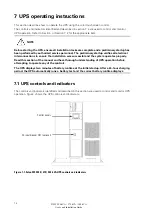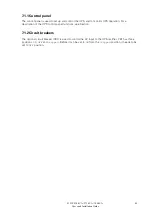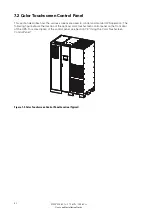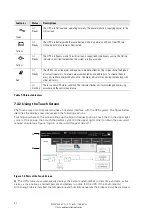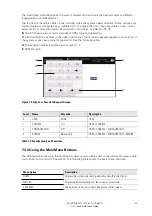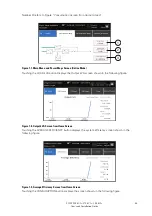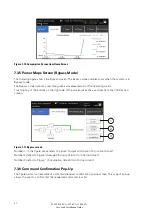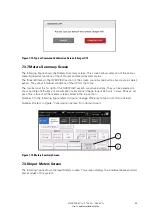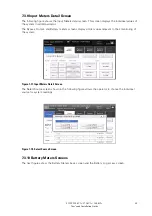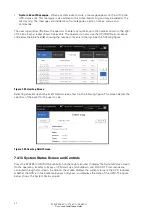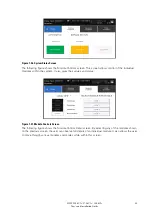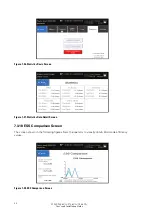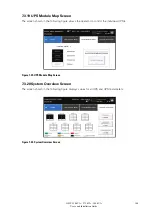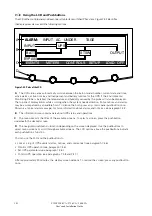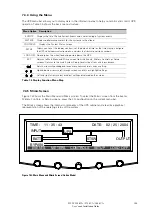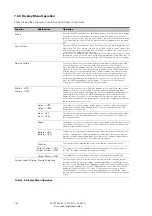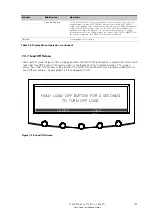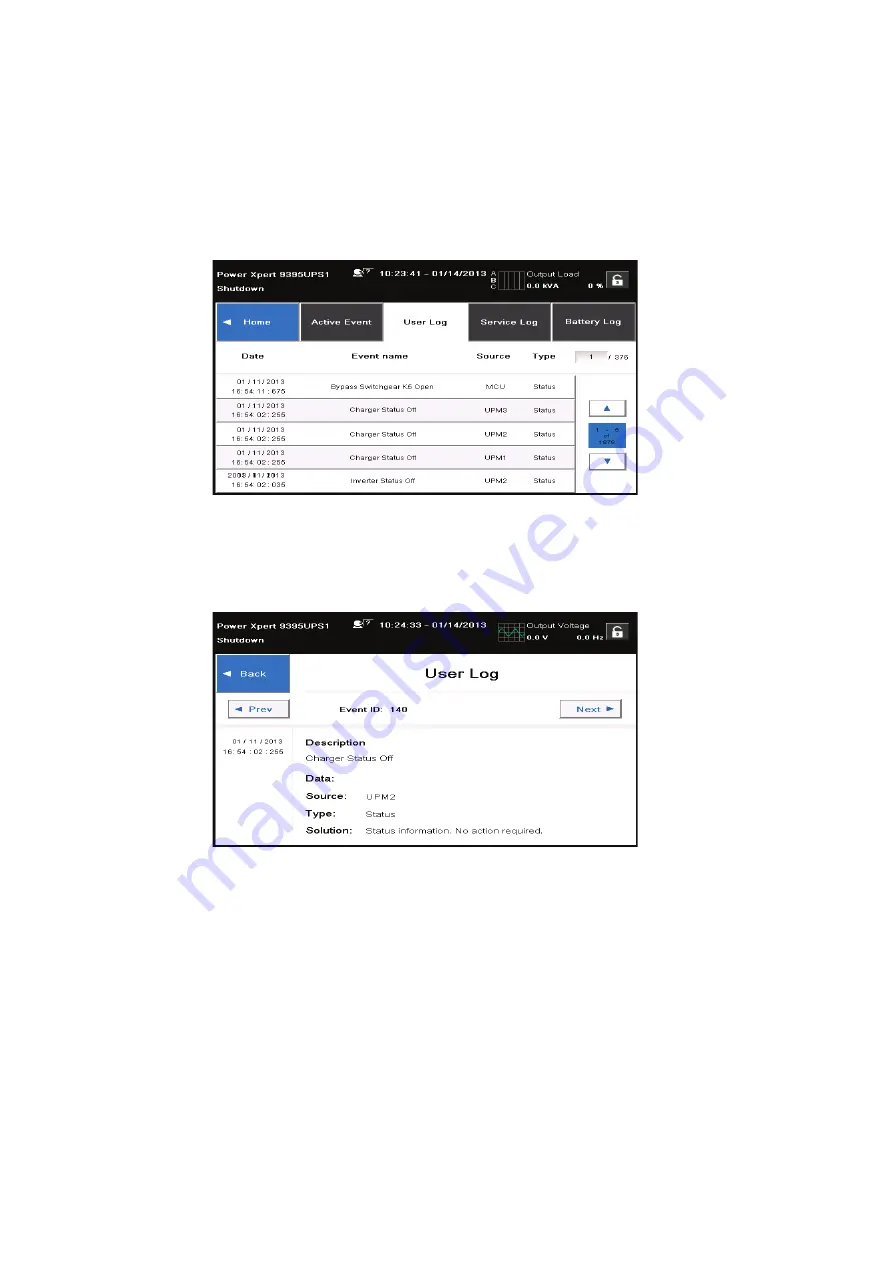
93
•
System Event Messages
- When a system event occurs, a message appears on the LCD in the
UPS status area. This message is also written to the Active Events Log and may be added to the
History Log. The messages are divided into four categories: alarms, notices, status, and
commands.
The user log window (
1
) allows the operator to enter any number up to the number shown to the right
of the box. Each window shows five events. The operator can also use the UP/DOWN arrows above
and below the blue field (
2
) showing the number of events in the log. See the following figure.
Figure 7-24. User Log Screen
Selecting an event opens the Event Detail screen shown in the following figure. This screen details the
specifics of the event for the user to see.
Figure 7-25. User Log Detail Screen
7.3.13 System Status Screen and Controls
Press the SYSTEM CONTROLS pushbutton on the main menu bar to display the System Status screen.
Online operation, transfer to bypass, UPM start up and shutdown, and LOAD OFF commands are
controlled through this screen. In addition, the screen displays the current status of the UPS, indicates
whether the UPS is in Maintenance Bypass or Bypass, and displays the state of the UPM. The figure
below shows the System Status screen.
9395P 250 kVA / 275 kVA / 300 kVA
User’s and Installation Guide
Summary of Contents for Power Xpert 9395P 250 kVA
Page 1: ...User s and Installation Guide Power Xpert 9395P UPS 250 kVA 275 kVA 300 kVA...
Page 2: ......
Page 3: ...Power Xpert 9395P UPS 250 kVA 275 kVA 300 kVA User s and Installation Guide...
Page 168: ......
Page 169: ......
Page 170: ...614 01919 00...