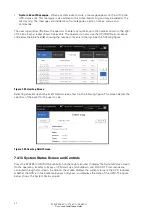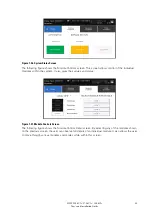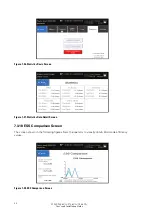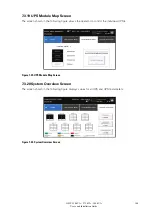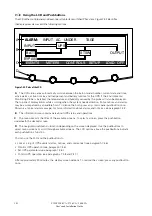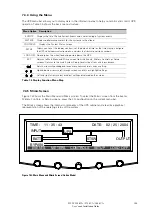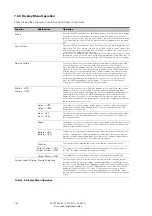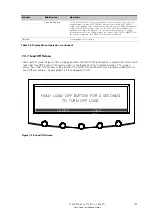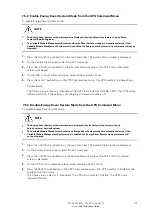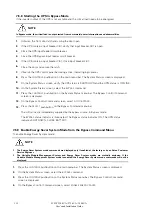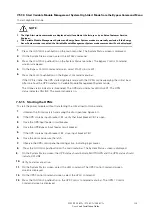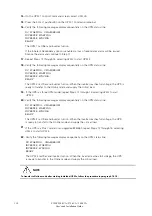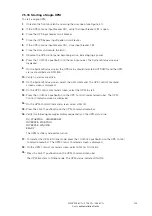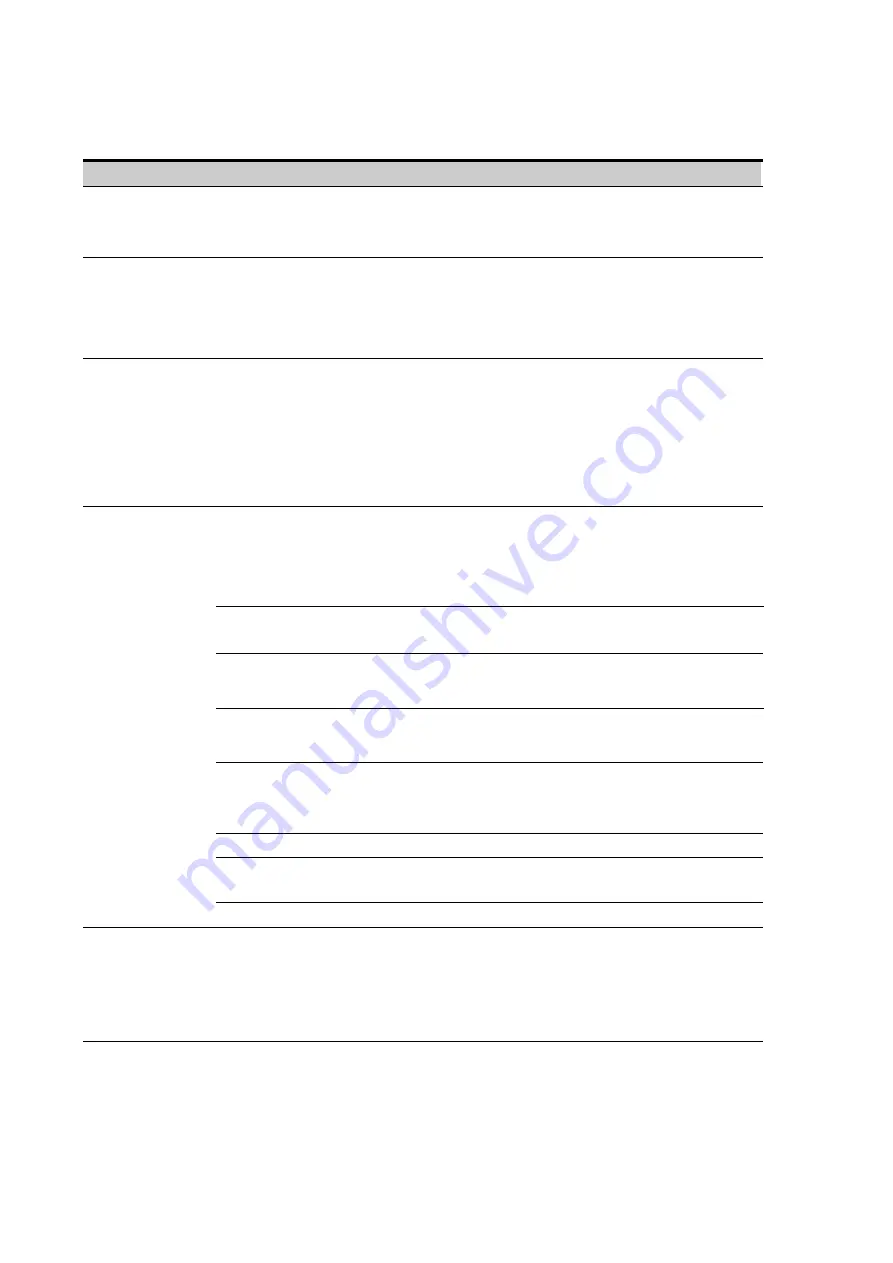
105
9395P 250 kVA / 275 kVA / 300 kVA
User’s and Installation Guide
7.
4
.6
Display Menu Operation
Table 7
‐
6
escribes the menu functions and and how to use them.
Function
Subfunction
Operation
Events
Press the EVENTS pushbutton on the main menu bar or History menu bar to display
a listing of all system events that are currently active. The most recent event is
listed first. As events clear, they are removed from the Active System Events listing.
To scroll through the events, press the up or down arrow pushbutton on the menu
bar.
User History
Press the HISTORY pushbutton on the Active Events menu bar to display the User
History Log. The User History Log lists up to 2048 events in chronological order,
with the most recent event listed last (once 2048 is reached, the earliest event is
overwritten). The end of the log (the most
recent events) is displayed first; scroll upward to view older event listings. To scroll
through the events, press the up or down arrow pushbutton on the menu bar. To
return to the Active Events screen, press the EVENTS pushbutton on the menu bar.
Service History
The Service History Log is for service personnel and is password protected. If the
customer needs access to the log, contact an Eaton service representative.
Press the SERVICE pushbutton on the User History menu bar to display the Service
History Log. The Service History Log lists up to 2048 events in chronological order,
with the most recent event listed last (once 2048 is reached, the earliest event is
overwritten). The end of the log (the most recent events) is displayed first; scroll
upward to view older event listings. To scroll through the events, press the up or
down arrow pushbutton on the menu bar. To return to the User History screen,
press the USER pushbutton on the menu bar. To return to the Active Events
screen, press the EVENTS pushbutton on the menu bar.
Meters – UPS
Meters – UPM
The Meter screens show the UPS meter readings for the unit. The default voltage
displayed on these screens is phase-to-neutral. However, an authorized Eaton
Customer Service Engineer can change the screens to display the voltage phase-to-
phase (A-B, B-C, C-A). Press the METERS pushbutton on the main menu bar to
display the Meter screens. To scroll through the meter screens, press the up or
down arrow pushbutton on the menu bar. The current UPS readings are displayed in
the information area of the screen.
Output – UPS
Output – UPM
The Output screen shows output voltage (phase
‐
to
‐
neutral), output current (each
phase), and frequency being supplied by the UPS, as well as the kVA, kW, and
power factor measurements.
Input – UPS
Input – UPM
The Input screen shows input voltage (phase
‐
to
‐
neutral), input current (each phase),
and frequency of the incoming utility source, as well as the kVA, kW, and power
factor measurements.
Bypass
The Bypass screen shows the bypass input voltage (phase
‐
to
‐
neutral), input current
(each phase), and frequency of the incoming utility source, as well as the kVA, kW,
and power factor measurements.
Battery – UPS
Battery – UPM
The Battery screen displays the battery voltage (Vdc), the battery current (Idc), the
minutes of battery time remaining, and battery temperature. Battery temperature
must be set up by an authorized Eaton Customer Service Engineer. When battery
life decreases to less than 20%, Check Battery is displayed.
Statistics
The Statistics screen displays the hours on line and the total kW hours used.
Output Current – UPS
Output Current – UPM
The Output Current screen displays a real
‐
time bar graph of the output current of
the UPS. The graph shows the current for each phase.
Output Power – UPM
The Output Power screen displays the power in kW and kVA for each UPM.
System Level 0 Setup Function Selection
This screen can be used to set the screen contrast, show the firmware versions
installed, identify the unit type, change the display language, set up Energy Saver
functions, set up Advanced Power Management functions, and enter a password to
access Level 1 functions. Press the SETUP pushbutton on the main menu bar to
display the System Setup Level 0 Screen. No password is necessary to access
Level 0 functions. Use the up or down arrow pushbutton to highlight the setup
function screen desired, then press the SELECT pushbutton to display the function
screen.
Table 7
-6
. Display Menu Operation
Summary of Contents for Power Xpert 9395P 250 kVA
Page 1: ...User s and Installation Guide Power Xpert 9395P UPS 250 kVA 275 kVA 300 kVA...
Page 2: ......
Page 3: ...Power Xpert 9395P UPS 250 kVA 275 kVA 300 kVA User s and Installation Guide...
Page 168: ......
Page 169: ......
Page 170: ...614 01919 00...