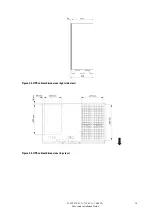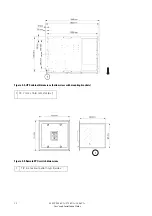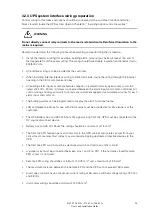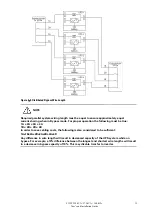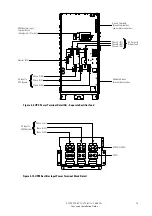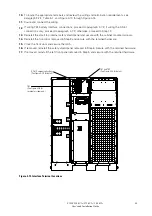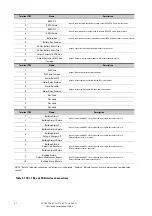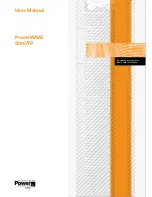26
9395P 250 kVA / 275 kVA / 300 kVA
User’s and Installation Guide
Figure 4-1. Removing left side shipping bracket
Shipping
bracket
bolts
Removable right front panel
Pallet
Left side shipping
bracket
9.
Using the retained hardware, reinstall the shipping brackets removed in Steps 2 and 3 to the left
and right side of the UPS cabinet with the angle facing outward (see Figure 4
‐
1 and Figure 4
‐
2).
10.
Secure the cabinet to the floor with customer-supplied hardware.
11.
If installing a FI-UPM, proceed to paragraph 4.3; otherwise, proceed to Step 12.
12.
If installing a battery system, proceed to paragraph 4.4; otherwise, proceed to Step 13.
13.
If installing a tie cabinet or distribution panel for a distributed bypass system, proceed to
paragraph 4.5; otherwise, proceed to paragraph 4.6.
Summary of Contents for Power Xpert 9395P 250 kVA
Page 1: ...User s and Installation Guide Power Xpert 9395P UPS 250 kVA 275 kVA 300 kVA...
Page 2: ......
Page 3: ...Power Xpert 9395P UPS 250 kVA 275 kVA 300 kVA User s and Installation Guide...
Page 168: ......
Page 169: ......
Page 170: ...614 01919 00...