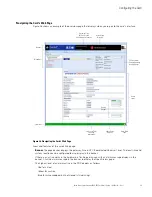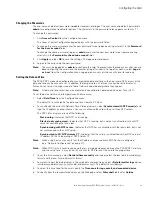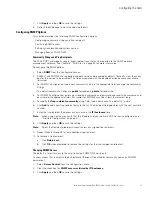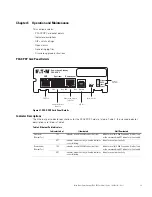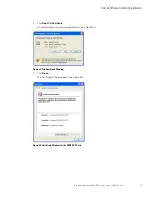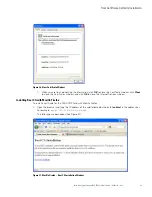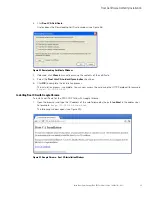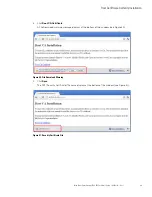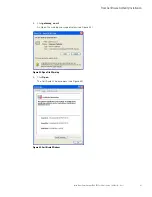Operation and Maintenance
Eaton Power Xpert Gateway PXGX PDP Card User’s Guide 164202122—Rev 1
38
System Log
The system log contains the history of the gateway administration activity. To generate a system log:
1.
Select
System Log
from the Logs menu.
2.
To limit the number of records, enter one or more of the following optional values:
a.
Maximum number of records to return
b.
Start Date
c.
End Date
3.
Click
View log
.
4.
Select a name and location for the file (if prompted to save).
Erasing a Log
To erase a data, interval, event, or system log:
1.
Click
Erase log
from the Data Log, Interval Log, Event Log, or System Log page.
2.
Click
OK
to erase the log; otherwise, click
Cancel
.
Upgrading the Card's Firmware
The card's firmware may be updated by downloading the appropriate file from
www.eaton.com/powerxpert
.
During the upgrade process, the PXGX PDP Card does not monitor the PDP status.
To upgrade the firmware:
1.
Select
Firmware
from the Configuration menu.
2.
Select the
Reboot when complete
check box to automatically reboot after updating the firmware.
Note:
If the
Reboot when complete
check box is not selected, you will be prompted to select
Reboot
when the update is done.
3.
Click
Browse
.
4.
Download the pxgx_pdu_xxx.rom firmware file, available on the Web at
www.eaton.com/powerxpert
.
The Web page reloads when the firmware upgrade is complete.