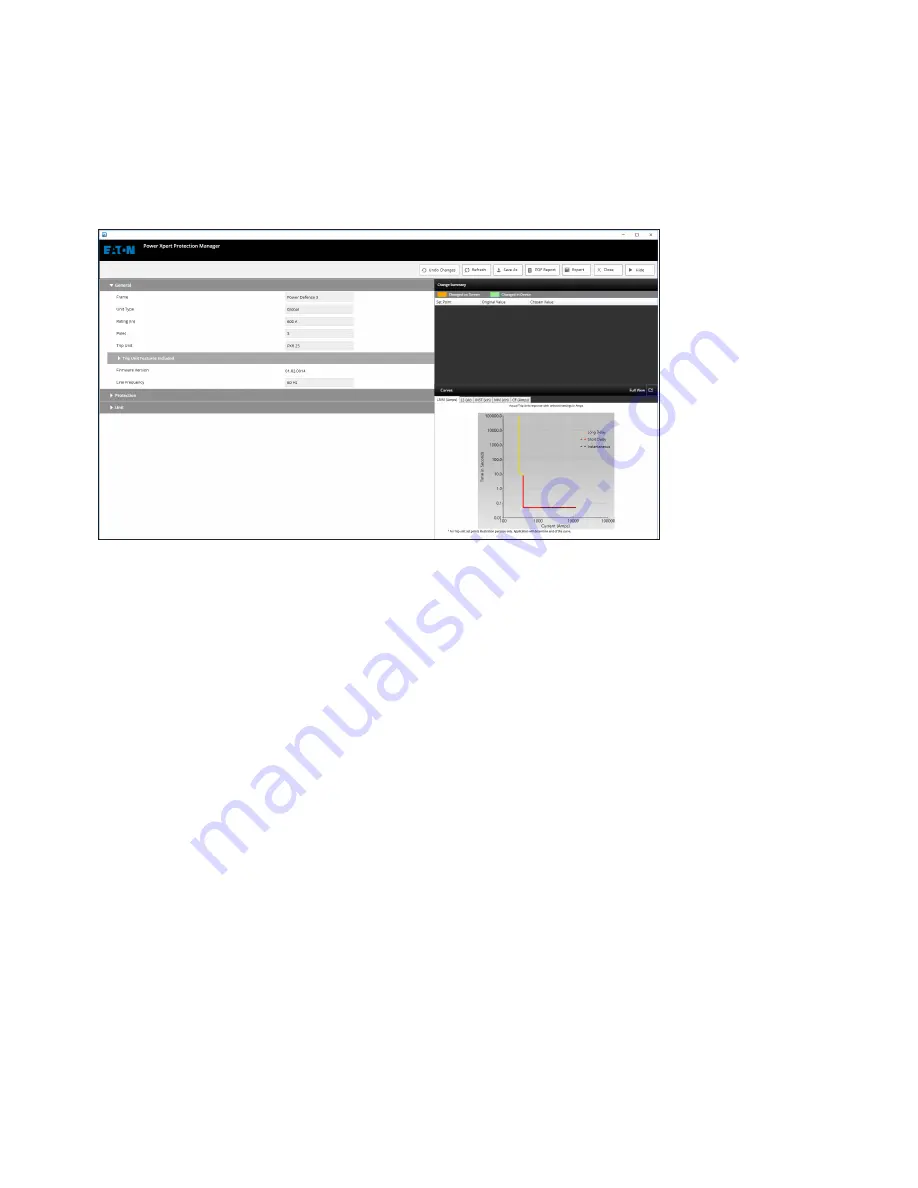
23
6 Power Xpert® Protection Manager - configuration software
PXR tRiP units foR PoweR Defense molDeD case ciRcuit bReakeRs
MN012007EN March 2019 www.eaton.com
Typical actions available from the configuration screens include:
•
View and edit set points - For each set point, its range, step size and description are
shown in the tooltip when a user hovers the mouse cursor over that set point. A blank
space for a set point indicates that user may work in offline mode, and cannot edit the
read-only set point.
•
Change trip unit - Takes user back to “Create New Offline Setting Screen” to modify trip
unit’s settings.
•
Save (visible in open settings) - Saves changes in set points. Note that if set points have
already been saved to a file, click save button will overwrite the file with new set points.
•
Save as - Saves set points to a configuration file. Users will be prompted to select a loca-
tion and a name for the configuration file.
•
Export - Sends the set points to a trip unit. The trip unit must be connected to the
computer through a USB to Micro-USB cable for successful operation.
•
Curves - Shows a dynamic representation of the trip-curve as you are configuring the set
points. It displays long and short delay protection curves, as well as ground (earth) and
instantaneous protection curves.
6.1b picture







































