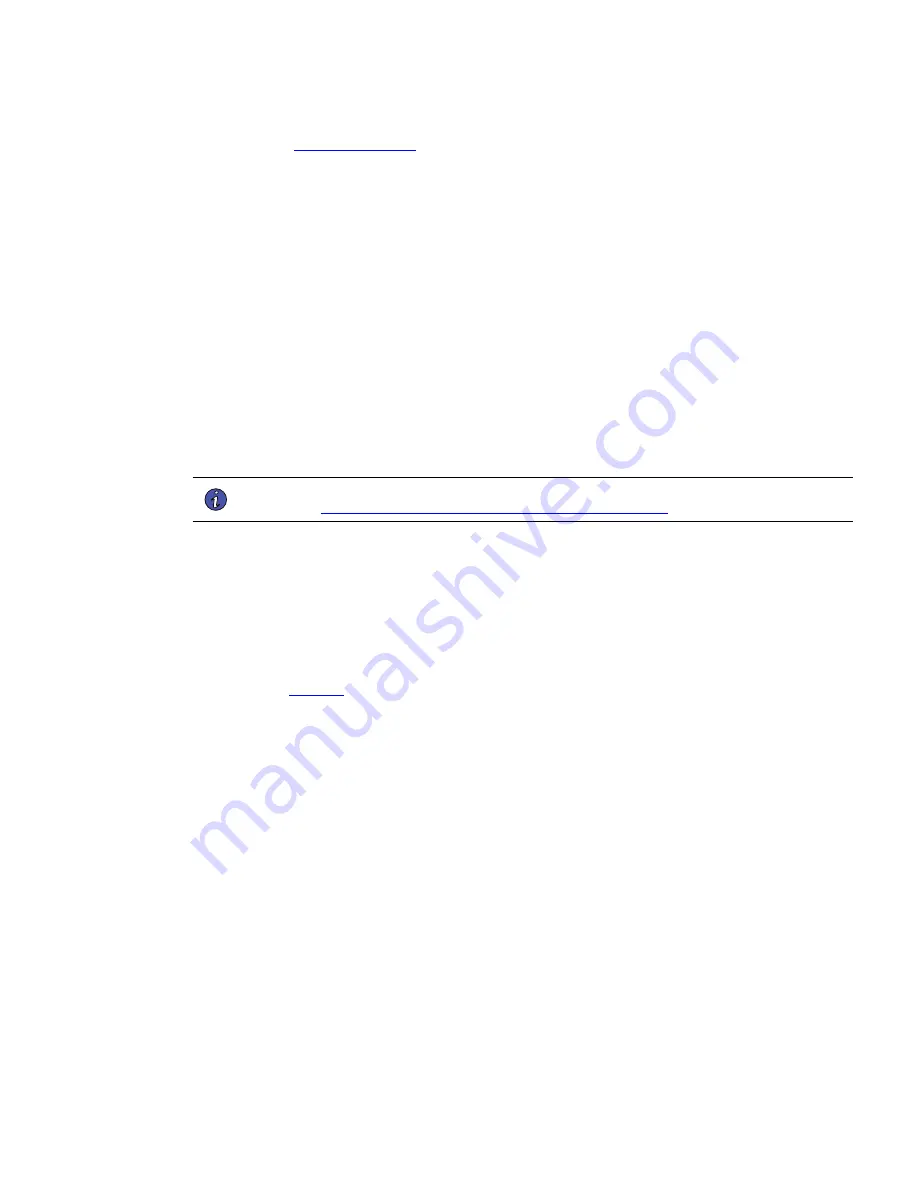
Eaton Power Xpert® Gateway PXGX UPS Card Quick Start Instructions 164950240—Rev 04
11
5.
Refer to the
section. Enter the IP address, Netmask, and Gateway addresses in the
IPv4 > Manual Configuration
section.
6.
Click
Apply
, then click
OK
to confirm.
7.
Optional:
If you are using a host name, or host names, for controlling access to the card:
•
Type the server IP address in the
Name Server
box. (Up to three IP addresses can be entered.)
•
Click
Apply
. Click
OK
to confirm.
8.
Open a browser and enter the fixed (static) IP address.
9.
Log on as administrator
•
For firmware 2.6.0.5 and higher the username is “admin” and the default password is the card's MAC
address (case sensitive with no colons).
For example: Card's MAC address: 00:E0:D8:FF:C0:C4
–
Administrator name: admin
–
Password: 00E0D8FFC0C4
•
For firmware versions older than 2.6.0.5 the default username and password is “admin”.
NOTE
For detailed information, refer to the
Eaton Power Xpert Gateway PXGX UPS Card User’s Guide
.
D
Diissaabbllee B
Brroow
wsseerr C
Coom
mppaattiibbiilliittyy M
Mooddee
Browser compatibility allows Web pages designed for older versions to display properly. If data does not
display properly on your PXGX UPS card Web page, the browser compatibility mode should be disabled.
To disable the compatibility mode:
1.
Open your Web browser.
2.
In the Menu bar select
Tools > Compatibility View Settings
. The
Compatibility View Settings
window
opens (see
).
Summary of Contents for Power Xpert
Page 24: ...16495024004 164950240 04...










































