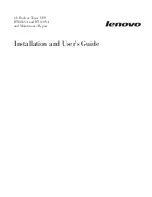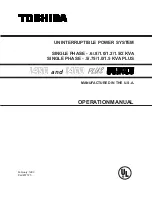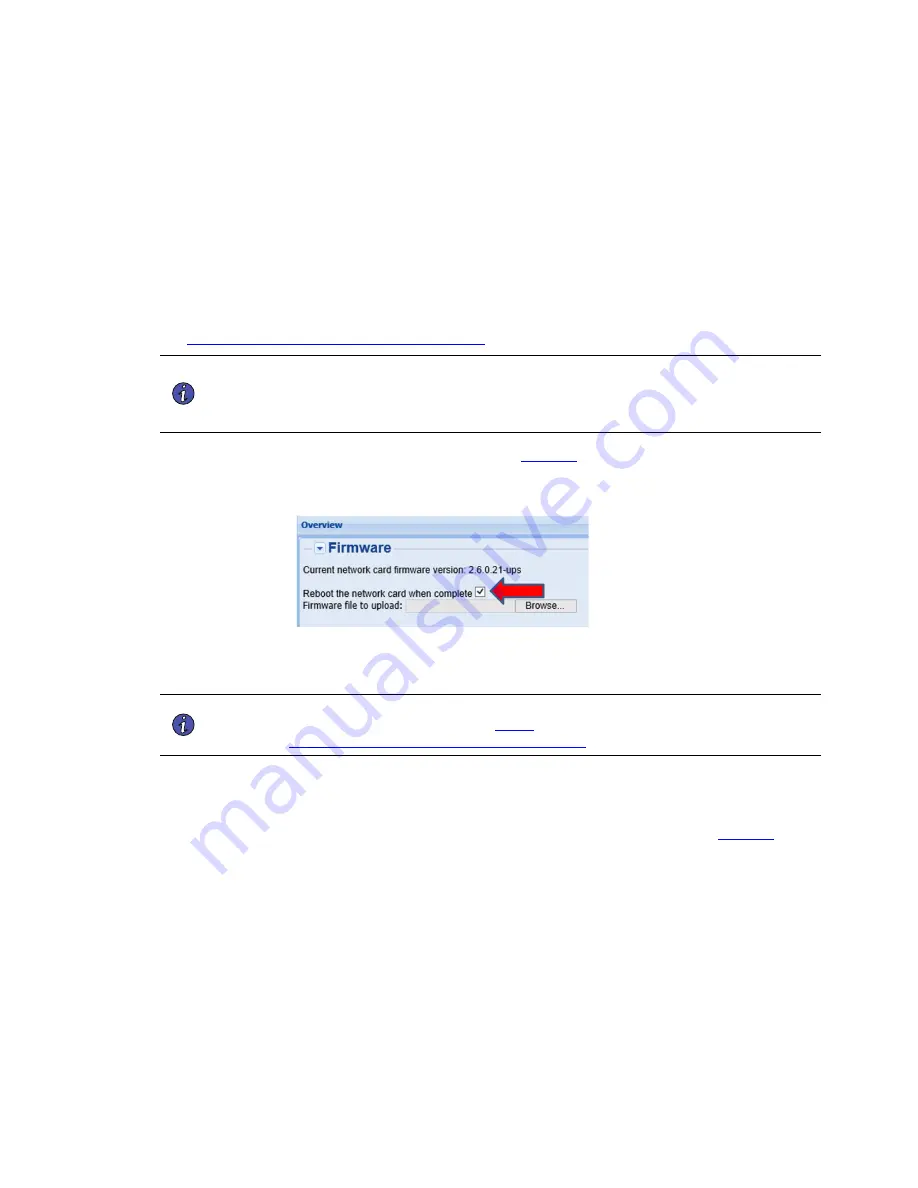
14
Eaton Power Xpert® Gateway PXGX UPS Card Quick Start Instructions 164950240—Rev 04
6.
Scroll down and expand the
Software, firmware, and applications
section.
7.
Select the firmware and change history file.
8.
Choose to Save the file.
9.
When the file finishes downloading, navigate to your Downloads folder.
10. Right click the file and select
Extract All
.
11. Extract the files to your preferred destination.
12. Verify if the current revision is greater than that loaded onto your connectivity card.
13. If a firmware update is needed, proceed with the following steps, otherwise skip to the
Configuring the Connectivity Card for PredictPulse
section.
NOTE
Before updating the firmware, be sure to follow the password behavior and upgrade
instructions found in the downloaded firmware file. Upgrading to the latest firmware
may change the card's password, and a two step upgrade may be necessary if the card
is currently below a certain revision.
14. Select
Reboot the network card when complete
(see
).
Figure 15. Firmware Reboot
15. Upload the .rom file to your connectivity card. The update can take up to 15 minutes. If the page doesn’t
automatically refresh after 15 minutes, manually refresh the page.
NOTE
If an error message is received after attempting the upgrade, reboot the card before
attempting the upgrade again; see
of the
Configuring the Connectivity Card for PredictPulse
section for reboot instructions.
C
Coonnffiigguurriinngg tthhee C
Coonnnneeccttiivviittyy C
Caarrdd ffoorr P
PrreeddiiccttP
Puullssee
To configure the Connectivity Card:
1.
Select
from the
Configuration
menu (bottom left). The
page displays (see
).
Summary of Contents for Power Xpert
Page 24: ...16495024004 164950240 04...