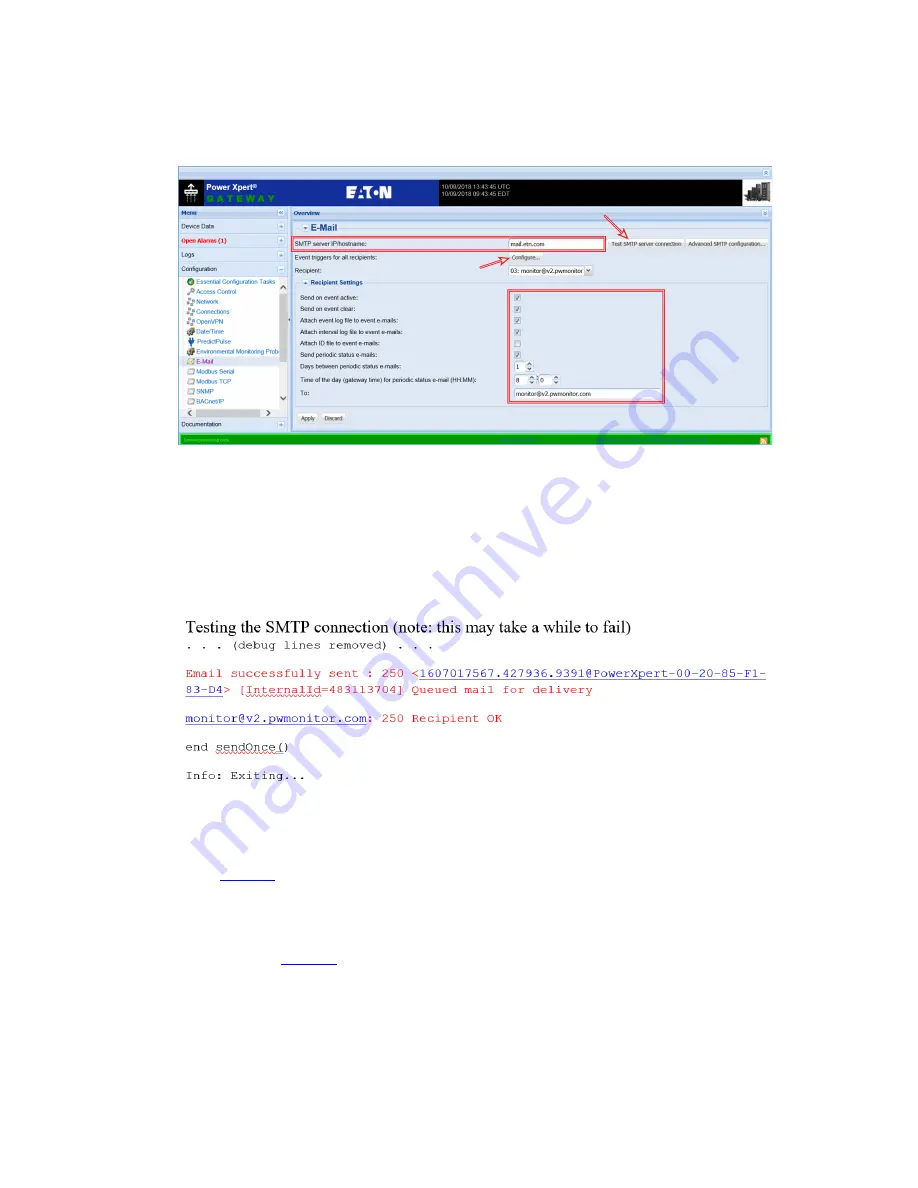
Eaton Power Xpert® Gateway PXGX UPS Card Quick Start Instructions 164950240—Rev 04
15
Figure 16. PredictPulse Configuration E-Mail
2.
Verify that the
SMTP server IP/hostname
name is correct. Note that
mail.etn.com
shown in is only an
example; the site SMTP server IP/hostname should be used (for the wireless modem/router use
mail.
eaton.com
).
3.
Click
Test SMTP server connection
. A new browser window or tab opens displaying the test results. At
the bottom of the results, verify “
Email successfully sent…
” is displayed, then close the window or tab.
Figure 17. E-mail Connection Test
If the results are unsuccessful, verify the Network settings from the
Configuration
menu.
4.
In the
Recipient Settings
section of the
page, verify that the checkboxes for recipient
monitor@v2.pwmonitor.com
are setup as shown. If not, add this recipient and setup as shown in
. If using an Eaton Wireless Modem, ensure no non-Eaton addresses are listed. Click
Apply
after
making any changes.
Set the
Days between periodic status emails
to
1
and enter a time of the day in the appropriate boxes.
5.
Click
Configure
below the SMTP server IP/hostname to display the
E-Mail Event Trigger Configuration
page (see
). Verify that some or all alarms are checked. At least one alarm must be selected for
PredictPulse to receive all pertinent data. Scroll to the bottom of the page and click
Apply
after making any
changes.
Summary of Contents for Power Xpert
Page 24: ...16495024004 164950240 04...






































