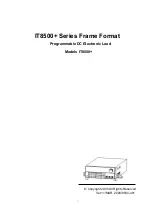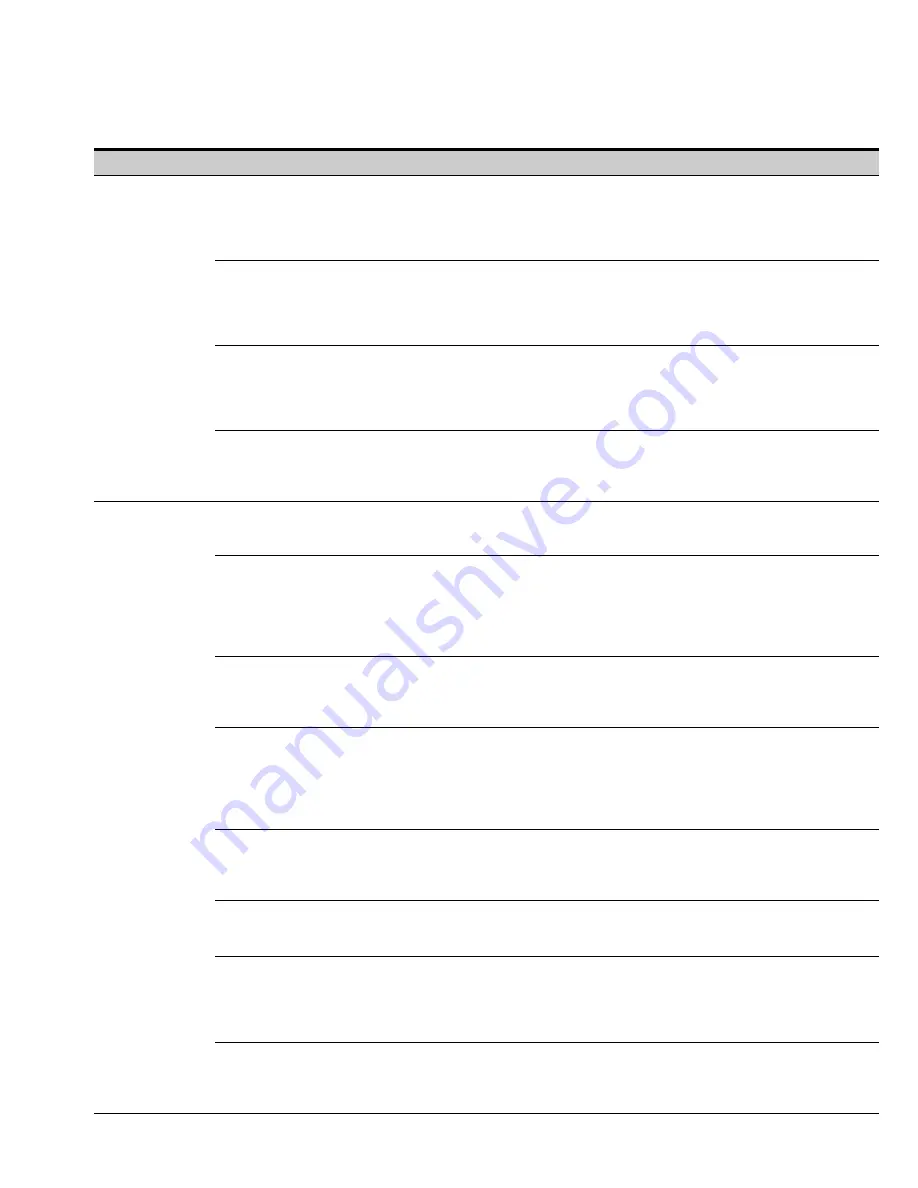
PDU OPERATING INSTRUCTIONS
EATON
Powerware
®
225 kVA PDU Installation and Operation Manual
S
164201629 Rev D
www.powerware.com
6−15
Operation
Subfunction
Function
Building Alarm Setup
The Building Alarm Setup screen is used to change the building alarm names and the action that
occurs when a building alarm is received. Select
BUILDING ALARM SETUP
from the System
Setup Level 1 menu to display the Building Alarm Setup screen. Use the up or down arrow
pushbuttons to highlight the building alarm to set up, then press the
SELECT
pushbutton to display
the Setup screen.
Setup
The Setup screen Name String selection allows the building alarm name to be changed. The
Setup screen Settings selection sets the action that occurs when a building alarm is received.
The load can be turned off or it can be remain on. Use the up or down arrow pushbuttons to
highlight the setup function screen desired, then press the
SELECT
pushbutton to display the
screen.
Building Alarm Name
The Building Alarm Name screen allows the building alarm name to be changed. Select
NAME
STRING
from building alarm Setup screen to display the Building Alarm Name screen. Use the left
or right arrow pushbuttons to select the name character position. Use the up or down arrow
pushbuttons to change the name character. Once the new name is entered, press the
DONE
pushbutton. The Building Alarm Name (save) screen is displayed.
Building Alarm Name (save) The Building Alarm Name Save screen lets the user save the new building alarm name, retry
another name, or abort the name change. Press
SAVE
,
RETRY
, or
ABORT
. If SAVE or ABORT is
pressed, the action is completed, and the System Setup screen displays. If RETRY is pressed, the
Building Alarm Name screen is redisplayed.
System Setup Level 2
The System Setup Level 2 screen can be used to change the Level 2 password, set the PDU unit
type, the PDU unit name, and log out of Level 2. In addition, all of the Level 0 and Level 1 functions
are available. A password is required to access the Level 2 functions.
Enter Password
If not already in a system setup menu (Level 0 or 1), press the
SETUP
pushbutton on the main
menu bar to display the System Setup Level 0 Screen. Select
ENTER PASSWORD
from the
System Setup Level 0 or 1 menu to display the Enter Password screen. Use the left or right arrow
pushbuttons to select the password character position. Use the up or down arrow pushbuttons to
change the password character. Once the password is entered, press the
DONE
pushbutton. The
System Setup Level 2 menu screen is displayed. The default password is SUP.
Function Selection
Use the up or down arrow pushbuttons to highlight the setup function screen desired, then press
the
SELECT
pushbutton to display the function screen. The Level 2 screen times out after
60 minutes or can be logged out at any time by selecting the
LOG OUT
function from the menu
screen. When logged out the screen returns to the Level 0 screen.
Display (change password)
The Display (change password) screen allows the System Setup Level 1 password to be changed.
Select
CHANGE PASSWORD
from the System Setup Level 1 menu to display the Display (change
password) screen. Use the left or right arrow pushbuttons to select the password character
position. Use the up or down arrow pushbuttons to change the password character. Once the
new password is entered, press the
DONE
pushbutton
.
The Display (change password save)
screen is displayed.
Display (change password
save)
The Display (change password save) screen lets the user save the new password, retry another
password, or abort the password change. Press
SAVE
,
RETRY
, or
ABORT
. If SAVE or ABORT is
pressed, the action is completed, and the System Setup screen displays. If RETRY is pressed, the
Display (change password) screen is redisplayed.
Unit Type
The Unit Type screen provides the model, CTO, and serial number of the PDU. Select
UNIT TYPE
from the System Setup Level 2 menu to display the Unit Type screen. To return to the System
Setup screen, press the return arrow pushbutton
.
Unit Name
The Unit Name screen allows the unit name to be changed. Select
UNIT NAME
from the System
Setup Level 2 menu to display the Unit Name screen. Use the left or right arrow pushbuttons to
select the name character position. Use the up or down arrow pushbuttons to change the name
character. Once the new name is entered, press the
DONE
pushbutton
.
The Unit Name (save)
screen is displayed.
Unit Name (save)
The Unit Name (save) screen lets the user save the new name, retry another name, or abort the
name change. Press
SAVE
,
RETRY
, or
ABORT
. If SAVE or ABORT is pressed, the action is
completed, and the System Setup screen displays. If RETRY is pressed, the Unit Name screen is
redisplayed.
Summary of Contents for Powerware 225 kVA Three-Phase Power Distribution...
Page 141: ......
Page 142: ...164201629D 164201629 D...