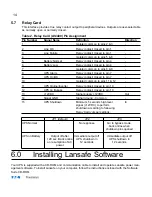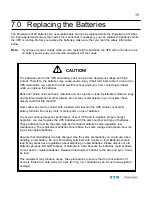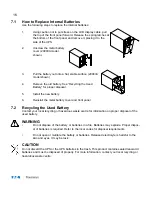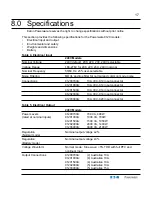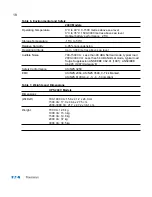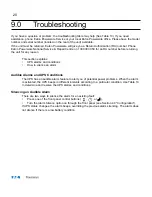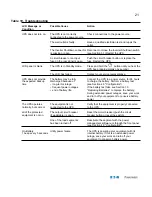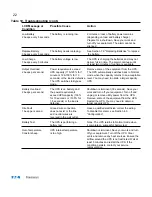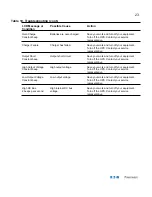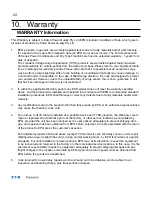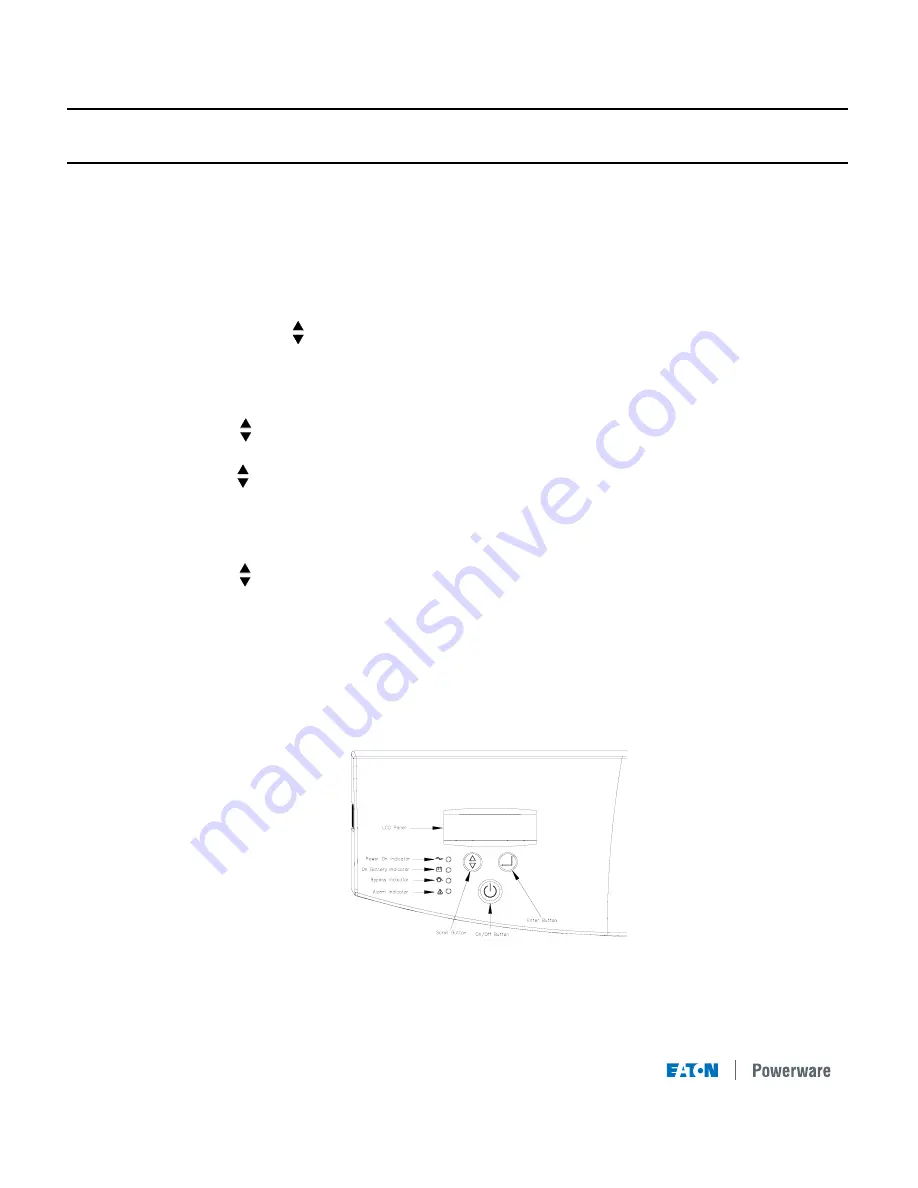
4.0
Configuration
This section describes how to reconfigure options using the Configuration mode, including: input
and output voltage and frequency, site wiring fault, and silencing the alarm.
NOTE The UPS has been factory-configured with default settings appropriate for most
installations. User configuration is not normally required.
Configuration Mode
The control buttons ( and
↵
↵
)
are used to modify the UPS configuration. Figure 7 shows the
front panel and Table 1 explains the corresponding options.
NOTE The UPS can be configured while in Battery mode. If the UPS switches to battery power
while in Configuration mode, the UPS exits Configuration mode and indicates Battery mode on
the front panel.
1.
Press the button for one second to enter Configuration mode.
The LCD displays the first configuration parameter (see Table 1).
2.
Press the button to scroll through the parameters.
NOTE The UPS exits Configuration mode automatically after five seconds if a selection
has not been made.
3.
Press the
↵
↵
button to select the parameter.
4.
Press the button to scroll through the options for the selected parameter; press the
↵
↵
button to select the option.
You may be prompted to save the selection; press the
↵
↵
b
utton to save. Other options are
saved automatically. See Table 1 for more detail.
5.
To exit Configuration mode at any time, do not press any buttons for five seconds.
The UPS returns to Normal mode and displays On Line.
Figure 7. Using the Configuration Mode
9
Press the Enter button to select
a parameter. Also press the
Enter button to select an option
and to save the setting.
Press the Scroll button to enter
Configuration mode. Also press
to scroll to the next option.