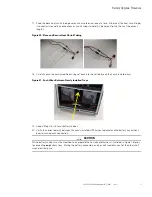9x55 8–15 kVA Battery Upgrade (8–15 kVA)
—Rev 1
3
C
Chhaapptteerr 22 B
Baatttteerryy U
Uppggrraaddee P
Prroocceedduurree
WARNING
This procedure involves interacting with components that may be energized.
Any and all work can involve hazards when working on electrical equipment. The work must be done in
accordance with all applicable local, federal, or other safety requirements and must be performed by qualified
personnel.
!
IMPORTANT
In the event of input power failure while performing this procedure, battery backup will not be available.
1.
If possible, remove power from the system. Otherwise, follow the instructions in the UPS Maintenance
section of the User’s Guide to place the 9x55 8-15kVA UPS in Maintenance bypass. First, put the UPS into
bypass then move the switch to maintenance bypass. However, if the UPS cannot be placed in
maintenance bypass, the upgrade can still be performed by removing power from the system.
Figure 1. Bypass Mode (UPS mounted Maintenance Bypass Switch located at the rear of the unit)