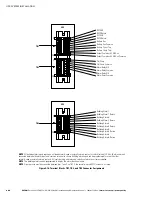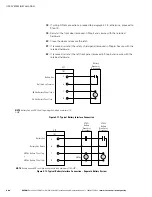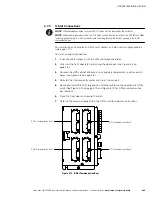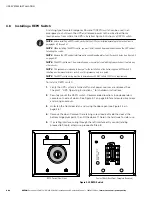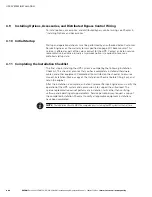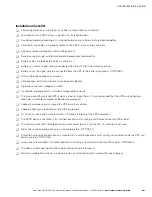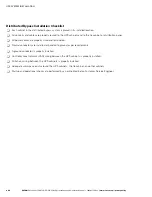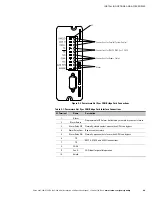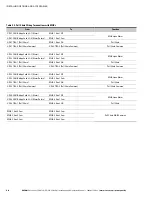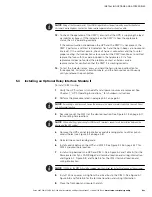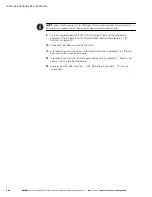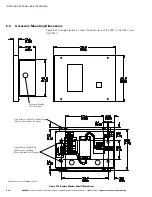Eaton 9395 550/275 UPS (225–550 kVA) Installation and Operation Manual
S
164201716 Rev 2
www.eaton.com/powerquality
5-1
Chapter 5
Installing Options and Accessories
5.1
Installing an Optional Powerware Hot Sync CAN Bridge Card
As an option, a Powerware Hot Sync Controller Area Network (CAN) Bridge Card,
shown in Figure 5‐1, can be installed to provide connectivity for operational mode
control of a parallel system. In addition, this card can be used to connect optional
system monitoring devices, such as a Remote Monitor Panel II, a Relay Interface
Module II, or a Supervisory Contact Module II to the UPS.
Plug-in Terminal
Block J3
Figure 5‐1. Powerware Hot Sync CAN Bridge Card
NOTE
Only one Powerware Hot Sync CAN Bridge Card can be installed in the UPS. Multiple CAN cards are
not supported and will cause system conflicts.
To install the card:
1.
Verify the UPS system is turned off and all power sources are removed. See
Chapter 7, “UPS Operating Instructions,” for shutdown instructions.
2.
Unfasten the front door latch and swing the door open (see Figure 4‐2 on
page 4-4).
3.
If installing interface wiring through the left interface entry conduit landing,
proceed to Step 4; otherwise, proceed to Step 6.
4.
Remove one top screw and two bottom screws securing the UPS left front panel
(see Figure 4‐2 on page 4-4). Lift the panel straight up to remove it from the
panel hanger bracket at the top of the cabinet.
5.
Remove the screws securing the internal safety shield panel and remove the
panel. Retain the hardware for later use.
6.
Install the Powerware Hot Sync CAN Bridge Card into an open X-Slot
communication bay on the front of the UPS. See Figure 4‐13 on page 4-19 and
Figure 4‐19 on page 4-25 for X-Slot communication bay locations.
Figure