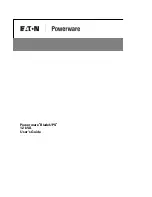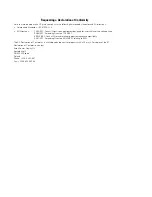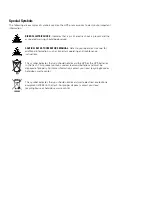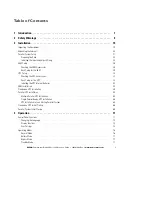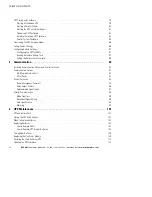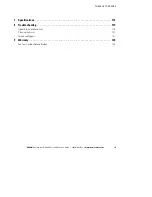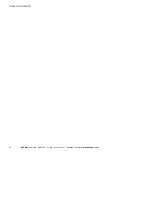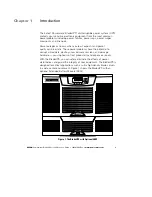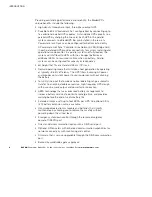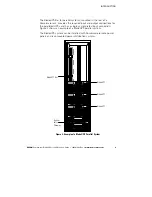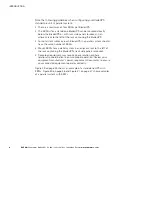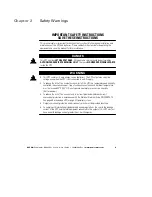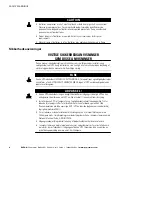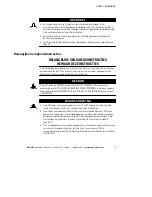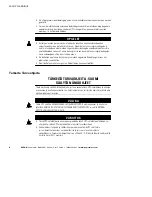Reviews:
No comments
Related manuals for Powerware BladeUPS

S16
Brand: zenitech Pages: 16

SCORP Mini
Brand: FeiYu Tech Pages: 34

B4100
Brand: Oki Pages: 2

B410
Brand: OKIDATA Pages: 16

Extenda LW-100
Brand: Vello Pages: 30

Maintenence Kits
Brand: Generac Power Systems Pages: 1

651665 00 22-00-40
Brand: hepco & becker Pages: 5

Kit 1514
Brand: Thule Pages: 4

SA-BD003
Brand: Sable Pages: 15

507T068A
Brand: LSL Pages: 4

F2 X-TREM
Brand: MSA Pages: 163

035-6151-2
Brand: BlueHive Pages: 7

AS40-CD
Brand: QC Conveyors Pages: 32

DFD 211
Brand: Defy Pages: 48

TX21U
Brand: La Crosse Technology Pages: 5

one.five
Brand: olfi Pages: 14

553415
Brand: FISCHER Pages: 36

94600
Brand: ULTIMATE SPEED Pages: 21