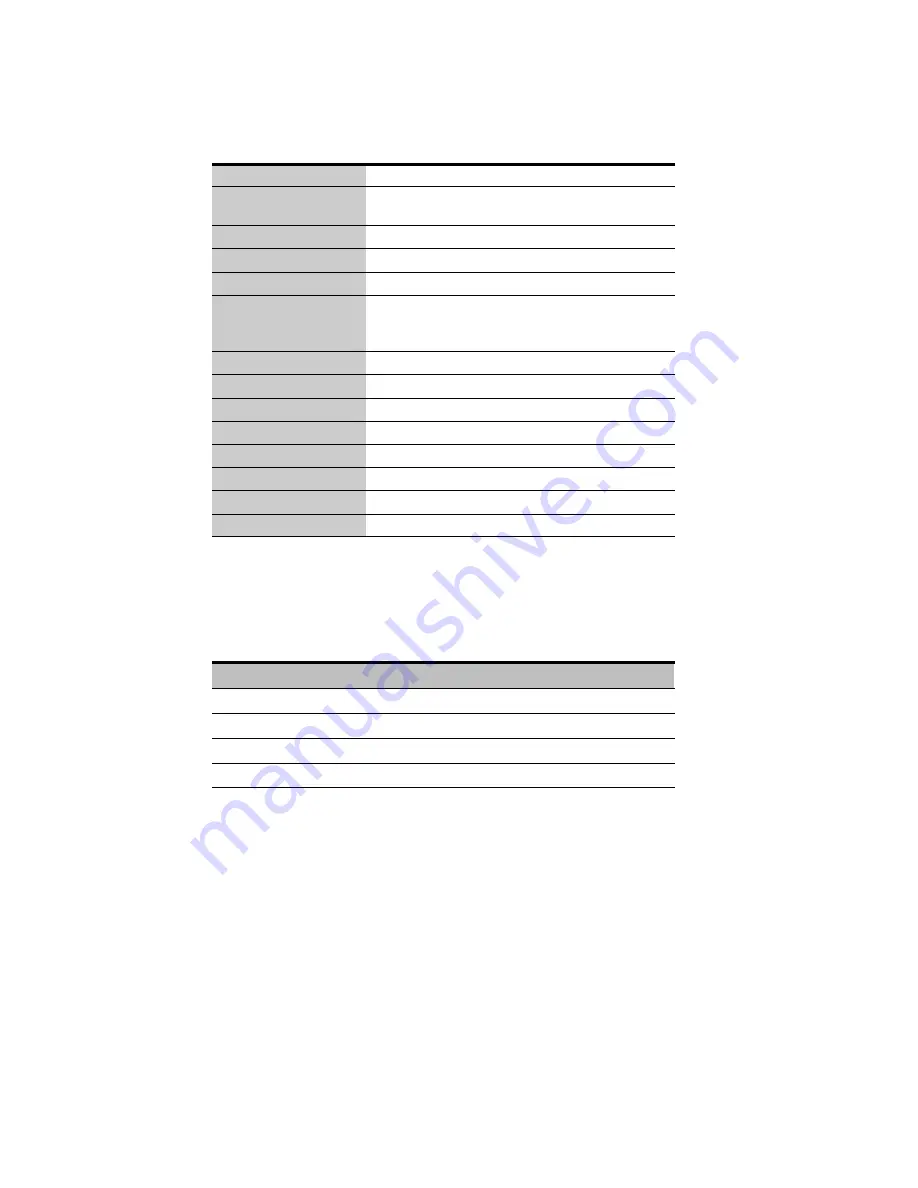
APPENDIX
EATON
Powerware
®
Environmental Rack Monitor (ERM) User’s Guide
S
164201673 Rev 1
44
Technical Specifications
Table 10. Technical Specifications
CPU
16-bit micro control
Memory
2 Mb Static RAM
2 Mb Flash ROM
Serial Communication
Two asynchronous serial ports
LAN Chip
Auto-Sense 10/100 Mbps Fast Ethernet controller
Network Connection
10/100 TX RJ-45 jack connector
Network Protocol
SNMP over UDP/IP
HTTP over TCP/IP
ARP, TFTP, and ICMP
Supported MIB
Environmental Rack Monitor (ERM) MIB
Operating Temperature
0–40
°
C (32–104
°
F)
Operating Humidity
10–80%, noncondensing
Power Input
12 Vdc unregulated
Power Consumption
3.0 Watts Maximum
Size (L x W x H)
13.4 cm x 8.6 cm x 2.7 cm (5.3
”
x 3.4
”
x 1.1
”
)
Weight
170 gm (6 oz)
EMC Statements
Class B: FCC Part 15, ICES-003, CE
DIP Switch Description
DIP switch definitions for the ERM are listed in Table 11.
Table 11. DIP Switch Modes
SW1
SW2
Description
On
On
Manufacture diagnostic mode
On
Off
Serial upgrade mode
Off
On
Reserved
Off
Off
Operating mode





































