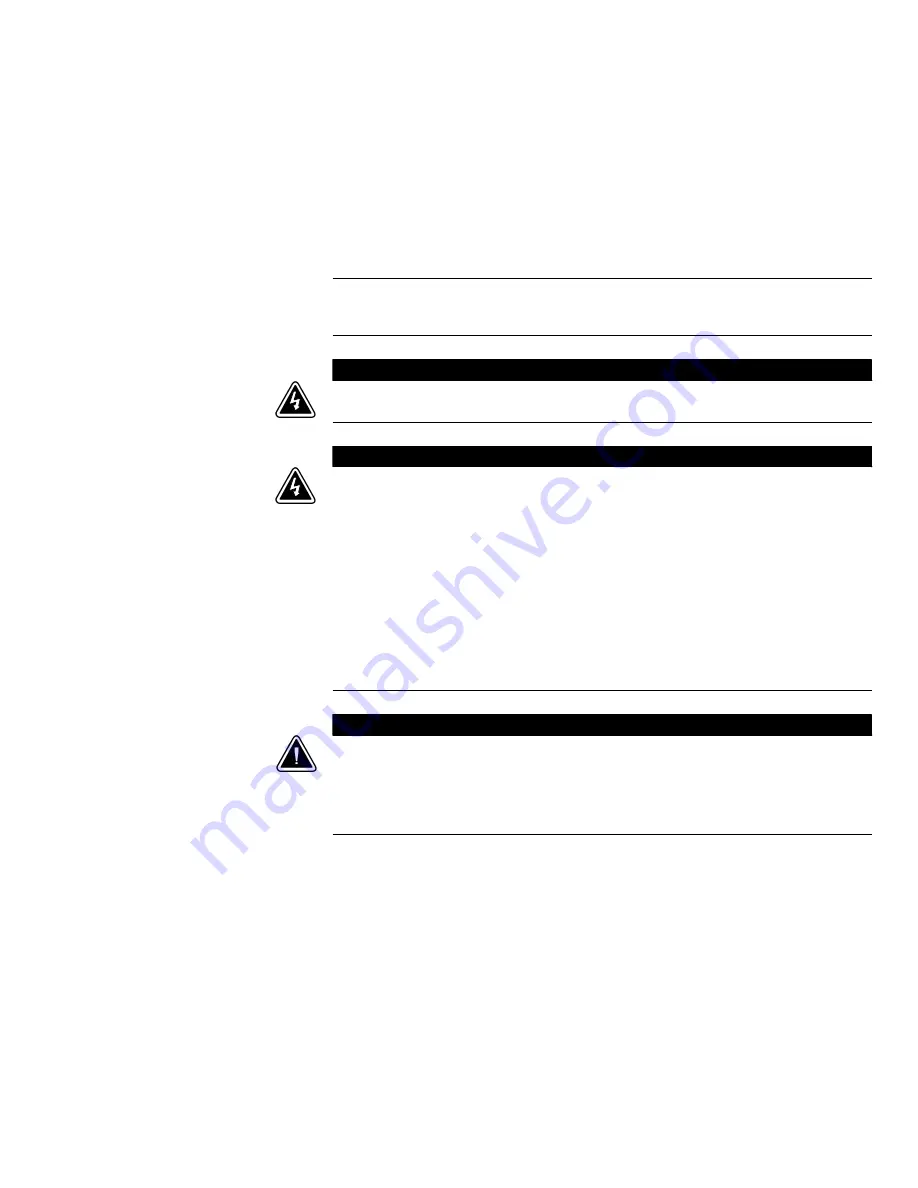
EATON
BladeUPS
®
(12 kVA) User's Guide
S
164201649 Rev 4
www.eaton.com/powerquality
5
Chapter 2
Safety Warnings
IMPORTANT SAFETY INSTRUCTIONS
SAVE THESE INSTRUCTIONS
This manual contains important instructions that you should follow during installation and maintenance of
the UPS and batteries. Please read all instructions before operating the equipment and save this manual for
future reference.
D
A
N
G
E
R
This UPS contains
LETHAL VOLTAGES
. All repairs and service should be performed by
AUTHORIZED
SERVICE PERSONNEL ONLY
. There are
NO USER SERVICEABLE PARTS
inside the UPS.
W
A
R
N
I
N
G
S
This UPS contains its own energy source (batteries). The UPS output may carry live voltage even when
the UPS is not connected to an AC supply.
S
To reduce the risk of fire or electric shock, install this UPS in a temperature and humidity controlled,
indoor environment, free of conductive contaminants. Ambient temperature must not exceed 40
C
(104
F). Do not operate near water or excessive humidity (95% maximum).
S
To reduce the risk of fire, connect only to a circuit provided with branch circuit overcurrent protection in
accordance with the National Electrical Code, ANSI/NFPA 70. See page 42 (standalone UPS) or page18
(parallel system).
S
Output overcurrent protection and disconnect switch must be provided by others.
S
To comply with international standards and wiring regulations, the sum of the leakage current of the UPS
and the total equipment connected to the output of this UPS must not have an earth leakage current
greater than 3.5 milliamperes.
C
A
U
T
I
O
N
S
Batteries can present a risk of electrical shock or burn from high short-circuit current. Observe proper
precautions. Servicing should be performed by qualified service personnel knowledgeable of batteries
and required precautions. Keep unauthorized personnel away from batteries.
S
Proper disposal of batteries is required. Refer to your local codes for disposal requirements.
S
Never dispose of batteries in a fire. Batteries may explode when exposed to flame.
Summary of Contents for Powerware Series
Page 1: ...Powerware Series Eaton BladeUPS 12 kVA User s Guide ...
Page 2: ......
Page 3: ...Powerware Series Eaton BladeUPS 12 kVA User s Guide ...
Page 84: ...OPERATION EATON BladeUPS 12 kVA User s Guide S 164201649 Rev 4www eaton com powerquality 76 ...
Page 119: ......
Page 120: ... 1642016494 164201649 4 ...














































