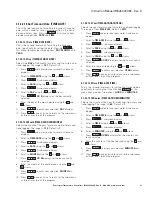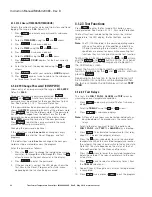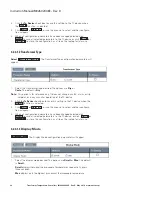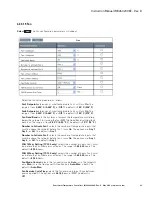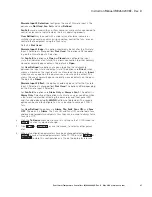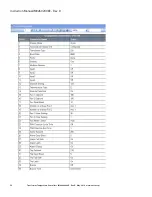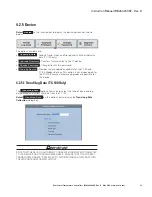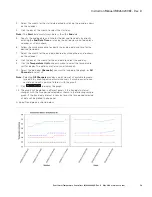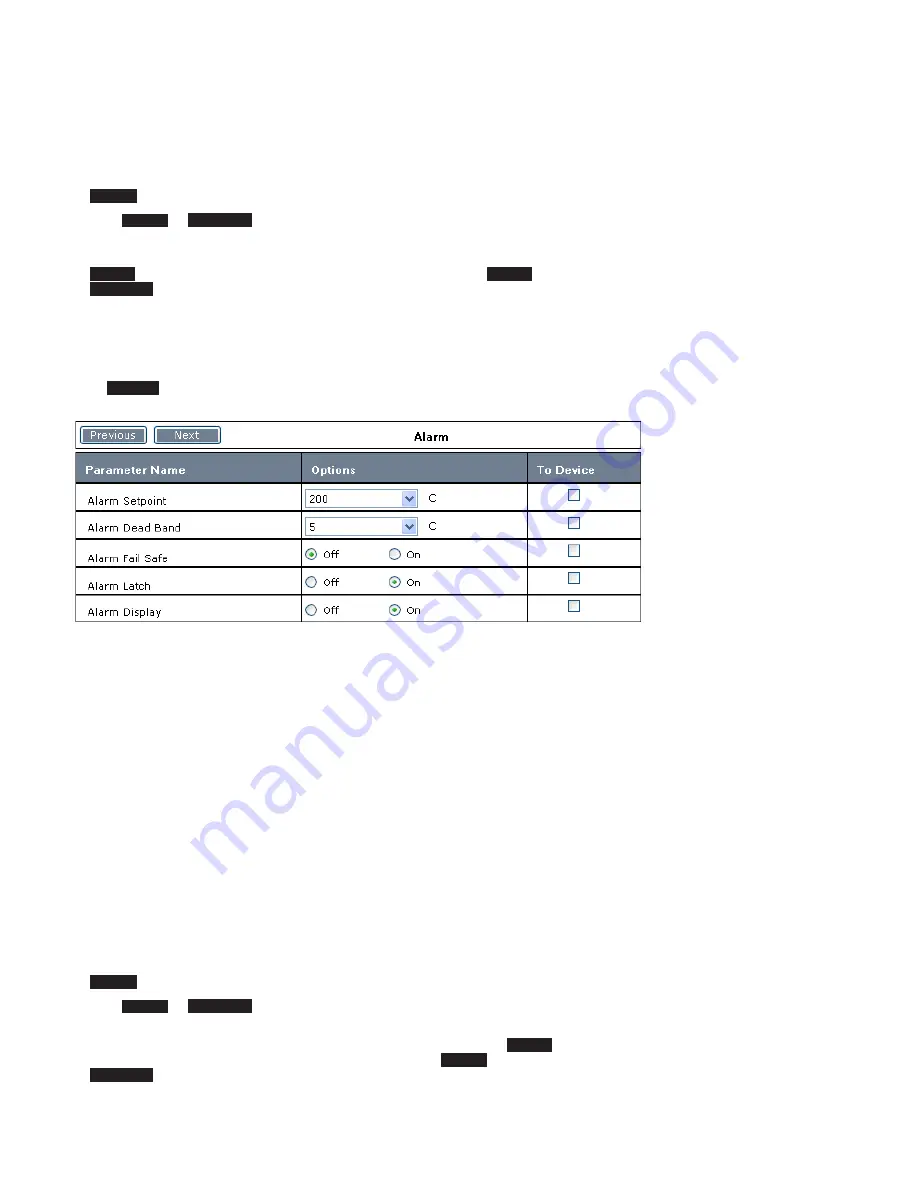
44
Instruction Manual IM02602008E - Rev. D
Transformer Temperature Controllers
IM02602008E - Rev. D May 2019 www.eaton.com
Fan Exercise Run Time
selects the fan exercise run time (how long the fans
will run to exercise). The range is
1-120
minutes. The default is
one
minute.
2. Click the
To Device
check box to save this setting to the TC device when the
Write
function is selected.
3. Click
Next
or
Previous
, or use the mouse, to select another configura-
tion category.
4. When all configuration parameters have been changed/selected click
Write
to save all selected parameters to the TC device, or click
Save
or
Save As
to store this configuration as a file on the laptop for later use.
4.2.4.1.10 Alarm
Select
Alarm
. The Alarm configuration parameters will appear.
1. Select the alarm setting desired, as follows:
Alarm Setpoint
determines at what temperature the Alarm activates due to
an over-temperature condition, or disables the Alarm for over-temperature.
The range is from
0-250° C (482° F)
, or
Off
. The default is
200° C (392° F)
.
Alarm Dead Band
sets the hysteresis (amount the temperature must drop
below the setpoint) for the alarm deactivation on return from an over-temper-
ature condition. The range is from
5-20° C (9-36° F)
. The default is
5° C (9° F)
.
Alarm Fail Safe
sets the Alarm Relay Fail Safe mode. The options are
On
or
Off
.
On
means the Alarm Relay is powered when no alarms are active.
Off
means the Alarm Relay is powered when one or more alarms are active. The
default is
On
.
Alarm Latch
selects the Alarm Relay Latch mode, between
On
or
Off
.
On
means the Alarm state remains active even after the condition(s) that caused
the alarm are cleared.
Off
means the Alarm state clears when the cause of
the alarm is cleared. The Alarm state must be manually cleared with the front
panel Reset. The default is
On
.
Alarm Display
selects the alarm display mode. The options are
On
or
Off
.
The default is
On
.
2. Click the
To Device
check box to save this setting to the TC device when the
Write
function is selected.
3. Click
Next
or
Previous
, or use the mouse, to select another configura-
tion category.
4. When all configuration parameters have been changed/selected click
Write
to save all selected parameters to the TC device, or click
Save
or
Save As
to store this configuration as a file on the laptop for later use.