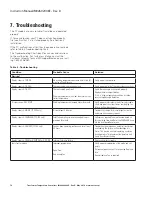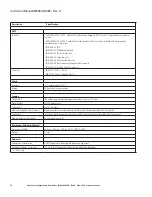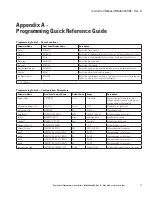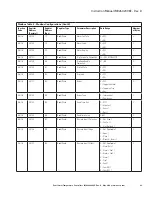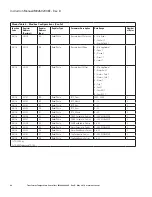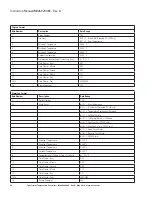Eaton
Electrical Group
Power Components & Systems Operations
Electrical Assemblies Division
1000 Cherrington Parkway
Moon Township, PA 15108-4123 USA
877-ETN CARE (1-877-386-2273)
www.Eaton.com
© 2019 Eaton
All Rights Reserved
Printed in USA
Publication No. IM02602008E - Rev. D
Style No. 66A2454H01 TBG 001453
May 2019
Eaton is a registered trademark.
All other trademarks are property of their
respective owners.
Instruction Manual IM02602008E - Rev. D