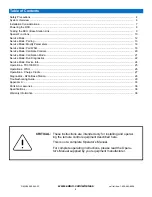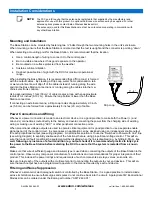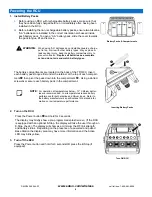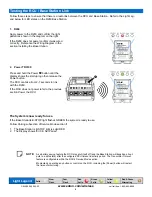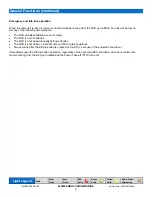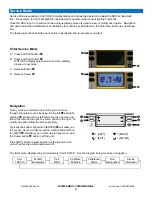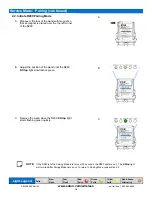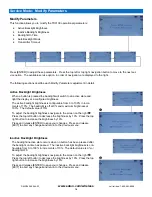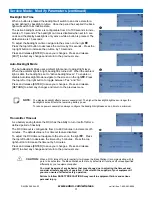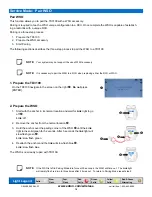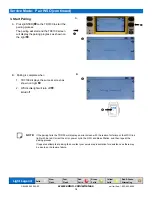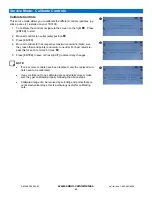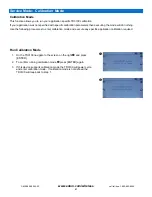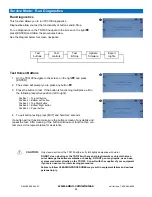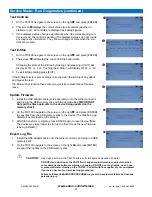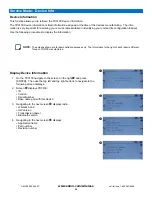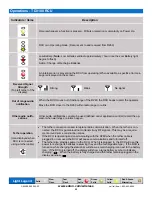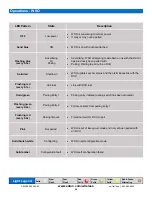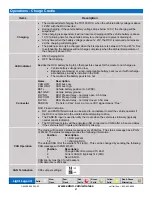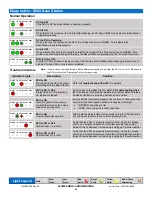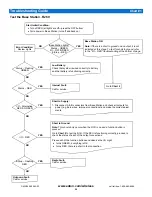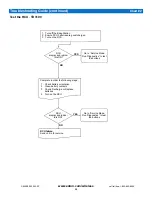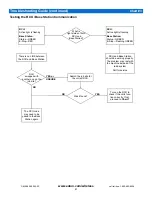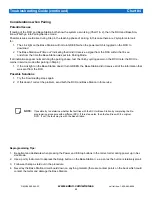17
www.eaton.com/wireless
call toll free: 1-800-663-8806
DM-R260-0056A R1
Service Mode: Modify Parameters (continued)
NOTE:
The display backlight affects power consumption! The higher the backlight brightness or longer the
backlight is active affects the remaining battery power.
To reduce power consumption always configure the backlight brightness and on time to a minimum.
Backlight On Time
When a button is pressed the backlight will switch to an active state for a
period defined by backlight on-time. Once the period has expired the back-
light will switch to its Inactive state.
The active backlight on-time is configurable from 0 to 100 seconds in incre-
ments of 10 seconds. The backlight on-time is disabled when set to 0 sec-
onds and the display backlight is only active while a button is pressed. The
default value is 15 seconds.
To adjust the backlight on-time navigate to the screen on the right
.
Press the top left button to decrease the on-time by 10 seconds. Press the
top right button to increase the on-time by 10 seconds.
Press and release [ENTER] to save your changes. Press and release
[EXIT] to abort any changes and return to the previous menu.
Auto-Backlight Mode
The Auto-Backlight Mode uses ambient light sensor to adjust light level.
When the ambient light is bright, backlight is turned off. When the ambient
light is dark, the backlight is set to “Active backlight level”. To enable or
disable Auto-Backlight Mode navigate to the screen on the right
. Press
the top left or top right button to toggle between “Yes” and “No”.
Press and release [ENTER] to save your changes. Press and release
[RETURN] to abort any changes and return to the previous menu.
Transmitter Timeout
As a battery saving feature the RCU has the ability to turn it self off after a
defined period of inactivity.
The RCU timeout is configurable from 0 to 480 minutes in increments of 5
minutes. The default value is 0 or timeout feature disabled.
To adjust the RCU timeout navigate to the screen on the right
. Press
the top left button to decrease the timeout by 5 minutes. Press the top
right button to increase the timeout by 5 minutes.
Press and release [ENTER] to save your changes. Press and release
[EXIT] to abort any changes and return to the previous menu.
CAUTION:
When a RCU turns off due to inactivity it will cause the Base Station it is communicating with to
go in to its safe state. The Base Station safe state by default is all functions off unless specified
differently by your equipment supplier.
You must be aware of any behavior that may change due to adjusting the timeout and
consider all safety aspects of operation. Consult with the supplier of your equipment if
your are unsure of affected safety operation.
Failure to follow SAFETY PRECAUTIONS may result in equipment failure and serious
personal injury.