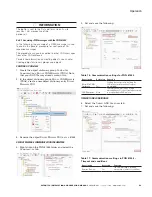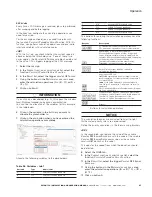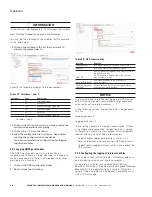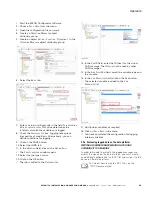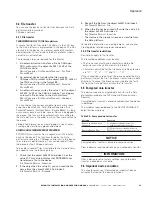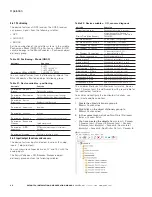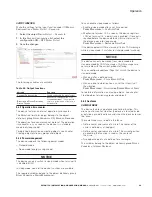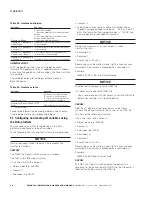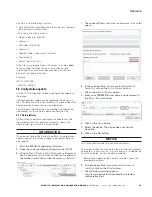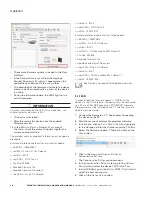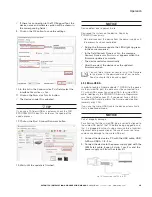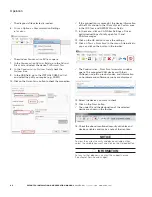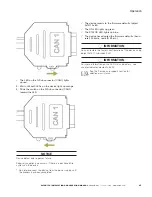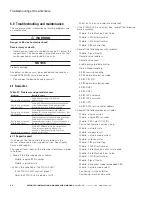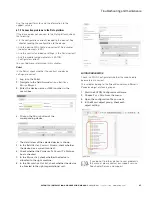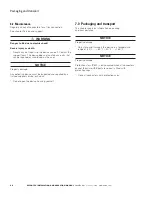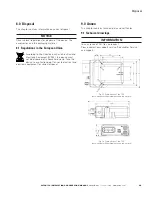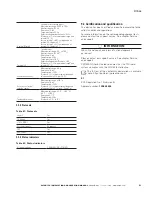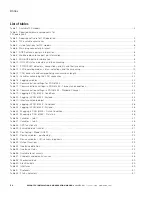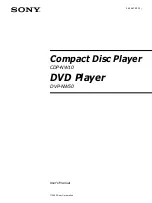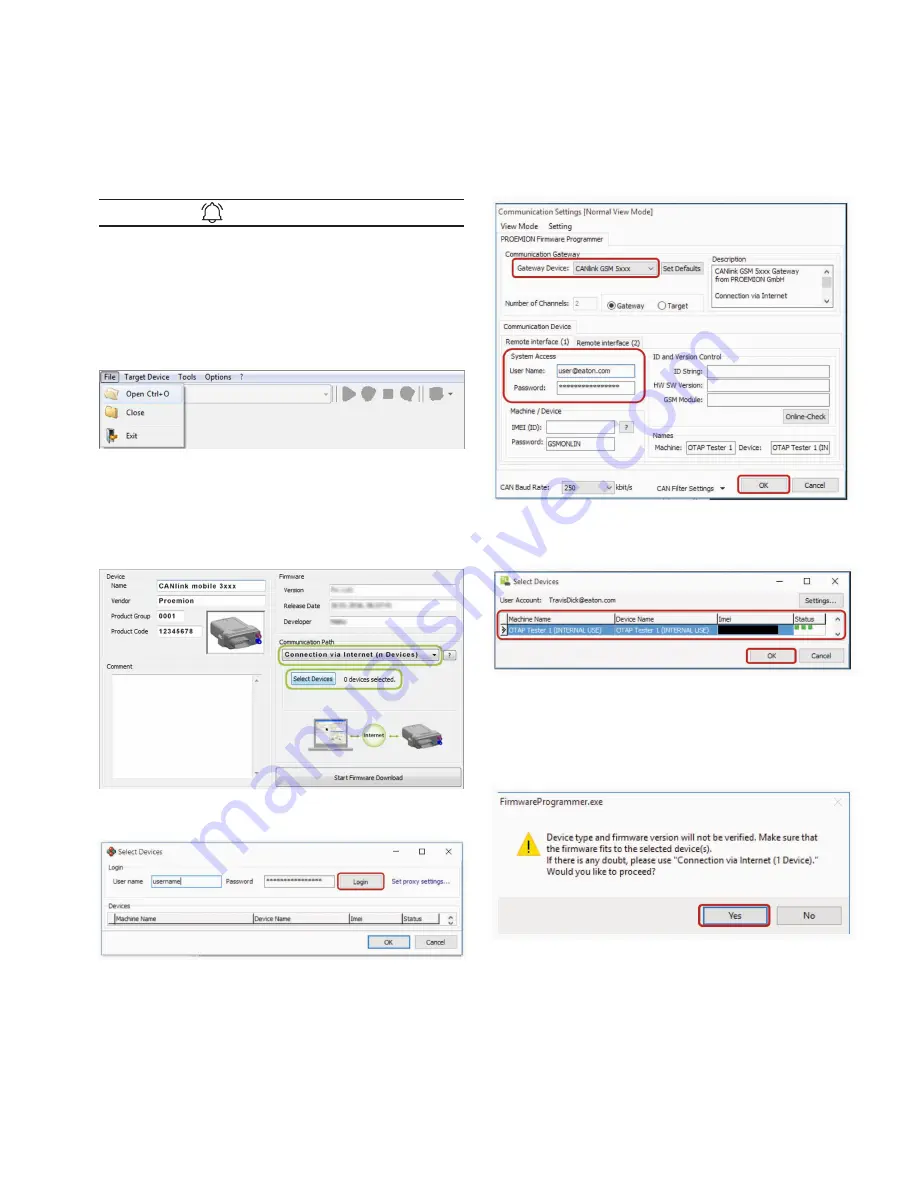
37
Operation
EATON TFX INSTALLATION AND OPERATION MANUAL
6046279-001
September 2019
www.eaton.com
The authorization to perform the remote firmware update
must be given on the Data platform. Generally, users with
administrator rights have this authorization.
INFORMATION
If you do not have authorization to perform a remote
firmware update, contact the support service. See chapter
Service and support.
1. Start the PROEMION Firmware
Programmer software.
2. In the menu, click on
f
ile
>
open
Ctrl
+
o
and navigate
to the storage path for the firmware update (*.
f
w
B
in
).
3. Select the firmware update (*.
f
w
B
in
) and click on the
o
pen
button.
4. In the
C
ommuniCation
p
ath
field, select the
C
onneCtion
via
i
nternet
(
n
D
eviCes
)
interface from the list.
5. Click on the
s
eleCt
D
eviCes
button.
3
3
The window
s
eleCt
D
eviCes
opens.
6. If the list is empty, click on the
s
ettings
button.
3
3
The window
C
ommuniCation
s
ettings
opens.
7. In the
C
ommuniCation
g
ateway
field, go to the
g
ateway
D
eviCe
list and select the device
C
anlink
m
oBile
.
8. In the
s
ystem
a
CCess
field, enter your administrator
login credentials for the
Data
pla
tform.
9. Click on the OK button to save the settings.
10. Select the device in the
s
eleCt
D
eviCes
window.
11. Click on the OK button.
3
3
The following warning appears.
It points out that the device type and the firmware
version will not be verified.
12. Click on the
y
es
button.
13. Click on the
s
tart
f
irmware
D
ownloaD
button.