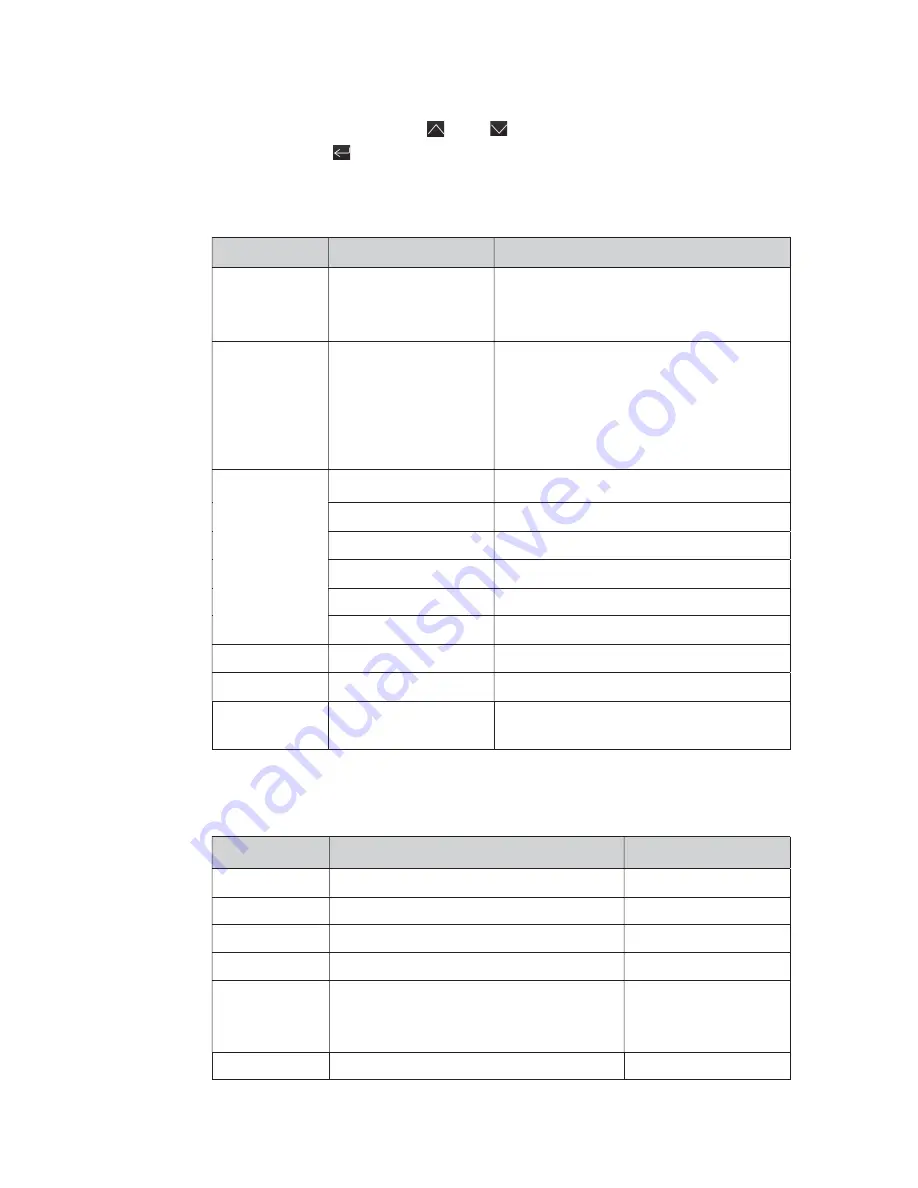
21
5.3 Display functions
Use the two middle buttons ( and ) to scroll through the menu structure.
Press the Enter ( ) button to select an option. Press the ESC button to cancel
or return to the previous menu.
When starting the UPS, the display is in the default UPS status summary screen.
Main menu
Submenu
Display information or Menu function
UPS status
[status summary screen] / [Alarm] / [Battery
charging/Volt/level/remaining time] /
[mode/ Para Num. /Running time]
Measurements
[Load] W VA/ [Output/Current] A % /
[Output/Voltage] V Hz/ [Input/Voltage] V Hz /
[Battery] V % / [DC bus] V V /
[temperature] °C
[Battery remaining time]Min
Control
Single UPS battery test Starts a manual battery test for single UPS
Parallel UPS battery test Starts a manual battery test for parallel UPS
Single UPS turn off
Turn off one UPS in parallel UPS system
Reset fault status
Clears active fault
Clear event log
Clears events
Restore factory set
Returns all settings to original values
Settings
Sets parameters
Event log
Event list
Identification
[Product type/model] / [Part/Serial
number] / [UPS/NMC firmware]
5.4 User settings
The following table displays the options that can be changed by the user.
Submenu
Available settings
Default settings
Password
Key the password
USER
language
[English][Deutsch][Español]
English
User password [disabled] [Enabled]
[disabled]
Audible alarm [enabled] [disabled]
[enabled]
Output voltage [208V] [220V] [230V] [240V]
Can be changed in Standby mode and
Bypass mode
[230V]
Output
[autosensing] [50HZ][60HZ]
[autosensing]
Summary of Contents for Tower 6KS
Page 1: ...Eaton 9E IN User Manual Tower 6 10K...
Page 9: ...3 2 Presentation 2 1 Front panel Tower model Tower UPS 6KS 10KS Tower UPS 6K 10K Tower EBM...
Page 11: ...5 2 3 Circuit diagram...
Page 34: ...28...
Page 36: ...30...
















































