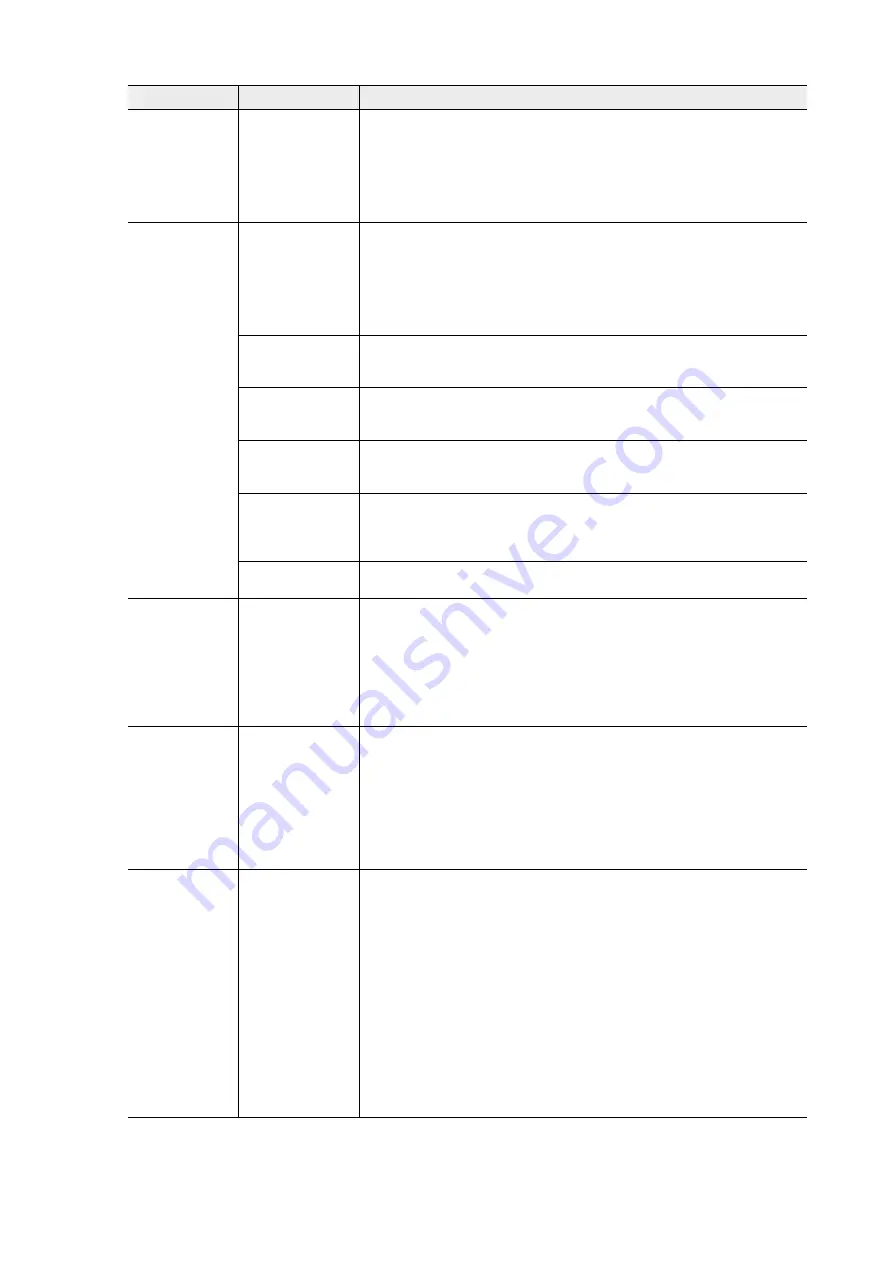
UPS 450 - 550 kVA (2x225 - 2x275 kVA)
User’s and Installation Guide
1027574
Revision B
53
Function
Subfunction
Operation
History
Press the HISTORY pushbutton on the Active Events menu bar to display the His-
tory Log. The History Log lists up to the 500 system events in chronological order,
with the most recent event listed last (once 500 is reached, the earliest event
is overwritten). The end of the log (the most recent events) appears when you
display the screen; scroll upward to view older event listings. To scroll through
the events, press the up or down arrow pushbuttons on the menu bar. To return
to the Active Events screen, press the EVENTS pushbutton on the menu bar.
Meters
The Meter screens show the UPS meter readings for the unit. The default volt-
age displayed on these screens is phase-to-neutral. However, an authorized
Eaton Customer Service Engineer can change the screens to display the voltage
phase-to-phase (A-B, B-C, C-A). Press the METERS pushbutton on the main
menu bar to display the Unit Meter screens. To scroll through the meter screens,
press the up or down arrow pushbuttons on the menu bar. The current UPS
readings are displayed in the information area of the screen.
Output
The Output screen shows output voltage (phase-to-neutral), output current
(each phase), and frequency being supplied by the UPS, as well as the kVA, kW,
and power factor measurements.
Input
The Input screen shows input voltage (phase-to-neutral), input current (each
phase), and frequency of the incoming utility source, as well as the kVA, kW, and
power factor measurements.
Bypass
The Bypass screen shows the bypass input voltage (phase-to-neutral), input cur-
rent (each phase), and frequency of the incoming utility source, as well as the
kVA, kW, and power factor measurements.
Battery
The Battery screen displays the battery voltage (Vdc), the battery current
(Idc), the minutes of battery time remaining, and battery temperature. Battery
temperature must be set up by an authorized Eaton Customer Service Engineer.
When battery life decreases to less than 20%,Check Battery is displayed.
Output Current
The Output Current Screen displays a real-time bar graph of the output current
of the UPS. The graph shows the current for each phase.
Battery Discharge
Log Summary
The Battery Discharge Log Summary collects information when the unit is on
battery. The screen displays the total number of times since the last log reset
that the unit has transferred to battery. It also displays the date of the last log
reset, the average time spent on battery per event, and the total time on battery
since the last reset. Press the METERS pushbutton on the main menu bar to
display the Unit Meter screens. Scroll through the meter screens using the up or
down arrow pushbuttons on the menu bar until the Battery Discharge Log Sum-
mary screen is displayed.
Battery Discharge
Log
The Battery Discharge Log screen displays the individual log entries including
the date and time of the event, how long it was on battery, the unit load when
the event occurred, and the end voltage of the battery for that discharge period.
If no events have occurred, the screen will display LOG EMPTY. Press the LOG
pushbutton on the Battery Discharge Log Summary menu bar to display the Bat-
tery Discharge Log screen. To scroll through the individual events, press the up
or down arrow pushbuttons on the menu bar. To return to the Battery Discharge
Log Summary screen, press the SUMMARY pushbutton on the menu bar. To
clear the Battery Discharge Log, press the RESET pushbutton on the menu bar.
kW Demand Log
Summary
The kW demand log collects information on events where the unit load exceeds
a user-defined kW limit within a user-defined time interval. The user can choose
a time period up to 9999 minutes and a load limit up to 9999 kW. If the limit is
exceeded within a given time period a log event is created. The kW Demand Log
Summary screen displays the number of total times the limit has been exceeded
since the last log reset, the date of the last log reset, the maximum kW reading,
and the total time over the limit. It also displays the average kW over the limit
and an estimated number of kWh used over the limit. Both of these values are
calculated using the difference between the actual measurement reading and
the user-defined limit level. For example, during a 60-minute interval if the limit
is set at 10 kW and the measurement is a constant 15 kW for the entire period,
the average kW over would be 5 kW and the total kWh used over the limit would
be 5 kWh. Press the METERS pushbutton on the main menu bar to display the
Unit Meter screens. Scroll through the meter screens using the up or down ar-
row pushbuttons on the menu bar until the kWDemand Log Summary screen is
displayed.
















































