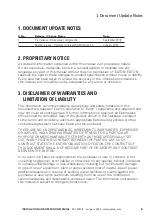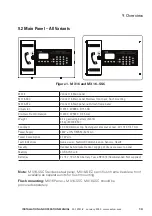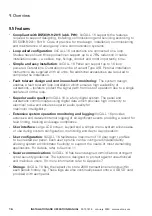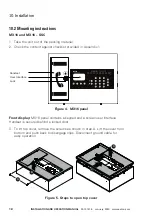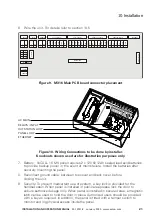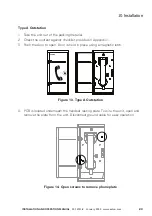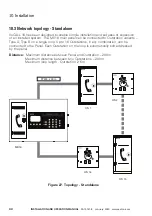17
InStALLAtIon And opErAtIon mAnuAL
25-13741-E
January 2020 www.eaton.com
10. Installation
10. Installation
10.1 Placement guidelines
The VoCALL 16 system is intended for indoor usage. Outstations should not be
installed outdoors unless an additional IP65, or better housing, is used and cables are
installed to prevent the ingress of moisture.
General guidelines – one main panel
There must be at least one panel in a building or complex.
Panel(s) should be located:
1. Close to the main fire alarm panel or a repeater fire panel, in an area of low
fire risk.
2. In an area with low background noise, particularly during an emergency.
Fire alarm sounders or Voice Alarm speakers should not be located near
to the panel.
3. Preferably in a manned control or security room. In a control room, the panel
should be within easy reach from the operator’s normal position.
General guidelines – outstation
Outstation location should be as per application and in accordance with local
regulations guidelines and standards.
1. Fire and rescue service assistance: Outstations should be provided on all
floors of the building served by firefighting stairs, and in the firefighting lobby
to each firefighting stair. An additional outstation should be provided at each
fire and rescue service access point.
2. Evacuation Management: Outstations should be provided on all escape
staircases on every floor of the building.
3. In an emergency, communication with disabled building occupants:
Outstations should be provided in all refuges and, where appropriate, an
outstation should be provided adjacent to the evacuation lift on each floor.
They should be mounted at a height of between 900 mm and 1.2 m above the
floor in an easily accessible, well illuminated and conspicuous position, free
from obstruction.
ote:
n
Background noise levels in the vicinity of devices should be kept as low as
possible, and in any case less than 40dB.
Summary of Contents for VoCALL 16
Page 96: ...96 Installation and operation manual 25 13741 E January 2020 www eaton com 17 Log Viewer...
Page 103: ...103 Installation and operation manual 25 13741 E January 2020 www eaton com 18 Webserver...
Page 115: ...115 Installation and operation manual 25 13741 E January 2020 www eaton com Notes...