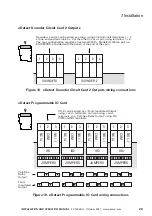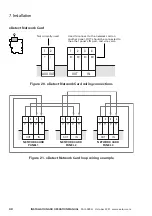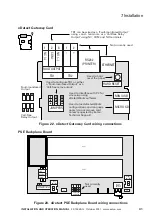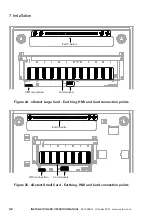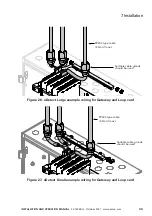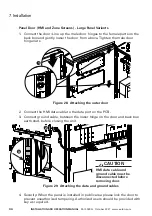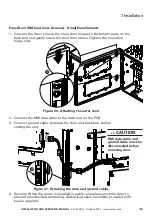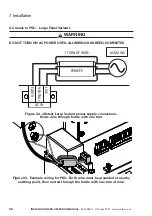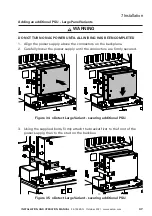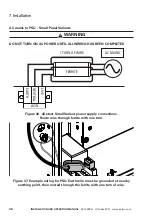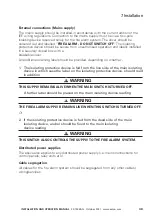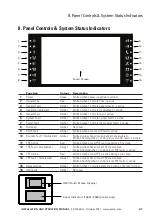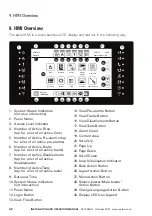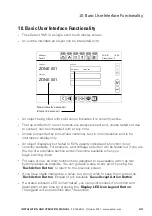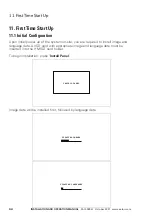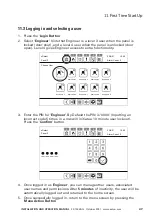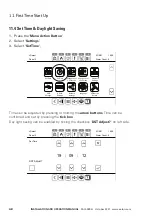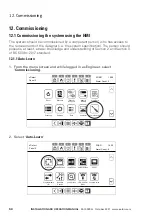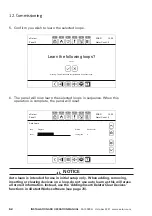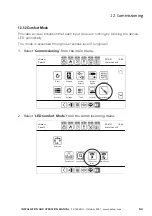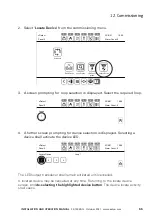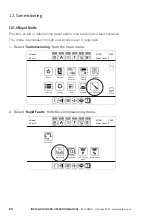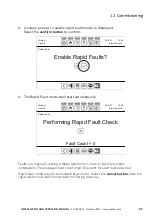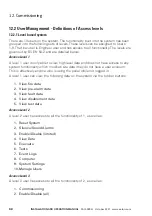43
InStallatIon anD oPeratIon manual
25-15049-G
October 2021 www.eaton.com
10. Basic User Interface Functionality
10. Basic User Interface Functionality
•
The xDetect HMI is a single point touch display screen.
•
An outline indicates an object can be interacted with.
•
An object being filled with solid colour indicates it is currently active.
•
The top and bottom row of buttons are always present and, unless faded out due
to context, can be interacted with at any time.
•
Unless surrounded by an outlined container, text is non-interactive and is for
information display only.
•
An object displayed, but faded to 50% opacity indicates it’s function is not
currently available. For example, a scroll/page up button will be faded out if you are
the top of a scrollable section and will become available when you
begin scrolling down.
•
For ease of use, all main functions are designed to be available within as few
button presses as possible. You can go back a step at any point by using the
‘
Back action Button
’ to return to the previous screen.
•
If you have made changes to a value, but do not wish to keep them, press the
‘
Back action Button
’ instead of any available ‘
Save/accept action Button
’.
•
If a status indicator LED is illuminated, you can quickly check it’s function and
description at any time by pressing the ‘
Display leD Icon le
gend Button
’.
The legend will auto dismiss after 10 seconds.
xDetect
0
0
0
0
0
3
Panel 2
19:09
23/8/21
Alarm Count: 0
First Fire
Confirm All Selected Fires
All Fires
ZONE 001
Last Fire
ZONE 001
ZONE 001
FIRES 001
Non-interactive element
Interactive element