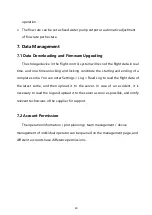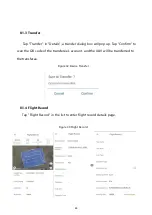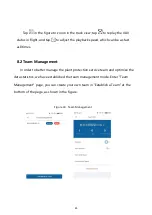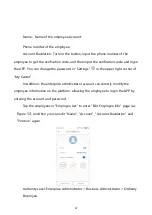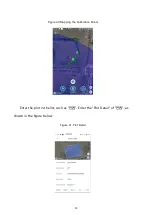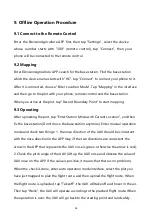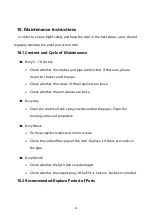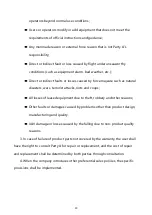9. Offline Operation Procedure
9.1 Connect to the Remote Control
Enter the
EAvision
Agriculture APP first, then tap "Settings", select the device
whose number starts with "300" (remote control), tap "Connect", then your
phone will be connected to the remote control.
9.2 Mapping
Enter
EAvision
Agriculture APP, search for the base station. Find the base station
which the device name starts with "HC", tap "Connect" to connect your phone to it.
After it is connected, choose "Enter Location Mode". Tap "Mapping" in the interface
and then go to the plot with your phone, remote control and the base station.
When you arrive at the plot, tap "Record Boundary Point" to start mapping.
9.3 Operating
After uploading the plot, tap "Enter Station Mode with Current Location", and then
fix the base station (Don't move the base station anymore). Enter manual operation
mode and check two things: 1. the nose direction of the UAV should be consistent
with the nose direction in the APP map (if the two directions are consistent, the
arrow in the APP that represents the UAV nose is green, otherwise the arrow is red).
2. Check the pitch angle of the UAV (Lift up the UAV nose and observe the value of
UAV nose on the APP. If the value is positive, it means that there is no problem).
When the check is done, enter auto operation mode interface, select the plot you
have just mapped to plan the flight route, and then upload the flight route. When
the flight route is uploaded, tap "Takeoff", the UAV will take off and hover in the air.
Then tap "Work", the UAV will operate according to the planned flight route. When
54
the operation is over, the UAV will go back to the starting point and land safely.