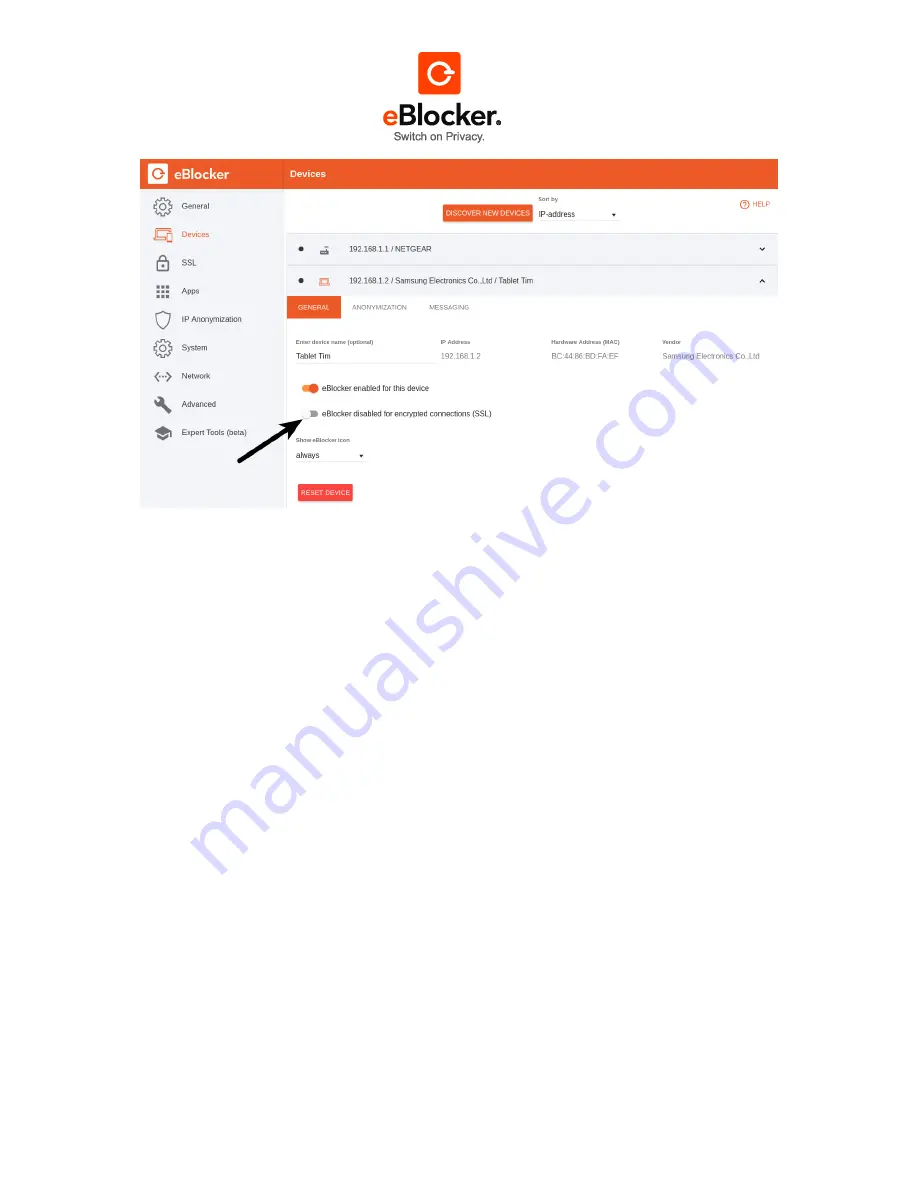
17.10.2017
Page 13 of 81
Disable SSL for individual websites or apps
If the problem has been solved by disabling SSL on the eBlocker, the corresponding website can be
permanently added to an exception list.
First, check the Apps page to see if there is a predefined list of exceptions for the app and if the
corresponding website appears in this list of exceptions. If so, activate the exception list with its
switch.
Alternatively, you can also set the website as an exception. See Section 8.4.1 for more information on
how to set exceptions for individual websites or manage exception lists.
5.3 The eBlocker icon does not displayed on all devices
If your eBlocker works fine in general, but the eBlocker icon is not showing on all devices, we have
summarized some tips that can help.
Activate device
Open your browser window and click on the eBlocker icon. Go to
“Settings” and then select “Devices”.
On the right side you will see a list of all devices connected to the eBlocker in your home network.
Check whether your device, its manufacturer or IP address is displayed. For information on how to
activate your device, see section 8.3.3.
Display the eBlocker icon
Open your browser window and click on the eBlocker icon. Go to
“Settings” and then select “Devices”.
On the right side you will see a list of all devices connected to the eBlocker in your home network.
Click on the IP address or its manufacturer and see if the eBlocker icon is displayed for your device.
You can read how to activate or deactivate the eBlocker icon for a device in chapter 8.3.5.









































